One of the ALM MVPs, Anthony Borton, did a great video on how to setup Continuous Integration Build and Continuous Testing with Visual Studio 2015.
If you are considering configuring and playing with Continuous Testing this video is a must watch!
Thanks Anthony!
*******************************************
This presentation focuses on the new build system introduced in Visual Studio Online and Team Foundation Server 2015. The walkthrough focuses on Continuous Integration (CI) and Continuous Delivery (CD) using TFS 2015 in an on-premises scenario. Most of the steps are directly applicable to Visual Studio Online and Windows Azure.
- Create a new Agent Pool, install Build Agent and configure permissions
- Create a new build definition and configure it to execute Unit Tests (Continuous Integration)
- Package our the built website as a Web Deploy Package
- Create a Machine Group and add a new test web server
- Use PowerShell DSC to configure a basic web server (IIS, ASP.NET 4.5, Website & WebDeploy)
- Use WebDeploy to deploy the site package to the newly configured Web Server
- Auto deploy and configure the new Test Agent on our web server
- Run Coded UI Tests and report results
About the Author:
Microsoft Visual Studio ALM MVP. Consultant and trainer in all aspects of Application Lifecycle Management using Microsoft tools.


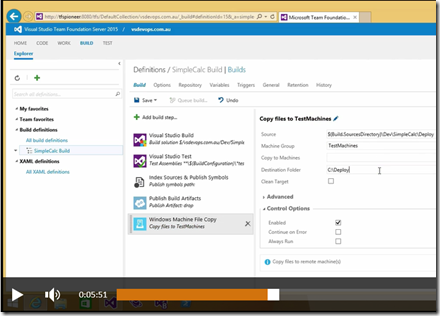
0 comments