Have you ever struggled to create a mental model of how the deployments to your environments would progress? We are introducing the pipeline view for your release definitions that will show how your deployments flow. Approvals, environment and deployment settings are now in-context and easily configurable.
The new release definition editor is currently in early adopter phase. Over the next few weeks, the new editor will be available for all accounts using the preview features menu. The visualization of the deployments in a Release view will follow later.
Visualization of the pipeline
The pipeline in the editor provides a graphical view of how deployments will progress in a release. The key elements of the pipeline are the artifacts that will be consumed by the release and the environments. The layout and linking of the environments reflects the trigger settings defined for each environment.
In context configuration UI
Artifacts, release triggers, pre- deployment and post deployment approvals, environment properties and deployment settings are now in-context and easily configurable.
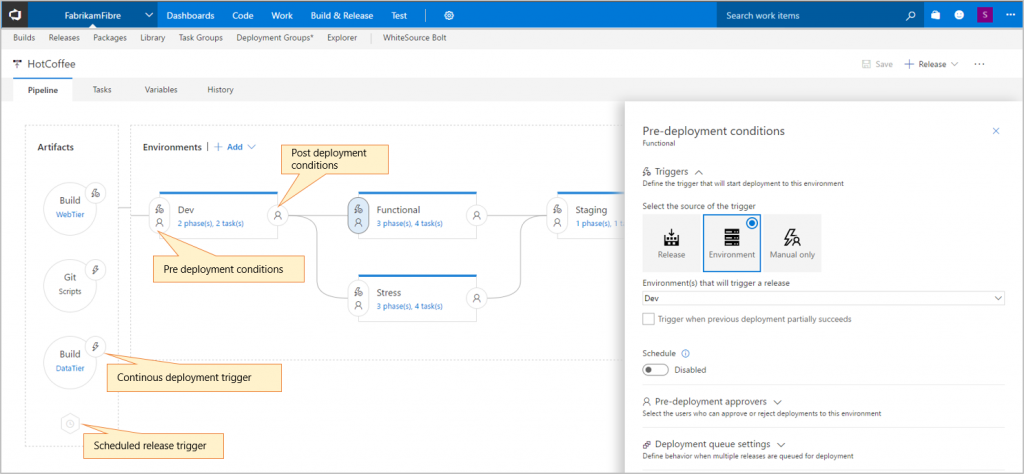
Applying deployment templates
List of featured templates are shown when creating a new environment. When you start with one of these out-of-the-box templates, the most important fields across all tasks in the template are already (pre-defined) bubbled up to a single view called “Process”. Provide the values for these process parameters to immediately get started similar to what we have in the out-of-the box Build templates.
Improved task and phase editor
Working with tasks is now a breeze. You can search tasks and add them either by using the ‘Add’ button or by using drag/drop. You can reorder or clone tasks using drag/drop. Tasks inputs now have a simple and clutter free UX.
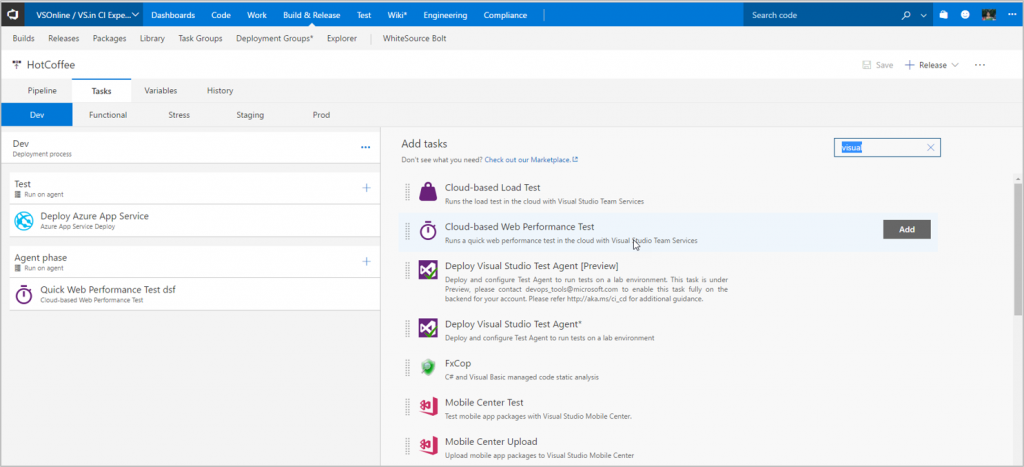
Variables
In the old editor, variables were created within the context of each environment which made it cumbersome to understand values set across environments. In the new editor, create release and environment variables at one place and easily compare values across environments.
Your feedback is important to us. Use the “send a smile” feature, comment on this post, or send a mail to vsin_secore@microsoft.com
Thanks Saumya Venkataraman


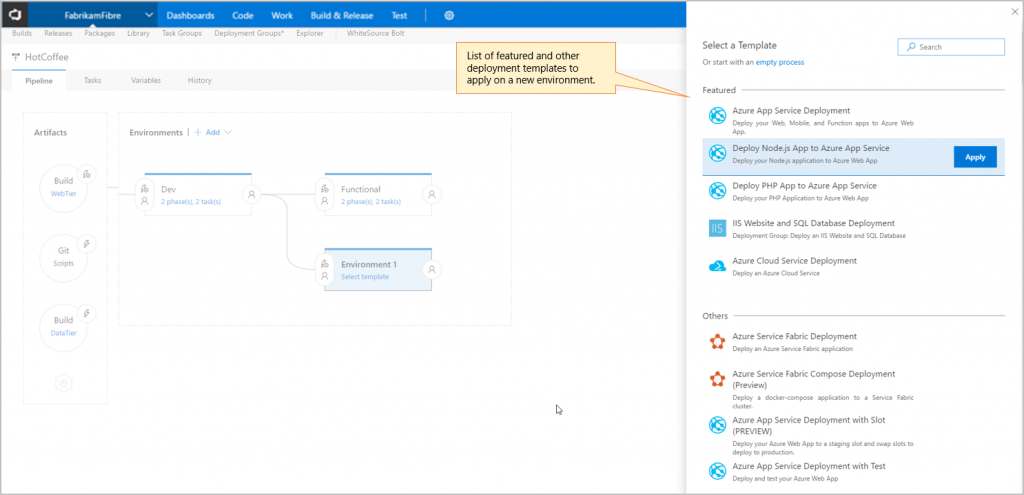
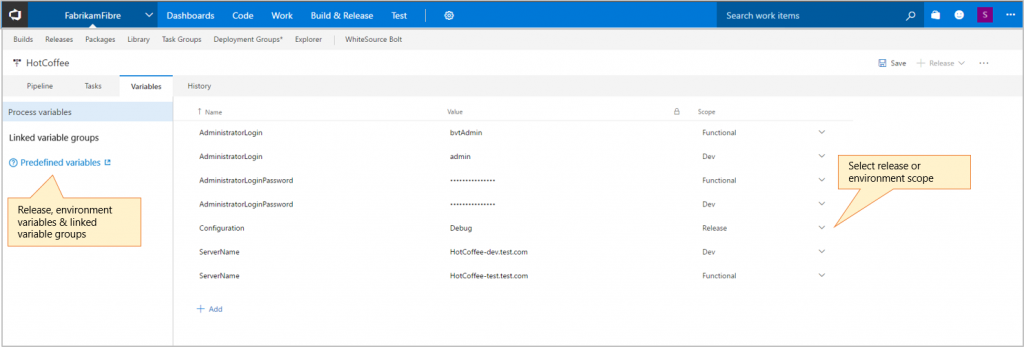
0 comments