Visual Studio Update 2 added a light weight browser based test management to the already set of rich test features in the Visual Studio family. The goal of these test features are to enable development teams an easy way of viewing and editing test cases, give manual testers a way of testing (both Windows and non-Windows) environments without needing to install anything and enable end users to execute tests on their own computers. Below is a list of the feature highlights. If you want a view by a tester who has been using these features in the real world, I noticed one of our ALM Rangers, Danny Crone has just published a post at:
New web test case management features in TFS 2012
At the ALM Summit, I had a customer ask if the web based test case management tools were only a Team Foundation Service feature; as he did not see the menu option in his freshly installed Visual Studio Update 2 Team Foundation Server -and if they are included in Team Foundation Server how can you access these features on a freshly installed Visual Studio Update 2. The answer is: yes these features are included and to enable them you need to go into the Team Foundation Sever control panel and enable account access. (See image below)
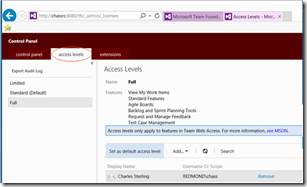
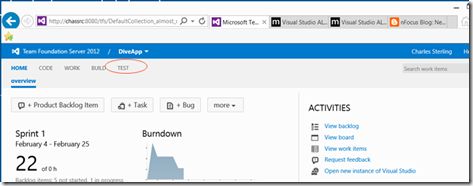
If you haven’t downloaded this latest CTP you can get it here:
http://go.microsoft.com/fwlink/?LinkId=273878
Please let us know if you have any issues!
Viewing and editing the test cases
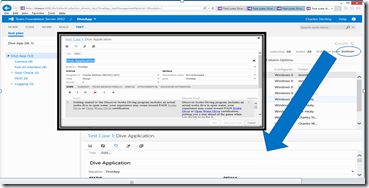
To make it easier to edit test cases; in addition to double clicking for editing a particular test case there is a viewing option to open these test cases on the right or bottom of your browser when the test case is selected. (see image above)
Plan Level Filtering
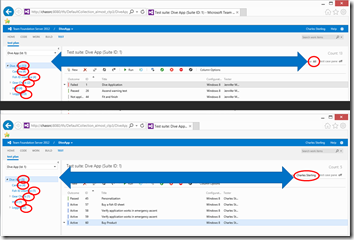
Plan level filtering enables the development team members to set a filter criteria to determine which test cases are displayed. The selection criteria includes outcome and tester.
Creating new Test Cases
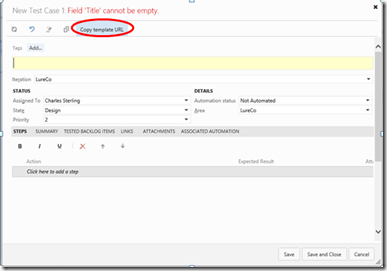
You will notice some test case management features appear to be absent in creating test cases the Web based test management user interfaces in the Visual Studio Update 2 February CTP; like parameters and shared steps – fortunately this is an artifact of being a recent addition. The web based test management tools still support all the workflow, properties and functionality found in Microsoft Test Manager – at just aren’t displayed -yet.
Removing Test Cases
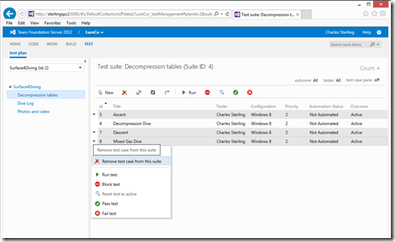
Web based Test case management also enables development team members to easily remove non applicable Test cases a from a test plan via a simple right click.
Test Execution
Enabling manual testers and customers to run tests in their environment without needing to install anything in the environment is a core scenario for the new web based test management features in Visual Studio Update 2. Of course since it is web based you can run these tests on practically any computer and test practically anything.
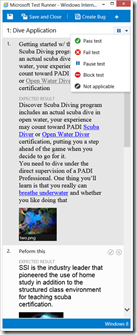
Enable pausing and resuming test execution in web based test case management
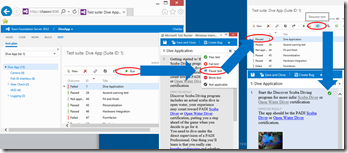
Web based test case management was introduced with the January CTP; the ability to pause test case execution and resume it later (even days/weeks, after reboots and even on a different machine!) was added in the February Visual Studio Update 2 CTP. An added nicety of the pause and resume test case feature is if you edit a test case while paused the test case will remember and resume the version that was initially paused – not resume the updated definition.
Adding attachments to test outcomes in web based test case management
<ul></ul> </a><a href="https://devblogs.microsoft.com/devops/wp-content/uploads/sites/6/2013/02/8787.image_thumb11_thumb_thumb1_thumb_242FF8F4.png"><img title="image_thumb11_thumb_thumb1" style="border-left-width: 0px;border-right-width: 0px;border-bottom-width: 0px;padding-top: 0px;padding-left: 0px;margin: 0px;padding-right: 0px;border-top-width: 0px" border="0" alt="image_thumb11_thumb_thumb1" src="https://devblogs.microsoft.com/devops/wp-content/uploads/sites/6/2013/02/8787.image_thumb11_thumb_thumb1_thumb_242FF8F4.png" width="366" height="224" /></a></a> <p>Web based test case management works without install anything on the machine being tested; in Visual Studio Update 2 February CTP introduces the ability to save attachments of helpful diagnostic information from the machine being tested that will help with the fixing of discovered issues(such as screen shots). </p> <h2>Testing a Windows 8 Store Application</h2> <p><a href="https://devblogs.microsoft.com/devops/wp-content/uploads/sites/6/2013/02/7875.clip_image001_thumb_507A9FE5.png"><img title="clip_image001" style="border-left-width: 0px;border-right-width: 0px;border-bottom-width: 0px;padding-top: 0px;padding-left: 0px;margin: 0px;padding-right: 0px;border-top-width: 0px" border="0" alt="clip_image001" src="https://devblogs.microsoft.com/devops/wp-content/uploads/sites/6/2013/02/7875.clip_image001_thumb_507A9FE5.png" width="244" height="139" /></a></p> <p>As I mentioned above, one of the perks of running in a browser is the ability test practically any application.  Windows 8 applications can easily be tested by snapping the new Windows 8 Internet Explorer in the desktop and using the remaining space to test a Windows 8 Step Application (without needing to install the remote debugging tools.)…Of course this remaining space could be used to test any application that could run or emulated from Windows or a browser. </p> <p> </p> <p> </p> <p>IF YOU DO NOT SEE THE TEST MENU:  </p> <p>We have confirmed an issue with Licensing causing TEST hub to be hidden. This problem only shows up on an on-premise Team Foundation Server installation if you have upgraded from Visual Studio 2012 Team Foundation Server Update 1 to Visual Studio 2012 Team Foundation Server Update 2 CTP3.   If you have not upgraded your Team Foundation Server you probably have not given access to your users (see top of this post for details on how to do this).  </p> <p>Temporary Workaround: you can still access all the test functionality of the TEST hub by directly specifying the “_testmanagement” in the URL: “http://SERVER:8080/tfs/DefaultCollection/TEAMPROJECT/<strong>_testmanagement</strong>”</p> <p>This problem does not occur if you did a fresh install of Visual Studio 2012 Update 2 February CTP OR have upgraded from Visual Studio Team Foundation Server 2012 RTM to VS 2012 Visual Studio Update 2 CTP3.  </p> <p>The Team has also created a private utility you can apply to your server so the Test Hub will reappear (after you have set the access level)….to receive this private utility please send email to: <a href="mailto:ravishan@microsoft.com">Ravi Shanker</a></p>


0 comments