We’ve recently made some improvements to the Publish Test Results task in Azure Pipelines. This task now supports file attachments when publishing test results from a JUnit report.
JUnit Attachments Report Format
The JUnit XML report format doesn’t officially have support for file attachments but there is a common convention of including attachments in the [[ATTACHMENT|/path/to/file.ext]]. For example:
<testcase name="my test case" classname="example.spec.ts" time="6.473">
<system-out>
<![CDATA[
[[ATTACHMENT|test-results/example-has-title-chromium/test-failed-1.png]]
[[ATTACHMENT|test-results/example-has-title-chromium/trace.zip]]
]]>
</system-out>
</testcase>The Publish Test Results task will automatically look for any attachments listed in the
Publishing Playwright JUnit Test Results
If you’re using >v1.3.9 of Playwright, screenshots, recordings and trace files can automatically be associated directly with Test Results in Azure Pipelines.
In playwright.config.ts, configure the JUnit reporter and configure Playwright to save screenshots and trace files whenever a test fails:
reporter: [['list'], ['junit', {outputFile: 'results.xml'}]],
use: {
/* Save screenshots on failure <em>/
screenshot: 'only-on-failure',
/</em> Collect trace when retrying the failed test. See https://playwright.dev/docs/trace-viewer */
trace: 'retain-on-failure',
},In Azure Pipelines, use the PublishTestResults@2 task to publish the JUnit report file output from Playwright.
steps:
- script: |
npm install
displayName: 'npm install'
- script: |
npx playwright install
displayName: 'Playwright install'
- script: |
npx playwright test
displayName: 'Run Playwright tests'
- task: PublishTestResults@2
inputs:
testResultsFormat: 'JUnit'
testResultsFiles: 'results.xml'
condition: always()
To review attachments, navigate to the test results for your pipeline run, click on a failed test, then click on the Attachments tab. You can preview/download images and trace files for further investigation.


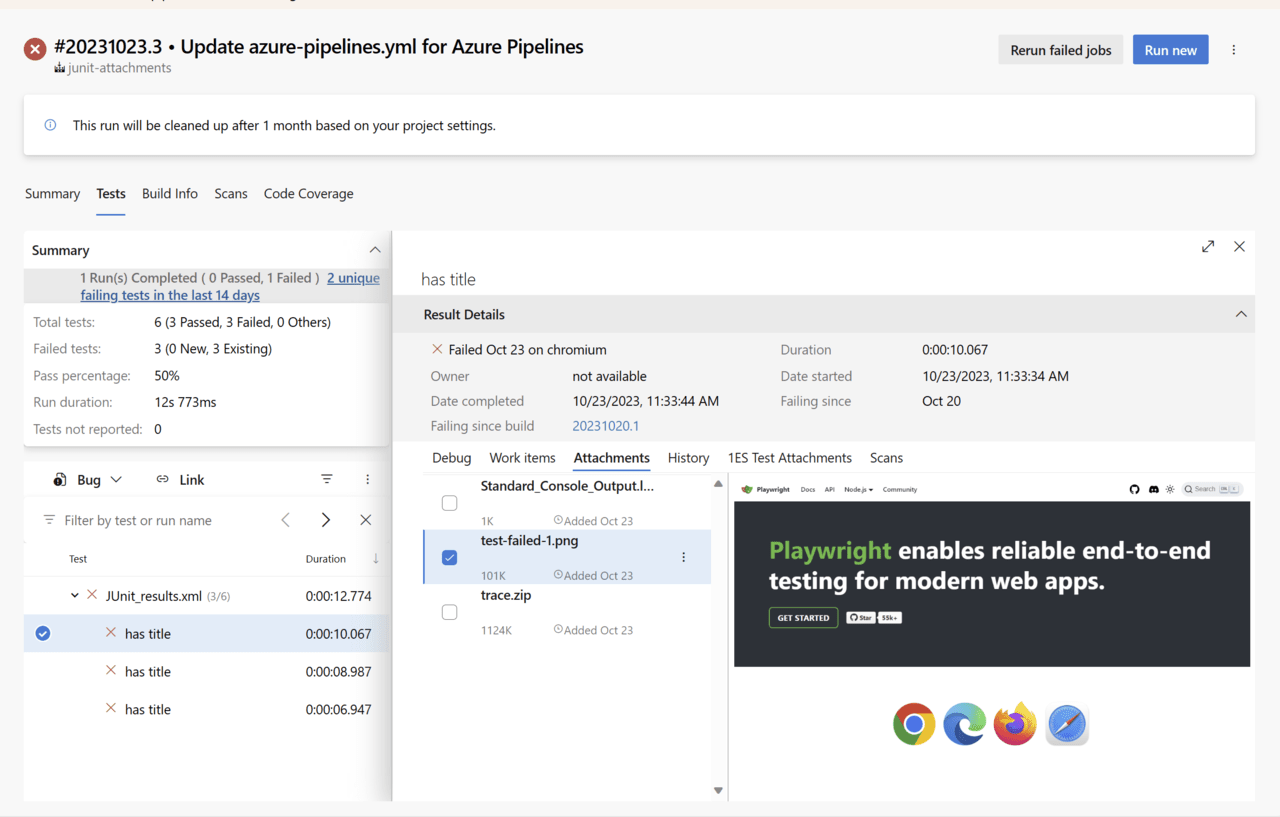
Hi David, I was trying to implement this to see the screenshot/video/trace generated by Playwright in the Tests>Attachments in ADO. I can see the Standard_Console_Output with below code and I have validated that these paths are correct by uploading the "test-results" folder as a pipeline artifact. However, I cannot see the image/video/trace files on the attachment tab.
Do you know what is missing to make this work? Are there any permissions that needs to be reviewed?
<code>
Thanks,
Ck
We are receiving reports of similar issues from customers and are currently investigating. Can you confirm what agents you are running (e.g. ubuntu-latest, windows-latest)?