Installing the Basic Configuration of TFS 11 from the BUILD Conference in Anaheim
I wanted to do a few posts on how to run through the various TFS install wizards of TFS 11 recently released from the BUILD Conference in Anaheim this week. Installation of TFS 11 is very similar to installation of TFS 2010. I’m only going to call out the changes. If I don’t call something out in this post, it most likely means it hasn’t changed. For example, I’m not listing any hardware or software requirements for TFS; I don’t know of any changes. You can use the install guide for TFS 2010 to review the current guidelines for install. And you can find the late breaking information about this version of TFS install on the TFS setup forums.
First up is the Basic Configuration. This is the most straight forward installation of all. You can use the included instance of SQL Server Express, but you don’t get Reporting or SharePoint.
Get the preview and launch it.
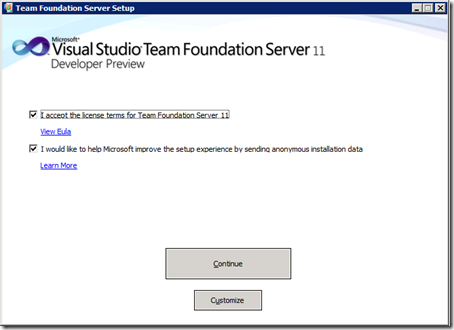
Accept the license agreement and click Continue.
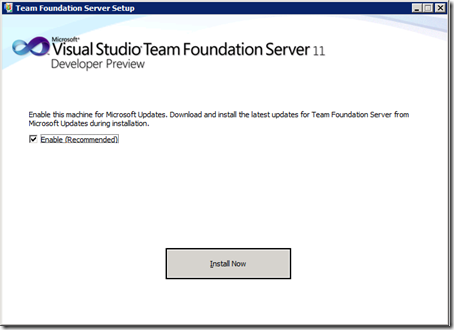
We recommend you enable updates. Click Install Now.
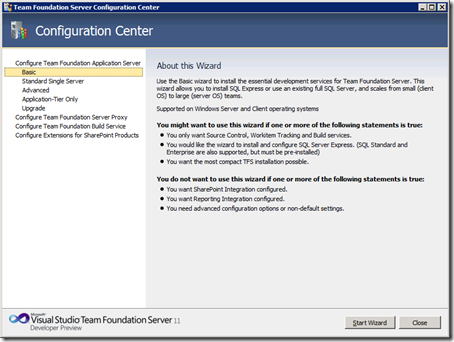
Select Basic, click Start Wizard.
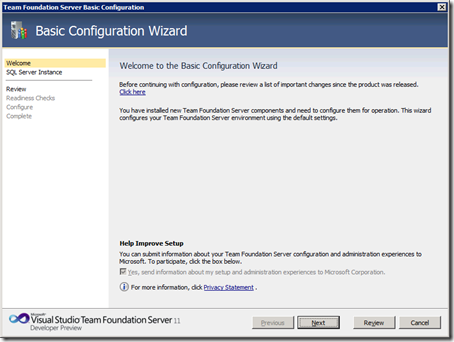
Click Next. Ignore the the “Click here”** **link on this page. If you opted into the updates earlier, you’ll automatically get the latest updates during install.
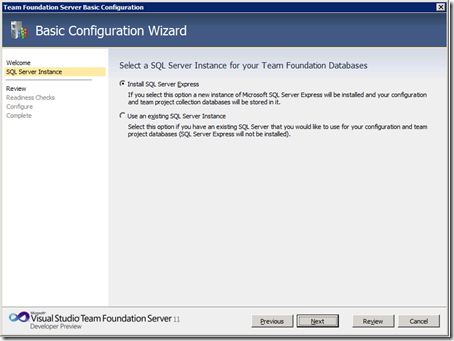
You can install SQL Server Express or you can use an existing SQL Server instance. I used SQL Server Express for this demonstration. Click Next.
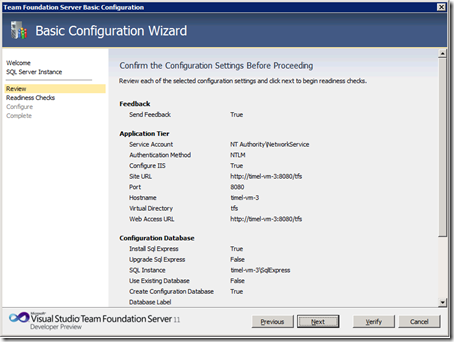
Review your selections and click Next.
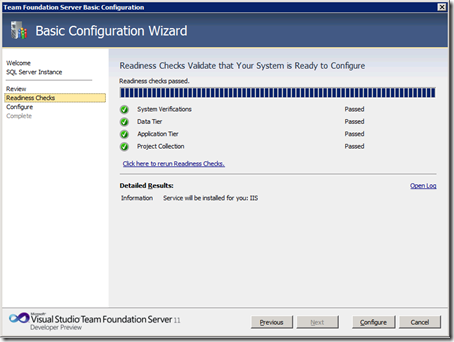
After the readiness checks run, click Configure.
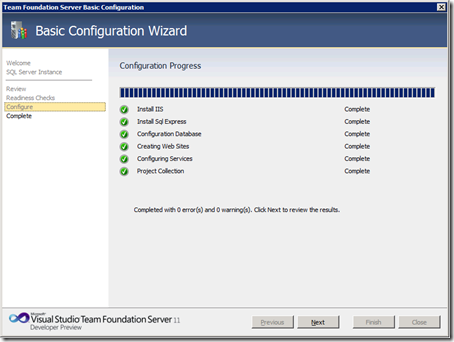
Once configuration completes, click Next.
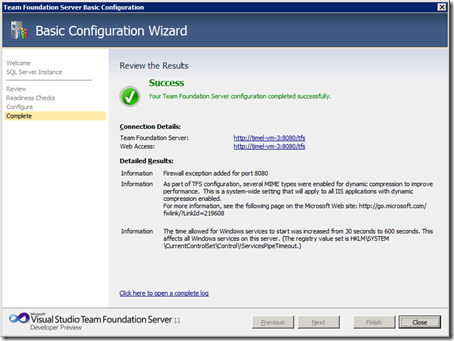
You’ve succeeded! Click Close.
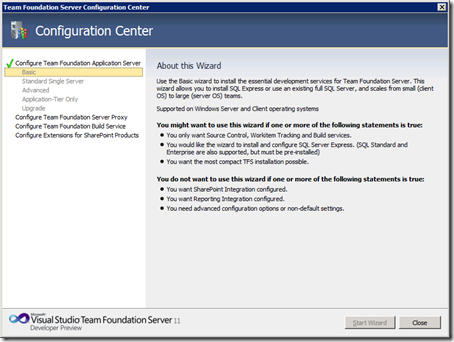

 Light
Light Dark
Dark
0 comments