Inside Visual Studio Team Services: Kanban boards with Patrick Desjardins
Each month, we will bring you the insiders view into Visual Studio Team Services – how the product is developed, how we dogfood it and use it every day, who are the people behind it and tips and tricks on becoming a power user
This month, we interview Patrick Desjardins, a software developer on the team that develops the Agile tooling at the Microsoft Redmond campus. If you love the Kanban board and planning features, give him a shout!
Q1. Tell us about yourself I am from Montreal, Canada and moved to Redmond to work for Microsoft 2 years ago. I have been programming since 1999 and been specialize on creating website/web application since 2002. I touched different technologies from PHP to ASP.NET with JavaScript, TypeScript and CSS. Got once ranked in top 10 in Stack Overflow, now hanging around 70k reps. I wrote several Asp.Net and Entity Framework books as well as one stock investment book. In my free time, I am doing photography, blogging about web technologies (which I have more than 500 articles so far) and enjoying teaching my daughter new things.
Q2. What’s you role in the Visual Studio Team Services engineering team?
I was a former Dashboard engineer that worked to setup the inception of the new Dashboard. I had a nice opportunity to move to the Blueprint team a few months ago. My role is to develop, provide web expertise and guidance for an exciting feature that we are building in the Team Services agile tooling, as well as improving the Kanban board. It’s a great leadership opportunity

Q3. Tell us about a cool feature you worked on recently and a bit about the process you went through during designing and developing the future
I developed a lot of crazy features when I was in Dashboard. I integrated a third party library for managing widgets in the dashboard, animated the movement to have a sweet floating behavior, created an animated widget preview that move into the middle of the screen and back to its position as well as the slide-out menu that Gino described in the previous post. I also did the bottom circle menu that let you open the catalog and the unique dashboard menu at the top of the screen. I touched almost every new innovative part of the front-end. I love the fact that we could prototype and deliver the best idea for the customer. Now, I am working on a new project that will see the light within the next few weeks. An innovative way to manage work. I cannot disclose too much, but underneath it’s using Facebook React, which is a technology that Team Services is slowly embracing.
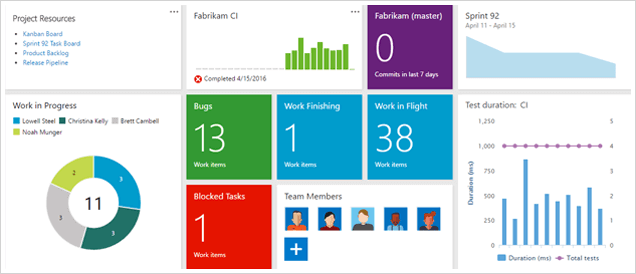
Q4. How do you use Team Services on a day to day basis?
Like every engineer in Team Services, I am using the product to know on which priorities I need to attack first using the backlog features. We are dogfooding what we sell! Priorities are guided by PM, and we use the Kanban board to move them into different state until completion. I am also using the Pull Requests view a lot for code review. I got a look at every single code coming through Git by my teammate. It’s a great way to know what is going on and if the code is done in respect of the architecture. Having a system that integrate user stories and code make it a great way to learn and to share knowledge. Another feature I use often is the Code Search extension that allow to have quick results for search of terms in Git repositories. We have a huge repository and Code Search provides a very quick way to search into the code in few seconds

Q5. Do you have any tips and tricks you’d like to highlight to our Team Services users?
There are a lot of powerful features hidden in the system. If you are using the board you can drag and drop user story or task to the left panel to assign them to another iteration/sprint. A more hidden one is if you open a work item and write a description, you can use the developer tool of your browser, select words and change the Html to have any inline css you want. It will be persisted and read for the next time you open a work item. Hence, you are not limited to the basic “bold” button in the toolbar for formatting.
Don’t have Visual Studio Team Services account? Create a free account and take it for a spin!
You can connect with Patrick Desjardins on StackOverflow, GitHub, LinkedIn and Twitter . Please leave a comment below to tell us what you like the most about Kanban and how we can make this blog series really useful for you!


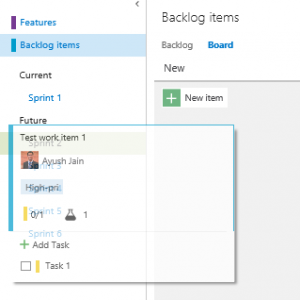
 Light
Light Dark
Dark
5 comments
merci from your post
طراحی سایت فروشگاهی در تهران
thank for sharing
Exact statistics are always good
آموزش سئو
Hello.This article was extremely fascinating, especially since I was looking for thoughts on this issue last week.
کمپرسور اسکرو
We’re happy to announce that this is great
سئو