The new DevTest Labs solves a ton of challenges for DevOps teams wanting to build, deploy and test builds on a regular basis. DevTest Labs makes it easier to create test environments with reusable templates with everything your team needs to start developing and testing applications. In few clicks, you can create the environments where the last good build of your application is already installed and get working right away and with easy to use artifact blade extend those VMs to include additional functionality. . DevTest Labs makes it easier to control costs. As a Lab owner, you can set spending limits on your Labs, such as number of virtual machines (VM) per user, and number of VMs per Lab and helps save money with policies to automatically shut down VMs on a schedule. DevTest labs also Integrates with your existing release pipelines; leveraging premade plug-ins or our API to provision Dev/Test environments directly from your preferred continuous integration (CI) tool, integrated development environment (IDE) or automated release pipeline.
For more information please see:
https://azure.microsoft.com/en-us/campaigns/devtest-lab/
To Get Started
1. Navigate to DevTest Labs
Start the new Azure Portal and navigate to “DevTest Labs; to make this **much easier **you can use the shortcut **https://aka.ms/DevTestLab **which takes you directly to the DevTest Labs blade.
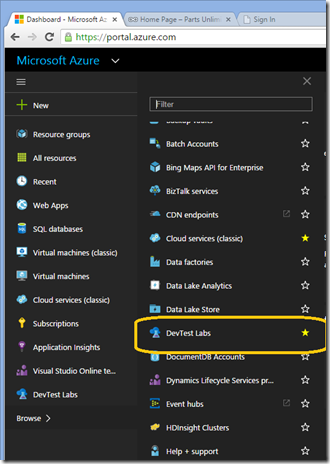
2. **Create a new Lab **
To create a lab for your environments by simply hit the by hitting the “+ “ sign

3. Creating the Lab
A real value of using DevTest Labs is the ability to control and manage your Cloud spend. DevTest Labs enables this through properties like the ability to shut down ALL the VMs in your lab at a specified time, set the allowed VM sizes and controlling the maximum number of VMs a user or a Lab can create.
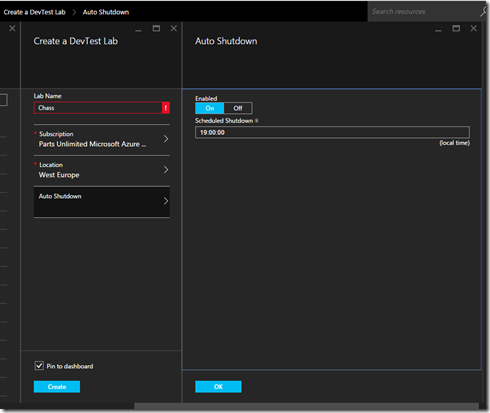
4. Creating a VM
As I often teach DevOps classes i typically want to create VMs that the class can use as build agents. For that scenario we would select the the following parameters for your virtual machine:
- Visual Studio 2015 Enterprise Base
- Change the size to A2
- Add the Chocolatey artifact
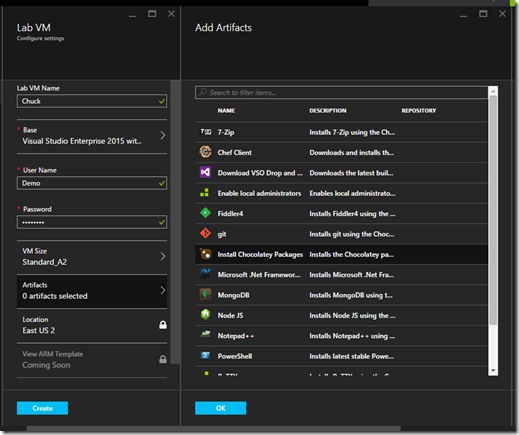
Use Chocolatey to install Azure Power Shell…The package name is “Azurepowershell”
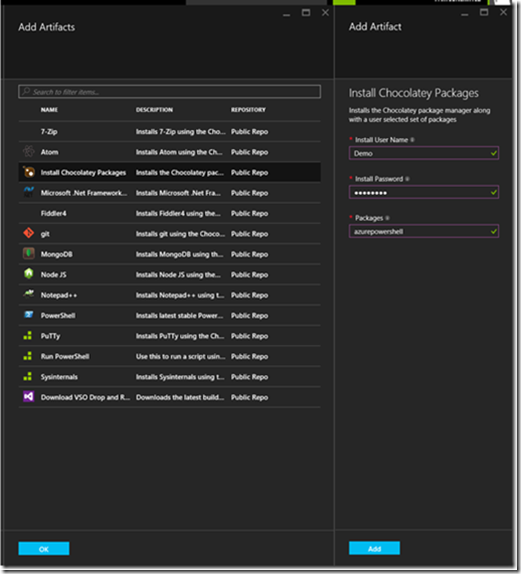
In many workflows you would also add a VSO build in the artifacts section (see image below) but in this case we have a chicken and the egg issue in that my classes wouldn’t have created build yet.
In future versions there will be build tasks to create Lab VMs as part of a Build or Release. Future versions will also have more facilities for controlling spend and resources like Jason Zander showed at AzureCon.
Congrats you have completed creating an environment using DevTest Labs

0 comments