For performing exploratory testing with Microsoft Test Manager, when we go to Test -> Do exploratory testing we see a list of work items that are of requirement category and have the same area path and iteration path as that of the test plan. The idea behind having these conditions in the default query is that in most cases, the user will be exploring requirements that are being developed in the current sprint, and that the area path and iteration path of the currently selected plan will most likely match that.
If I want to change this query so as to get a different set of requirement work items in this list, I can do that in a very easy way. I just need to click on the drop down toolbar button ‘Edit Filter’ as shown below.
This will bring me to a query window as shown below. I can see the default query for exploratory testing activity and you can edit it similar to other such query windows in MTM, to suit my needs. But do note that showing work items of requirement category is a mandatory condition here and cannot be removed.
Let’s say I want to see the work items in a particular area path only and I want to include bugs also in the list. I edit my query and it looks as shown below. Once I have edited the query, I can click on ‘Run’ button to see a preview of the query results and ‘Save query’ to save the edited query conditions.
After saving, I am brought back to the exploratory testing activity and it gets automatically refreshed to show me the updated list of requirement work items. I can continue with your explorations now as described in this post.
If I want to reset the query clauses to the default, I can click on reset option in the dropdown toolbar button as shown below.

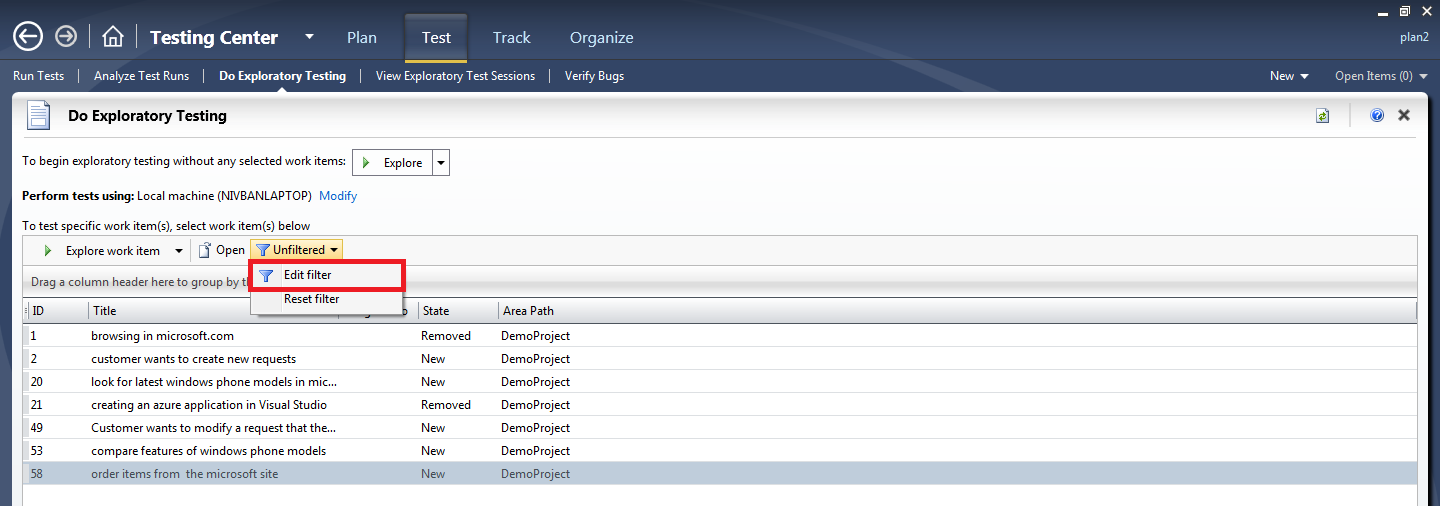
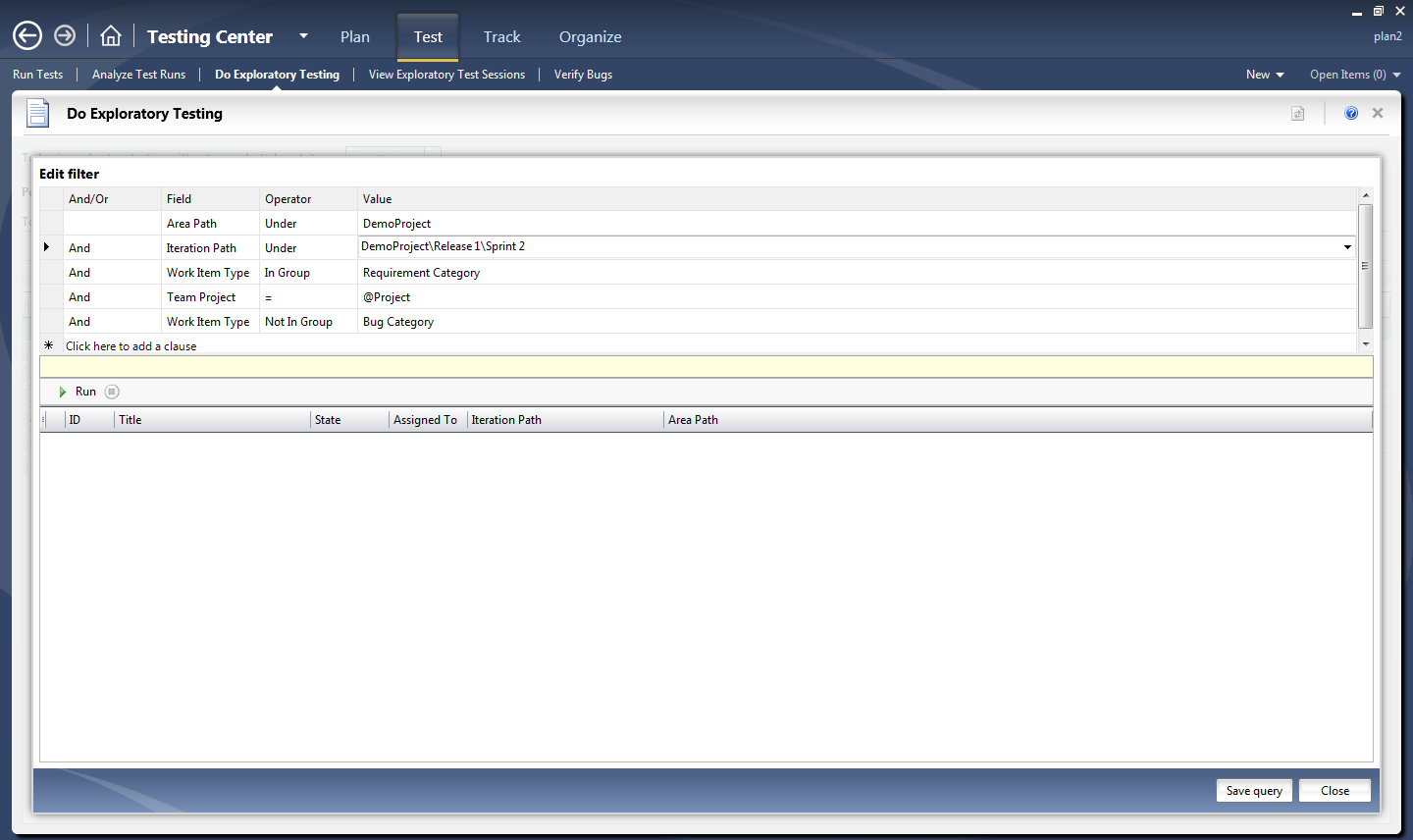

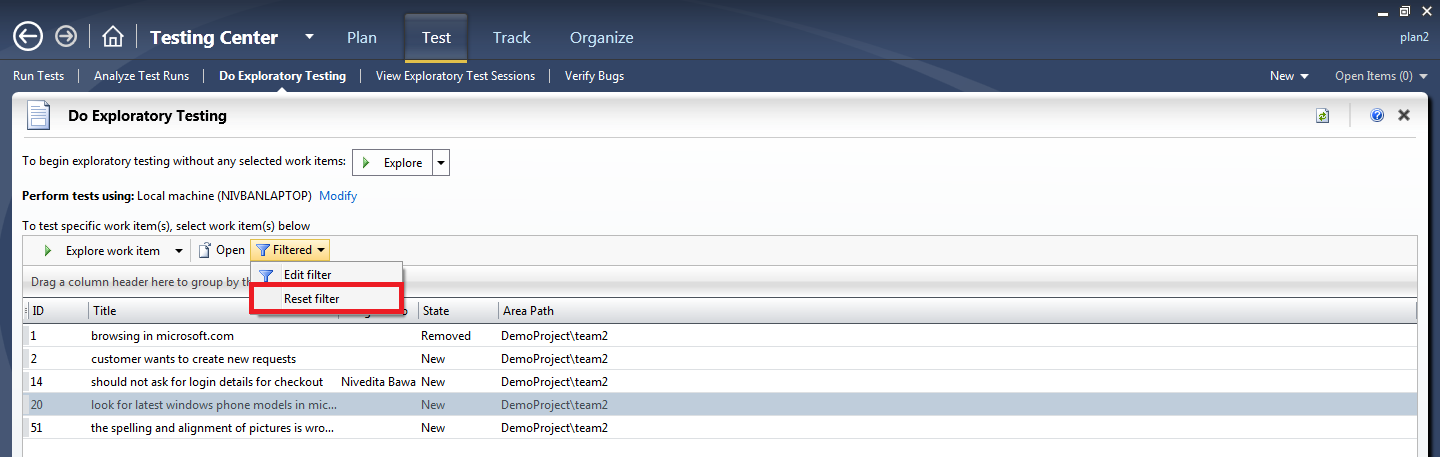
0 comments