At Microsoft Build last spring we announced the ability for developers to sign in to Azure DevOps (and other Microsoft online services). The goal was to make it easier for developers to use Azure Pipelines and other services inside Azure DevOps, to build better applications, faster, and collaboratively.
Since then we’ve seen an overwhelmingly positive response to this capability. Thank you!
As a community, GitHub has many developers and teams. And we want each team to bring their members on GitHub to Azure DevOps for the scenarios that Azure DevOps fulfills.
Looking up your GitHub collaborators
Today we’re announcing the next step in the journey of making Azure DevOps and GitHub work great together. If you are an admin, sign into Azure DevOps with your GitHub identity, and you can now invite your GitHub team members. You can search and invite them from the Project homepage:
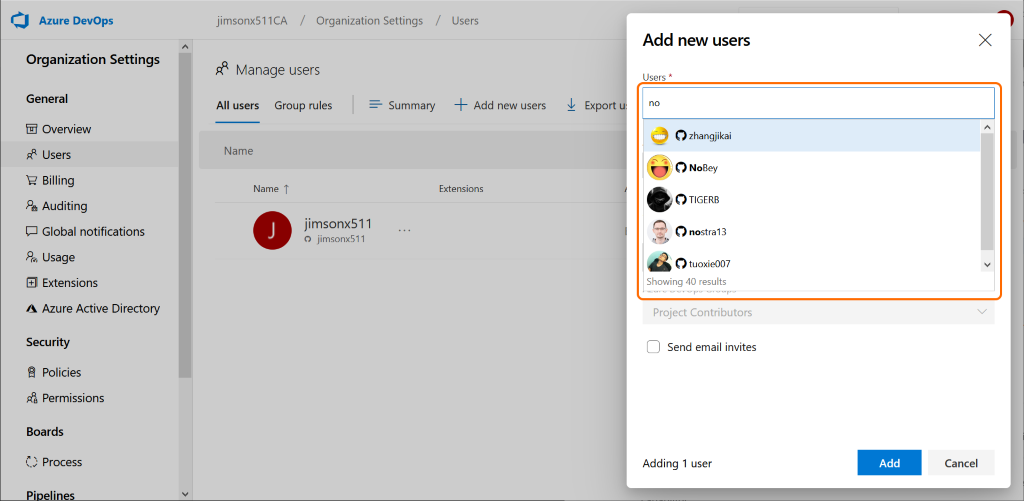
All you need to do is search by username or display name and with a few keystrokes you’ll see the list of matches from the GitHub community.
Furthermore, you can also do this from the user hub (Organization Settings -> Users). Use the ‘+Add new users’ capability to invite your GitHub team members:
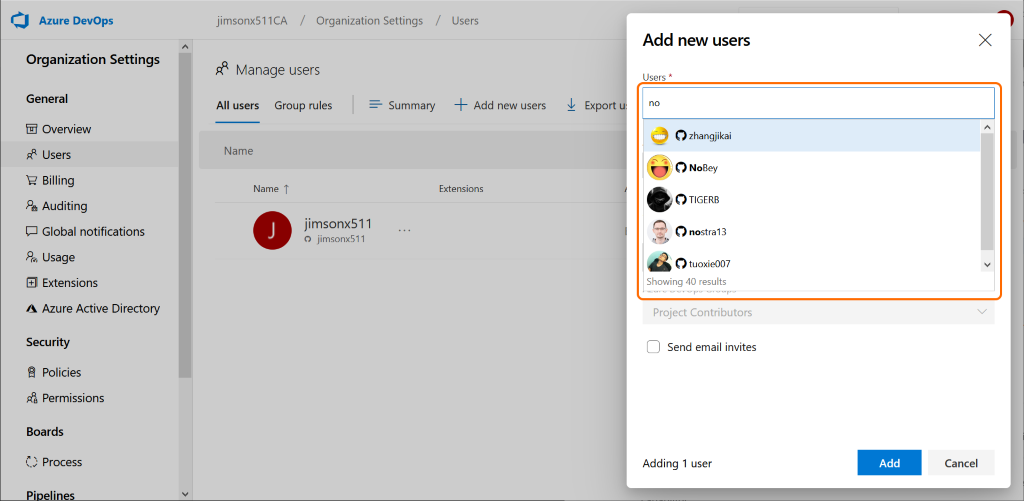
Adding your GitHub collaborators
Once you have selected your collaborators from the GitHub community, add them to your organization. Finally, share your Azure DevOps organization URL (https://dev.azure.com/{OrganizationName}) with your invited friends for them to sign-in and gain access to the project.
Pre-requisite
Since this feature is designed to enable better collaboration among GitHub users on Azure DevOps, it lights up only if you are signed in to Azure DevOps with your GitHub identity.
Enabling this capability
Create a new Azure DevOps organization with your GitHub username and this new capability is turned on by default.
For existing organizations, the organization admin can turn on this capability in the ‘Policies’ setting (https://dev.azure.com/{OrganizationName}/_settings/policy) of their Azure DevOps organization:
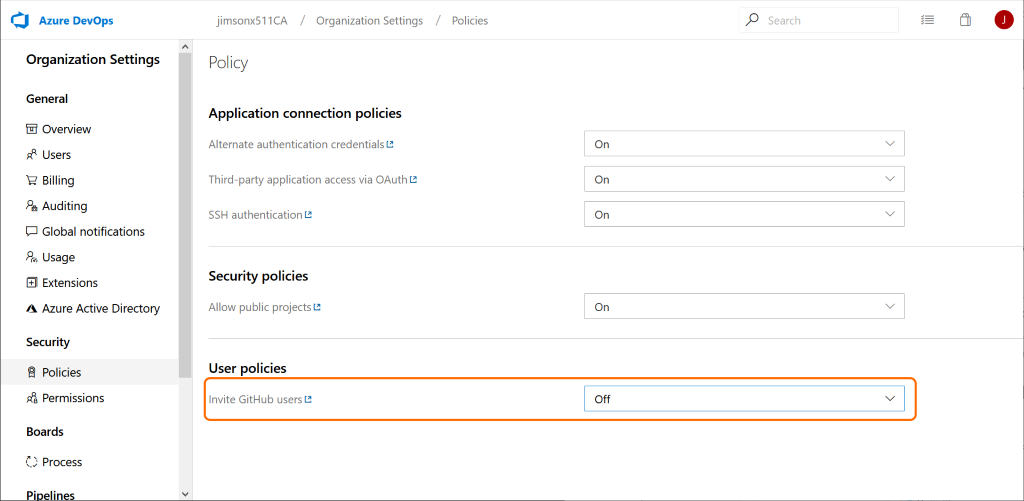
Once turned on, sign-out completely and from a fresh browser session sign-in directly to the Organization where it is turned on (https://dev.azure.com/{OrganizationName}) or (https://{OrganizationName}.visualstudio.com/).
Docs & FAQs
For more information on this topic see our docs and in case of questions see our FAQs
Get started
Start exploring Azure DevOps now. Go to the Azure DevOps home page and click “Start free with GitHub” to get started.

Hi Jimson,
I hope you are doing well.
The screenshot you have shared from the 'Policies' tab seems to be different for DevOps which is connect to AAD.
Also, for DevOps which is not connected to AAd, when none of my users were from GitHub including me, I tried to get a GitHub identity for myself so that I could add other Git users however having a new GitHub identity did not work. I tried the steps you have mentioned.
I keep getting this warning message and cannot add GitHub user to it by GitHub user name. I need to provide entire email Id...
Will it be possible at some point to link an existing Microsoft account with an existing GitHub account?
Behind the scenes your GitHub Identity is linked with a Microsoft account when you sign in with a GitHub Identity. From your GitHub Identity we look to see if your email is already an existing Microsoft Account. If it is, during sign-in we ask you for consent to link the GitHub Identity to that Microsoft Account. From then on you can sign into any Microsoft property with either the Microsoft Account or the linked GitHub Identity.