September was a productive month for Azure Boards, and we’re excited to share some of the new features coming your way.
Area and Iteration Level Fields
Area and iteration level fields have been crucial for querying or displaying results based on their specific levels:
(Root) Level 1 / Level 2 / Level 3 / etc.
Previously limited to a few organizations, these fields are now available to all Azure DevOps organizations using New Boards Hub. You can use them in queries and display them as backlog columns, but they are not supported in style rules, swim lane rules, card fields, and delivery plan fields.
Permanently delete attachments
In some cases, simply removing an attachment from a work item may not fully resolve security risks, especially if the file is flagged as malicious. Shared links to the attachment could still be accessible across other work items, comments, or external channels. To address this, we added a feature that allows users with “Permanently delete work items” permission to permanently remove attachments.
This action can be performed from the Attachments tab on the work item form, under a new section labeled Deleted Attachments. This section is visible only to users with the necessary permissions to permanently delete work items. Once an attachment is permanently deleted, all associated links return a “File attachment does not exist” error.
REST API support for connecting GitHub repositories
We’re introducing three new REST API endpoints that enable you to automate the addition and removal of GitHub repositories in your Azure DevOps Projects. Additionally, we increased the repository limit per connection from 500 to 2,000 when using these endpoints. They are designed to help teams automate the process of connecting their GitHub repositories to an Azure DevOps project.
These endpoints include:
We have also provided sample code to help you get started.
AB# links on GitHub pull requests
As part of our ongoing enhancements to the Azure Boards + GitHub integration, we’re excited to introduce a new feature that streamlines how AB# links are displayed. With this update, AB# links now appear directly in the Development section of GitHub pull requests, making it easier to access linked work items without searching through descriptions or comments.
These links will only appear when AB# is included in the pull request description. If you link directly from a work item, they won’t be displayed in the Development section. Additionally, removing the AB# link from the description removes it from the Development control.
Show GitHub pull request details
We’ve changed the experience when linking GitHub pull requests to work items, providing clearer status updates at a glance. You can now see if a pull request is in draft, needs review, or has status checks running — all directly from the work item.
In order light up this feature you will need to accept the new permissions requested by the Azure Boards app. To do this go to your organization settings and find GitHub Apps or Applications in the left navigation. Click Configure on the Azure Boards app.
Now, scroll down near the bottom of the Azure Boards app description. You should see a notification that Azure Boards is requesting an update to its permissions.
Finally, click the “Accept new permissions” button.
Azure Boards Roadmap
There are several exciting GitHub integration features that we are currently working on along with some general improvements. Be sure to keep an eye on our product roadmap and release notes for more information.


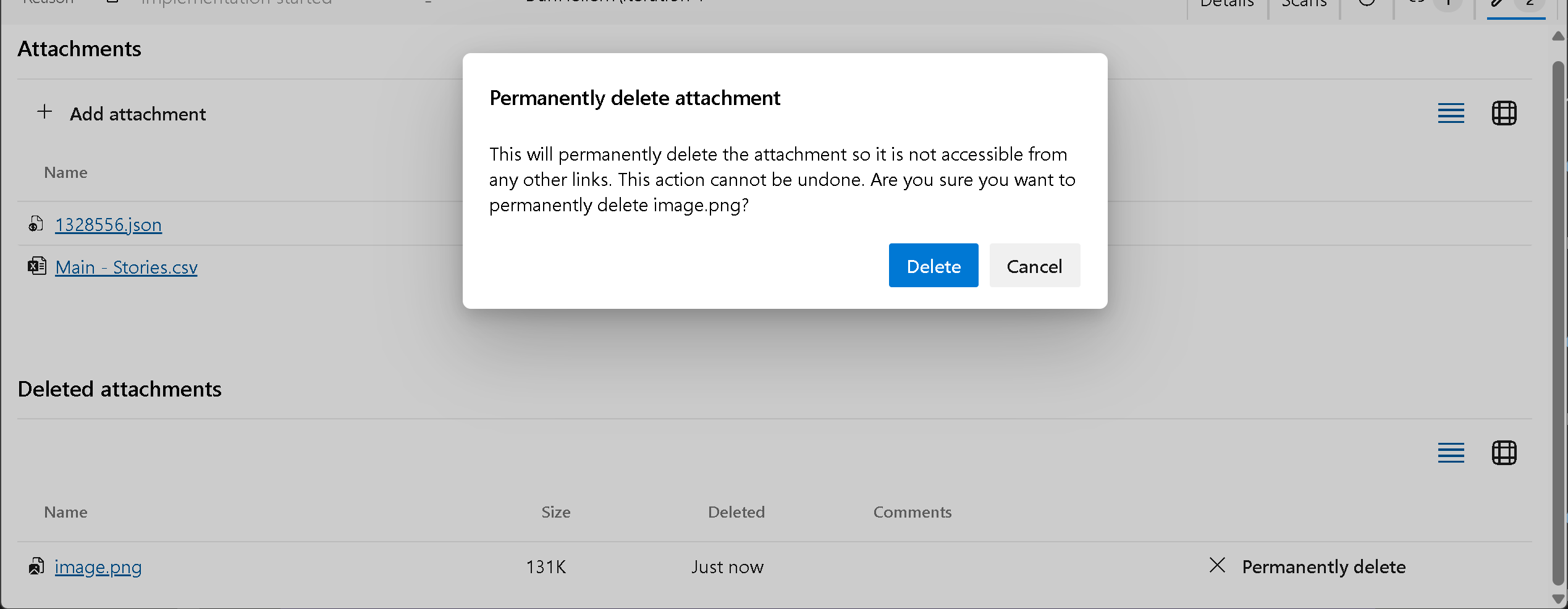
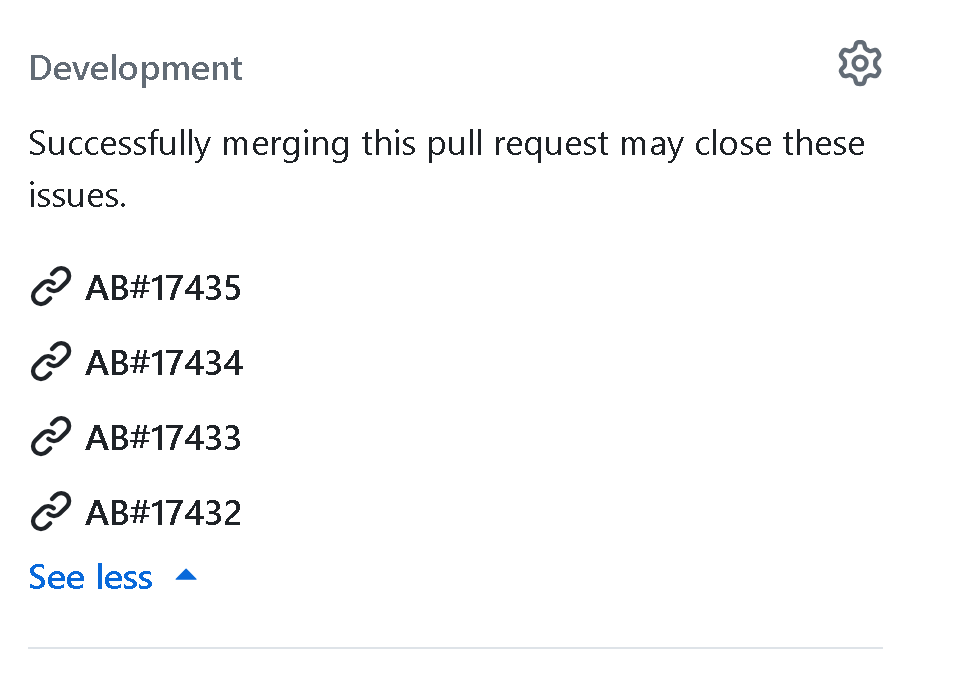
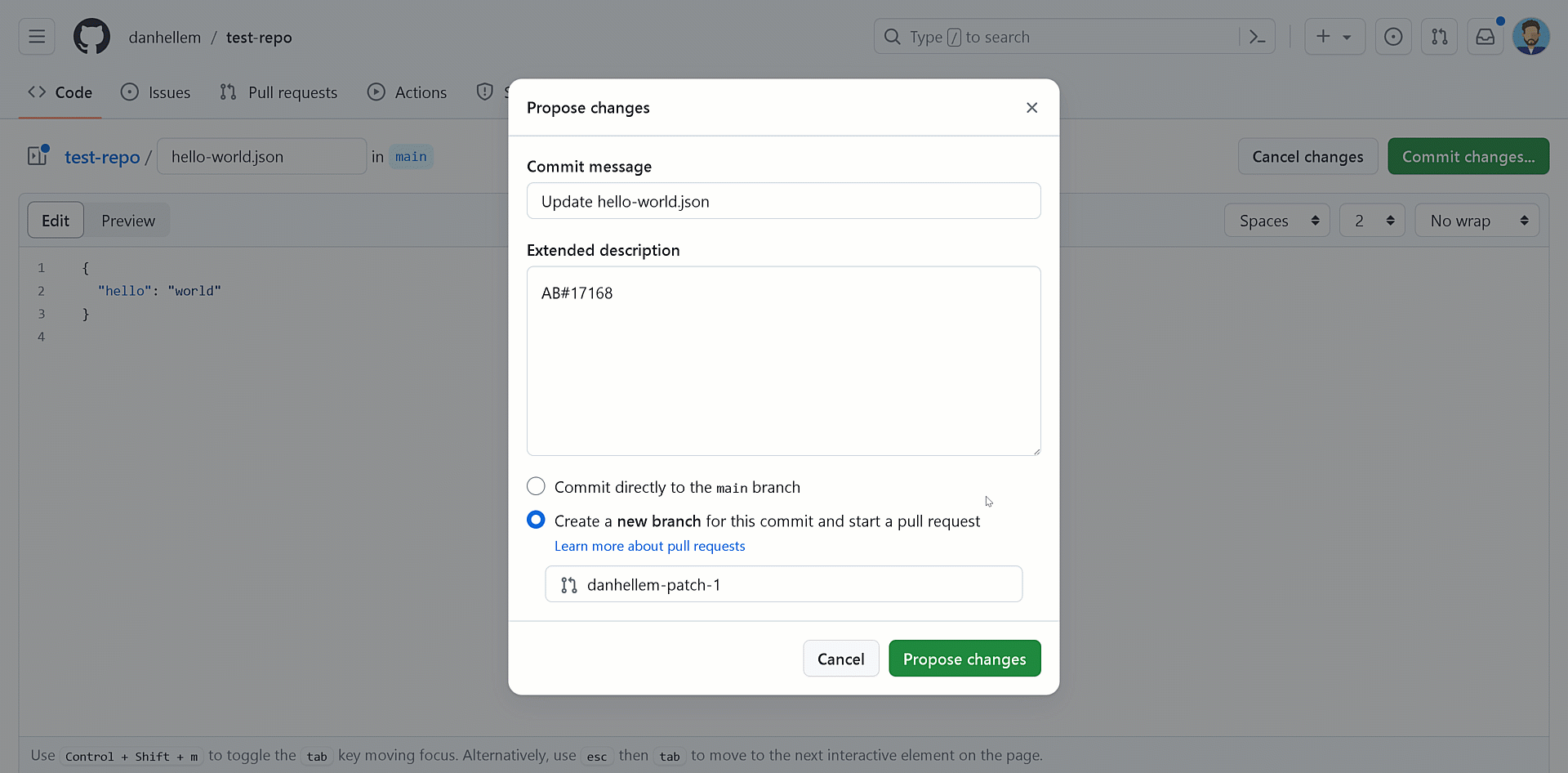

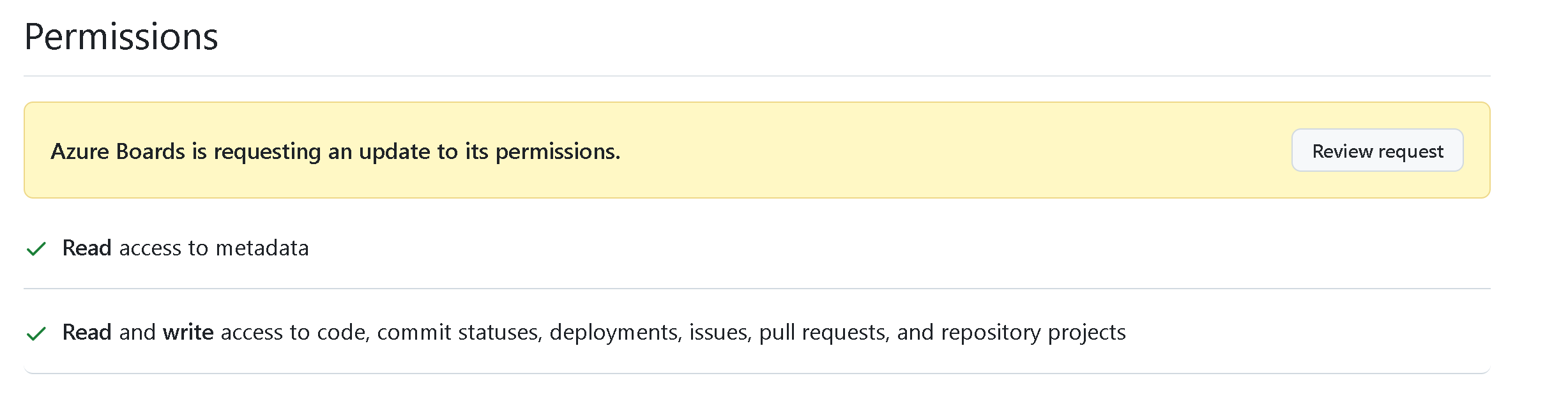
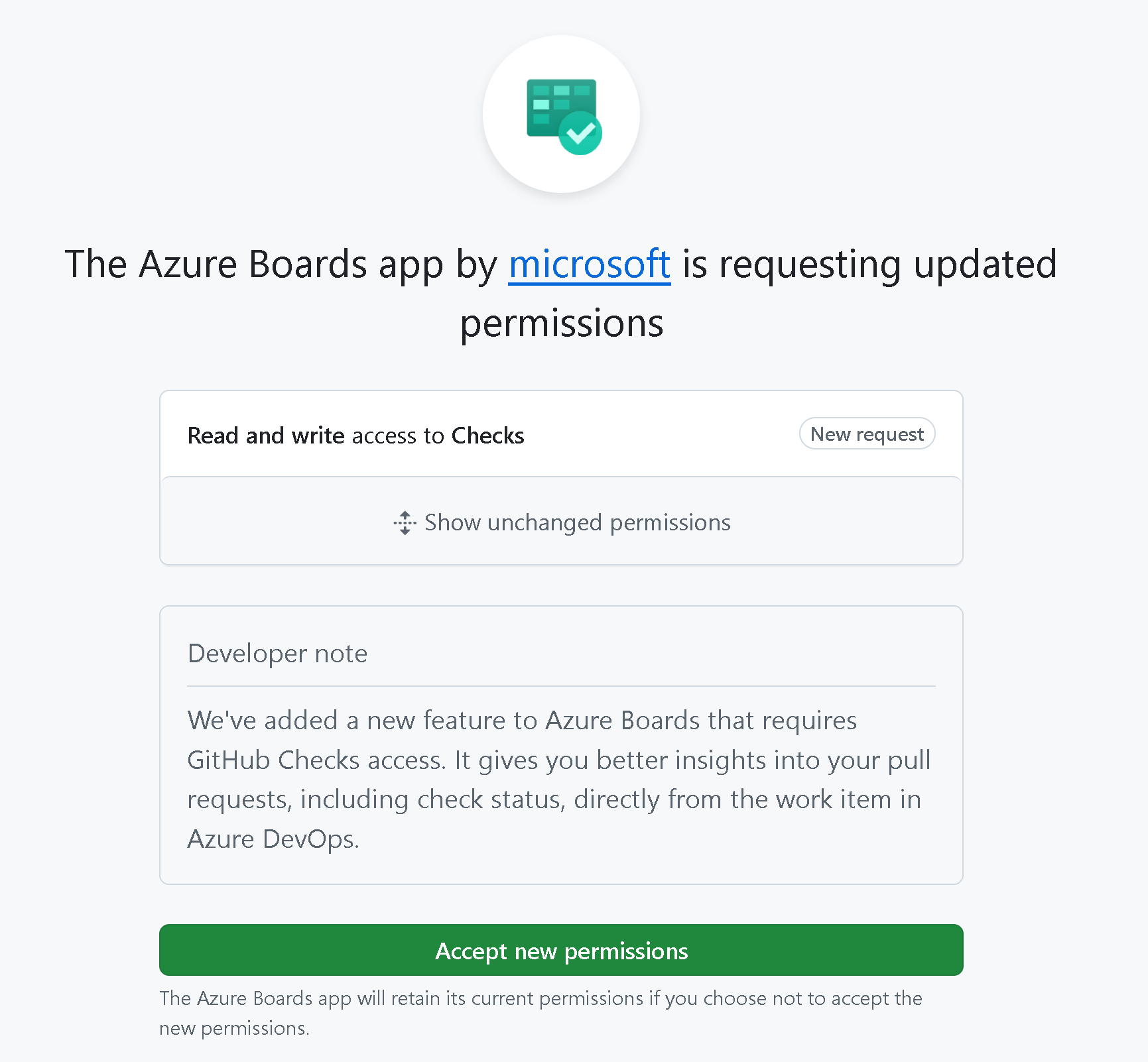
In the new ADO version there are several things that don't seem to be working
1) The hours remaining is no longer visible in task cards on a Sprint board - I can't see how to make the columns wider
2) When you have edited a Task card or UST you have to drop down onto Save and Close when that was the default before - I am sure most people are used to 1 click and now it is 2
3) Changing styles is much slower than it was - it used to be instant and now it is...
1) Hours remaining still shows up on card as long at there is a value to show.
2) Save and Close will be the default once you use it. The option is sticky depending on the last time you used it.
3) This has been reported and we are looking into it. But its not a blocker as you don’t change styles that often when working with the task board.
You are welcome to email me directly with a screen recording. or report the issue here: https://developercommunity.visualstudio.com/AzureDevOps
Hello,
Thanks for the reply. I will send you screen shots of 1) as it doesn’t show.
2) OK thanks
3) In our squad we use the styles a lot to highlight things like no activity, no original estimate, unassigned, different activities. During Planning and Refinement we update these all the time and now they don’t change quickly so then you do it again as it appears that something hasn’t worked. I am not sure that you should assume that people don’t use functionality that worked well when doing an upgrade 🙂
In the October release there is a bug related to modifying the column list for the Sprint Board, backlog view.
After adding a new column to the “Column Options”, the “ok” button continues to be grayed out after adding a new column to the list. In the Backlog Board, the option continues to be available.
I will revert to the prior version as a short term workaround.
Can you email me a screen recording? I just went into my test account and was able to add column just fine to both the sprint backlog and sprint boards.
Just recorded a quick video on the new Area Level fields. Pretty neat!
https://youtu.be/Ob6WoUp_V8M
@Kollen: The internal field names are
System.AreaLevel1
System.ArealLevel2
etc
System.IterationLevel1
System.IterationLevel2
etc
In the video recording you can see the user facing field names “Area Level1” “Areal Level 2” etc.
Are there any other docs on the Area and Iteration level fields? It’s not clear what these are or how they’re used.
Just in the release notes for now. We are a little behind on the docs ☹️
No probs. In the interim, what are the names of the actual fields? I don’t see anything obvious in the query editor.