My favorite feature of exploratory testing with Microsoft Test Manager is automatic requirement traceability, that it automatically builds up my test plan as I perform my explorations.
So let’s say that I have a backlog item that my team is working on and it is now ready to be tested. To perform exploratory testing on it, I launch Microsoft Test Manager and create a new empty test plan. This is how my Plan->Contents tab looks currently:
Now I select the relevant backlog item and start exploring it, similar to the walkthrough here. I launch my application, perform actions on it, take screenshots, add comments, create bugs and create test cases. I keep doing this for a while until I am confident that I have covered all the items in the acceptance criteria of the backlog item. After a few minutes of testing, this is how my exploratory testing window looks, I have created 3 bugs and 5 test cases overall.
Confident that I have covered everything, I click on ‘End testing’ which takes me back to Test Manager. Here, after viewing the summary of my exploratory test session, I go back to my test
plan, which was completely blank when we had started. This is how it looks now:
So while I was exploring my application a requirement based suite has been added to my test plan, consisting of all test cases that I created during my exploratory session. This is like a set of regression tests that can be used for verifying this feature in future test passes. As I go on exploring requirement work items, new suites will keep on getting added to my plan. In fact, If I had done my exploratory testing without the context of any work item, my test cases would have still been added to my test plan’s root suite.
This saves me a lot of effort of writing test cases and then organizing them into a plan, since my test plan gets automatically built up while I perform my testing.

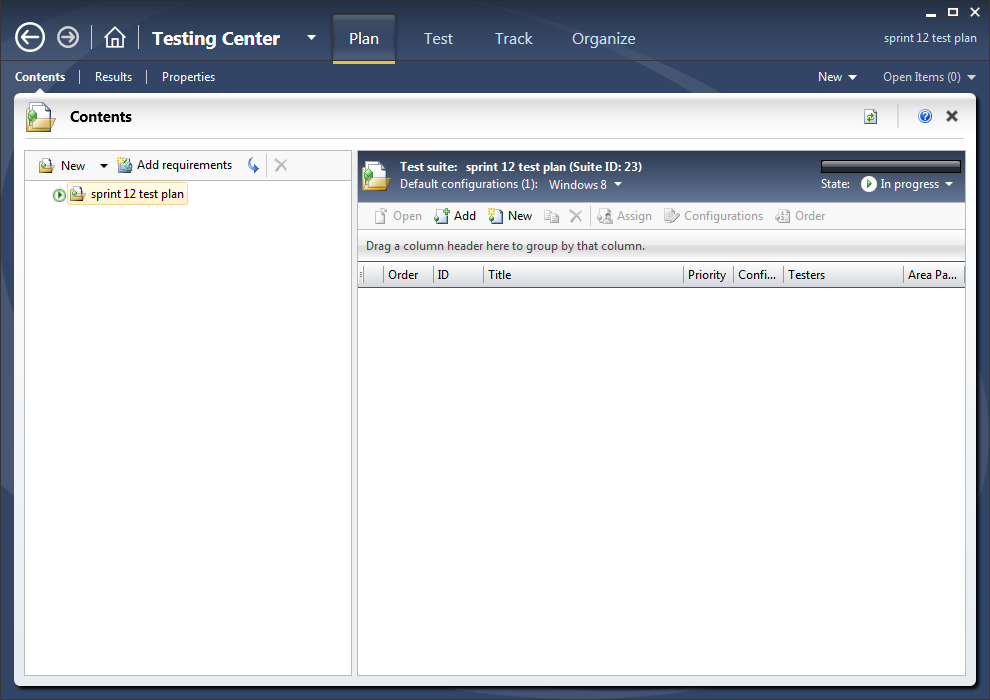
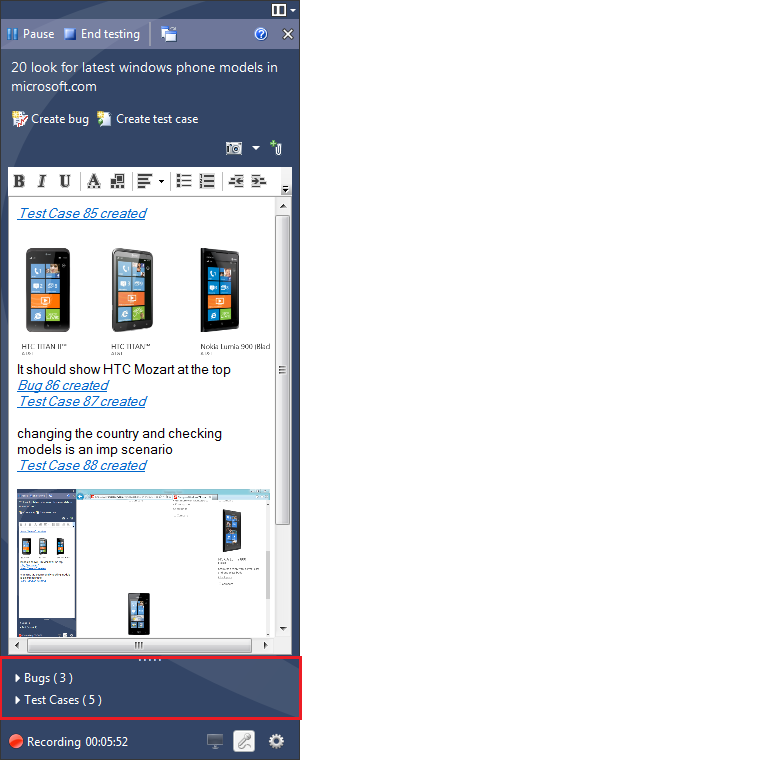

0 comments