We are excited to announce that we have added a new tool window, the Remote File Explorer, to Visual Studio in version 17.6 Preview 1. This window provides you with the ability to browse, upload, and download files and folders on your remote machines that you are connected to via the Connection Manager within your Visual Studio instance.
How do I access the Remote File Explorer?
To access the Remote File Explorer, download the latest version of Visual Studio and ensure “Remote File Explorer for Linux” is checked under the optional downloads in the Linux and embedded development with C++ toolset:
Once downloaded, you can open it at any time via View > Remote File Explorer in Visual Studio.
What can I accomplish with the Remote File Explorer?
The Remote File Explorer allows you to browse your file directories on your remote machine. To expand and load a given folder’s contents, just double-click on the folder icon or press the left arrow key.
You are also able to download and upload files and folders to a given directory via the icons in the toolbar or by right-clicking the item you want to interact with.
Additionally, you can toggle the target machine by using the dropdown in the toolbar to change your connected machine, refresh directory content and sync changes using the refresh icon, and rename or delete files and directories using the toolbar and right-click menu. Refreshes will also occur automatically whenever a user performs an action in the Remote File Explorer but can additionally be triggered by pressing the spacebar key.
Along the bottom pane, users can view any ongoing and past file operations, as well as cancel any file operation at any given time.
Send us your feedback!
We hope the Remote File Explorer helps you with your remote development workflows. Download the latest preview version of Visual Studio and give it a try.
Please let us know your thoughts and what additional capabilities you’d like to see from this feature next! We are actively developing this feature set and would love to hear what would improve your workflow even more. The comments below are open and we also have a Visual Studio Feedback ticket open to track any requests that you can comment on. You can also find us on Twitter (@VisualC) or via email at visualcpp@microsoft.com. To open a bug, please see Visual Studio Feedback.


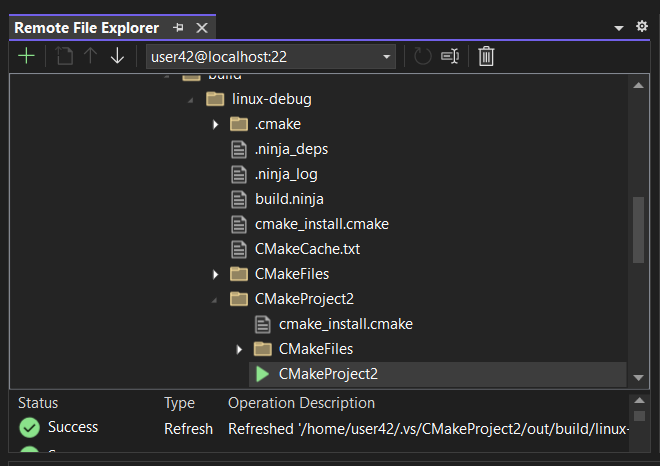
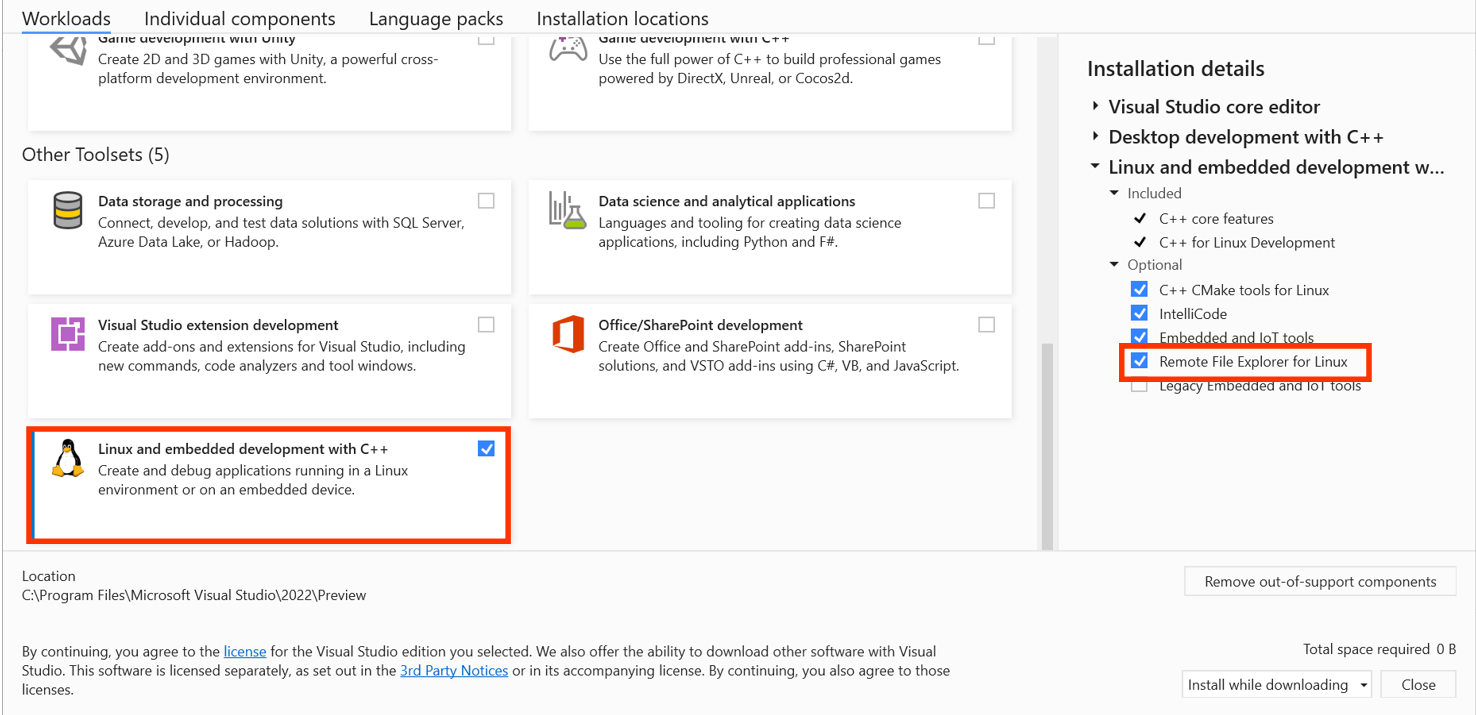

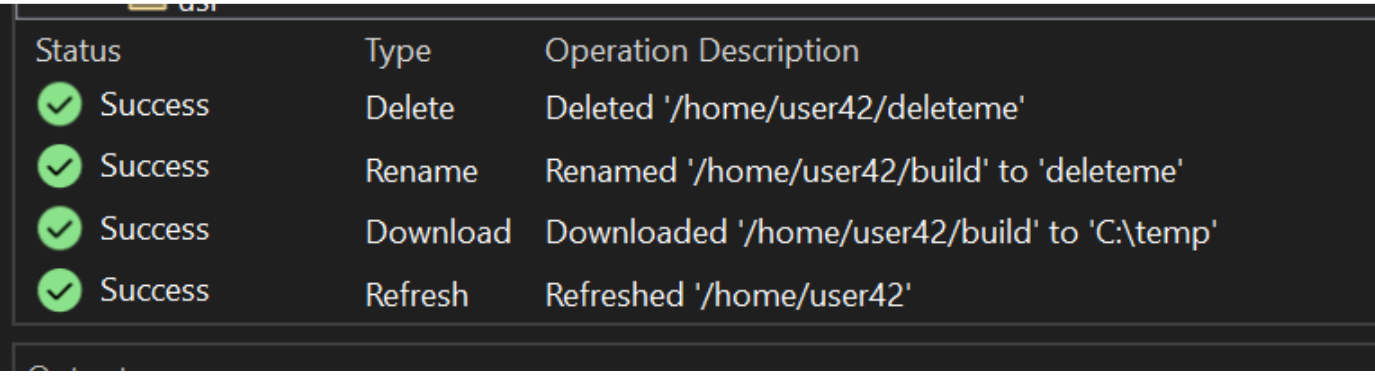
It will be great if i can sync project folder and add ignore file/folder for sync like intellij idea 🙂
Very helpful, for sure. It would be nice to be able to edit remote files.