The public preview of continuous backup and point-in-time restore capabilities for Azure Cosmos DB database accounts with Core (SQL) API or API for MongoDB was announced today at Microsoft Ignite. These powerful new capabilities make it easy to:
- Restore an accidentally deleted account, database, or container.
- Recover from accidental corruption by restoring data to any second in the last 30 days.
- Perform restore into any regions (in multi-region accounts).
You can use Azure portal, PowerShell, CLI commands or Azure resource manager templates to:
- Enable continuous backup during new account creation (pro tip: once enabled, there is no need to configure retention)
- Trigger time-consistent restores
- Exercise the well-defined resource model
In addition, you can use the portal, PowerShell, and CLI to:
- Define who can restore at the subscription or account level using existing roles
Enabling Continuous Backup
In Azure portal
Using the Azure portal, enable continuous backup during account creation by navigating to “Backup Policy”, as shown below.
Using Azure CLI (command line interface)
az cosmosdb create \ --name pitracct2 \ --resource-group myrg \ --backup-policy-type Continuous \ --locations regionName="West US"
Using Azure PowerShell
New-AzCosmosDBAccount ` -ResourceGroupName "myrg" ` -Location "West US" ` -BackupPolicyType Continuous ` -Name "pitracct2" ` -ApiKind "Sql"
Restoring data to a point in time
In Azure portal
Restore requires a click on the point in time restore on the portal menu, choosing the date, utc time, location and new account name.
Using Azure CLI
az cosmosdb restore \ --target-database-account-name <restored-account-name> \ --account-name <sourceDatabaseAccountName> \ --restore-timestamp <UTC time> \ --resource-group <resourceGroupName> \ --location <Azure Region Name>
Using Azure PowerShell
Restore-AzCosmosDBAccount ` -TargetResourceGroupName <resourceGroupName> ` -TargetDatabaseAccountName <restored-account-name> ` -SourceDatabaseAccountName <sourceDatabaseAccountName> ` -RestoreTimestampInUtc <UTC time> ` -Location <Azure Region Name>
Restoring a deleted account
You can restore a deleted account by using the restore capability on the portal like below
You can assign the CosmosRestoreOperator built-in role at the subscription or account level to restrict who can restore. The example below shows how to assign that capability at the subscription level:
az role assignment create --role "CosmosRestoreOperator" --assignee <email> –scope /subscriptions/<subscriptionId>
Getting started
- Create a new account in Azure portal and enable continuous backup
- Review technical documentation
- Find pricing information
New to Azure Cosmos DB?
- Try Azure Cosmos DB free in production or non-production environments
- Download the free best practices and optimization guide
- Visit MS Learn to build your Azure Cosmos DB skills

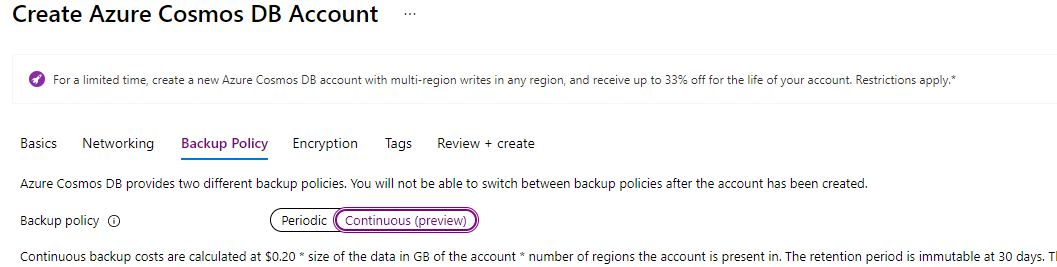

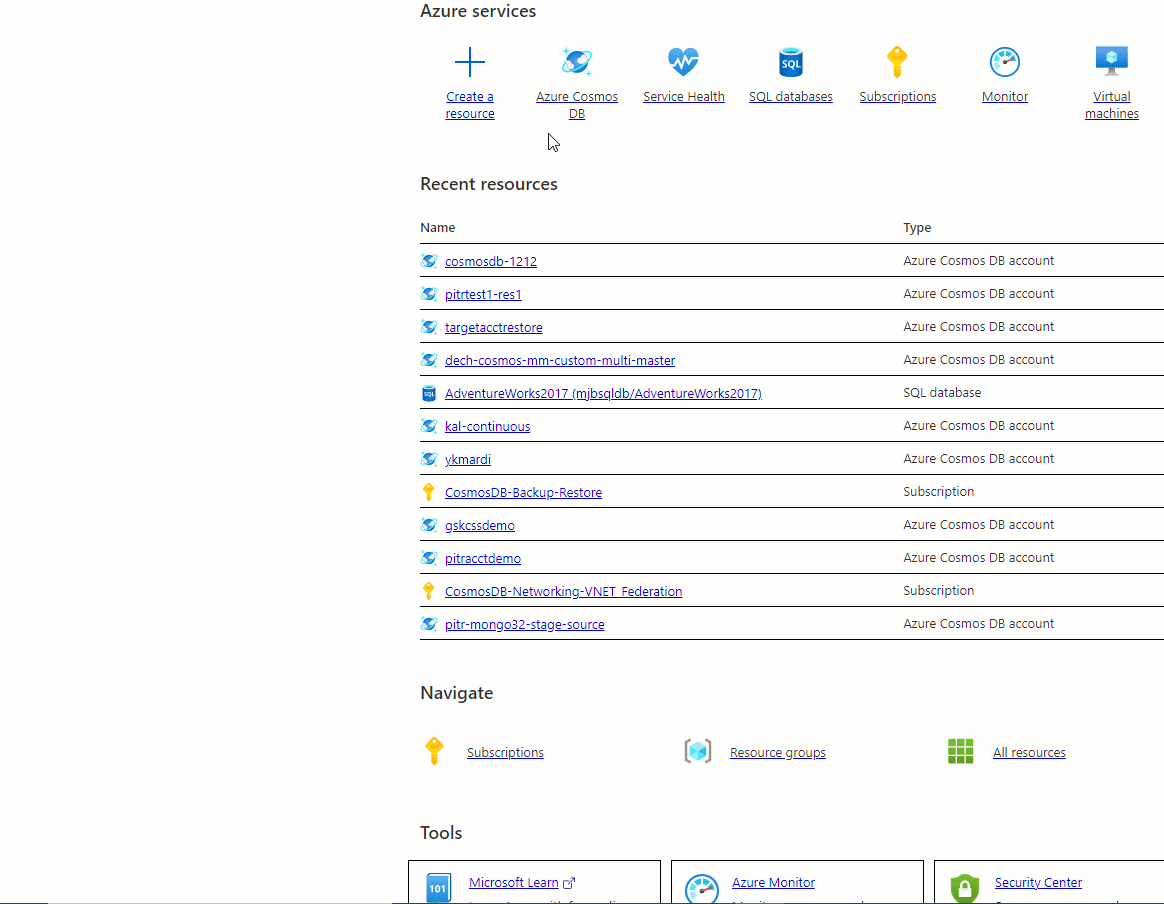
Are there any plans to allow enabling this for existing databases? It’s going to be a pain to have to delete/recreate my DB. I would have to delete the DB before creating the new one to take advantage of the free 400RU’s as well as you only get this on one database.