Happy New Year everyone! Here is our first Windows Terminal Preview release of the year! In this release, we focused on porting many of our beloved settings to the Settings UI. We also have several bug fixes and accessibility updates as well.
We are also updating Windows Terminal stable to version 1.22 which will include all of the features from this previous blog post. Those that loved our sixel support and Snippets Pane in 1.22 Preview can now see those features in our mainline product!
Also, huge thanks to the folks that have shared the cool stuff they’ve been doing with sixels to us. We’re glad that you folks are having fun with this feature! Don’t stop! We love it! (Checkout this sixel demo that mrange made with music from Astroboy!)
You can install Windows Terminal and Windows Terminal Preview from the Microsoft Store, from the GitHub releases page, or by using winget. If you are interested in our bleeding edge features, you can also download Windows Terminal Canary from our GitHub repo.
Now let’s talk about what’s new in Windows Terminal Preview 1.23!
Settings UI Updates
Prior to this release, there were many Windows Terminal settings that could only be set in the settings.json file. With this release, we focused a lot on exposing those settings on our Settings UI. Let’s see a few of them!
Interaction
In the Interaction setting, we exposed several Warning settings that let users control the warnings that appear in Windows Terminal.
We also exposed a setting to let users customize the URL for the “Search web” action (which you can use via the right-click context menu). Alongside that, we exposed an experimental setting to add key bindings to color selected text.
Appearance
In the Appearance setting, we exposed an option to let users control whether a shield icon displays in their title bar when Windows Terminal runs as Admin. We also exposed an option to allow acrylic material in unfocused windows.
Compatibility (NEW!)
We have a new setting page for Compatibility! This Compatibility setting will also be backported to Windows Terminal 1.22. Here you will find options to let you allow Windows Terminal to run in the background and enable debugging features. You can also change the text measurement mode here as well if you prefer to use wcswidth or Windows Console instead of Grapheme clusters.
New Tab Menu (NEW!)
For those that loved the New Tab Menu Customization in Windows Terminal Preview 1.17, we have now exposed a new setting that allows users to customize their New Tab Menu in our Settings UI!
You can also nest profiles in folders if you want additional organization (and add those folders in others folders if needed)
Profile Settings
Icon
In your profile’s Icon setting, we exposed the different icon options that you can use for your profiles. If you do not want to use an image file, you can use a built-in icon or an emoji!
Appearance
In your profile’s Appearance setting, we exposed options to override the foreground, background, and selection background colors.
Clicking on “More colors…” will also open a color picker.
Speaking of colors, we have added a new Color Scheme called “Ottosson” to Windows Terminal! This Color Scheme was designed using the Oklab color space. Because of this, we named the scheme after the creator of Oklab 🙂
We also exposed a cell width setting and the option to override the cursor color.
Since we are talking about Profile Appearances, now is a good time to mention the new Window Padding changes made by nukoseer!
Terminal Emulation (NEW!)
We now have a new Terminal Emulation section in the profile settings. You’ll also notice that we have a new setting to disable OSC 52 from writing to the clipboard too.
Advanced
Bell sound
In your profile’s Advanced settings, we exposed the Bell Sound setting to let you control what is played when the application emits a BEL character 🔊
Experimental: Display suggested input in rainbow colors
A new experimental feature that we exposed in this update (and my personal favorite) is Experimental: Display suggested input in rainbow colors.
Turning this setting on will let you see suggestion text (like ones from the Suggestions Menu) in glorious RGB! (This also pairs great with an RGB frame!)
Path Translation
WSL and Ubuntu lovers will love this next one! We now have a Path Translation setting that allows users to control how file paths are translated during drag-and-drop operations. This setting will also be backported to Windows Terminal 1.22!
Now you can drag-and-drop files into WSL without worrying about flipping the \‘s or removing the C:\‘s.
Tab Colors in the Tab Switch Menu
Did you know that you can switch tabs in Windows Terminal with Ctrl+Tab? Thanks to the help of nukoseer, we now have color indicators in the Tab Switch Menu for your colored tabs!
If a tab has the default background color, then the indicator will not be shown in the Tab Switch Menu.
Usability Updates
⚡ Windowing has been completely rewritten! If you see any issues with wt.exe and multi-window wt commands, please file an issue!
⚡ We have a new Open the settings file directory action (thanks @e82eric!)
⚡ We have a new Open current working directory action (thanks michaeljsXu!)
⚡ The Copy Action now has a withControlSequences. If set to true, then copied content will contain ANSI escape code control sequences representing the styling of the content (thanks FuegoFro!)
⚡ The middle mouse button can now be used to close tabs when the close button is hidden (thanks kasper93!)
⚡ Added support for parsing Markdown to XAML (experimental)
UI Updates
✨ Custom icons can now be used in the New Tab Menu for “action” and “profile” type entries (thanks GeekJosh!)
✨ Users can now show the tab bar in fullscreen with the showTabsFullscreen setting (thanks again GeekJosh!)
✨ Tabs now focus right (instead of left) when the active tab is closed (thanks again michaeljsXu!)
✨ We now have fancy icons to indicate hidden profiles and orphaned dynamic profiles in the Settings UI
✨ We modified the built-in glyph width and corner radius in our rendering engine to closely match Cascadia Mono
Virtual Terminal (VT) Updates
Huge thanks to (j4james for the help on these VT improvements! In this release, James…
🖥️ Added support for resetting the color scheme with RIS
🖥️ Added support for S8C1T and S7C1T escape sequences
🖥️ Fixed an issue where blank title strings made by VT title sequences did not reset the title
Thanks again, James!
Bug Fixes
🐛 Terminal now escapes a single quote with a valid escape sequence on path translation (thanks a4lg!)
🐛 Ctrl+Insert now properly copies selected text from the Command Palette (thanks eleadufresne!)
🐛 Terminal will no longer crash when you resize the font while playing a GIF (thanks yet again j4james!)
🐛 Fixed an issue with the “Clear buffer” action
🐛 Fixed several text scaling issues when 200% text scaling is applied in the Settings UI
For a full list of changes and which versions of Windows Terminal those changes were backported to, please visit our Discussions page on the Windows Terminal GitHub repository for more information.
Accessibility Improvements
🛠️ Settings UI previews are now readable by screen readers
🛠️ Fixed High Contrast Mode in Command Palette and Settings UI
🛠️ Fixed tab contrast colors in High Contrast Mode
🛠️ Improved the color contrast of the Reset button in the Settings UI
Top contributors
We love working with the community and recognizing those who made an impact for each release. Here are the community members who helped out for this one!
Contributors who created the most merged pull requests
🏆 j4james
🏆 Jvr2022
Contributors who opened the most non-duplicate issues
🏆 0wwafa
Contributors who provided the most comments on pull requests
🏆 htcfreek
🏆 jsoref
🏆 j4james
Shoutout to YexuanXiao and Jewelry-x for helping us with our code hygiene efforts!
Special thanks to raghav2005, vblazhkun, abhijeeth-babu, AsciiWolf, and MattKotsenas, for their help on our documentation efforts!
Thank you!
We hope these new features and additions to the Settings UI help you discover new features on Windows Terminal! If you find any bugs or have feature requests, feel free to file them on GitHub.
If you are interested in bleeding edge features like Terminal Chat (now with GitHub Copilot and OpenAI support!), you can also download Windows Terminal Canary from our GitHub repo.
If you have any questions, please reach out to the team on the official Windows Terminal repository!
Thank you!





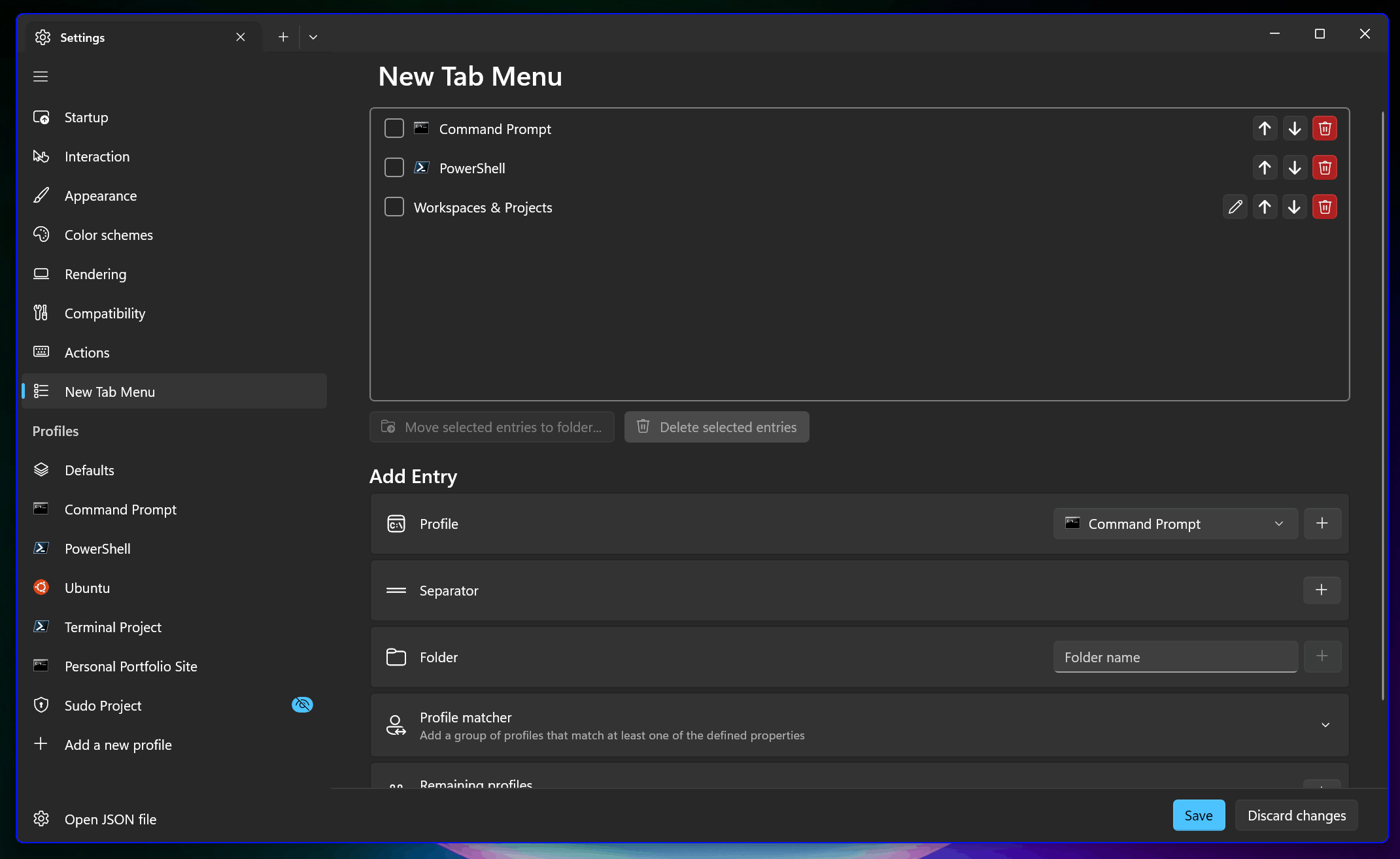








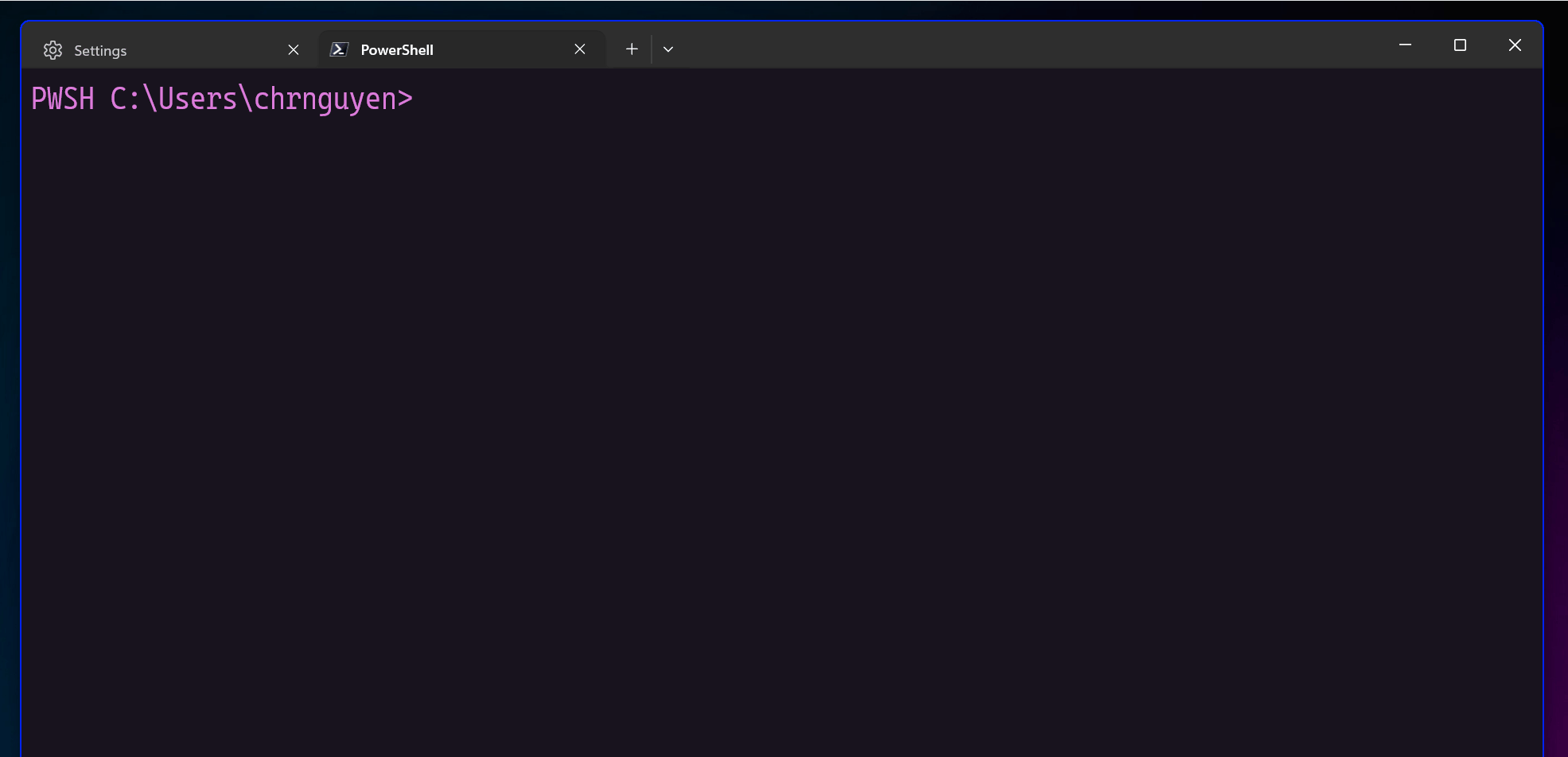

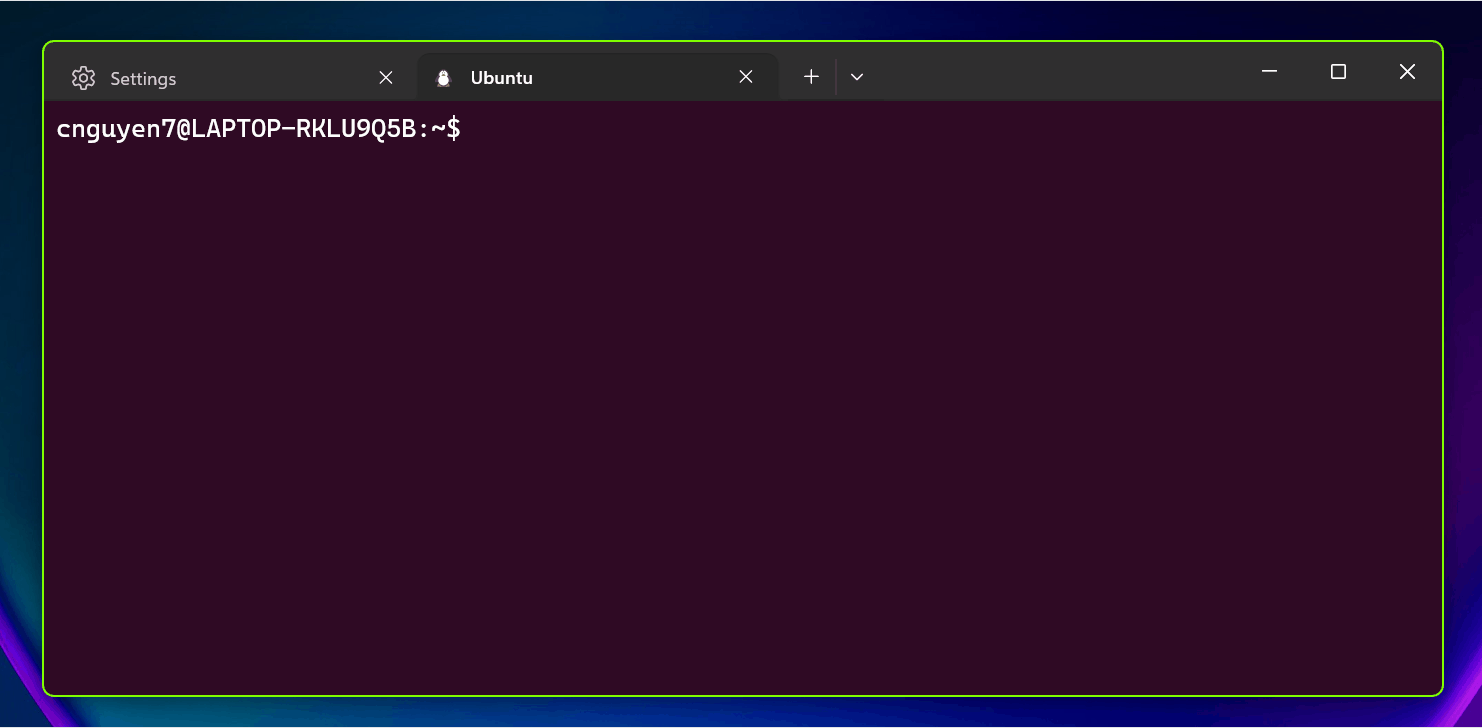
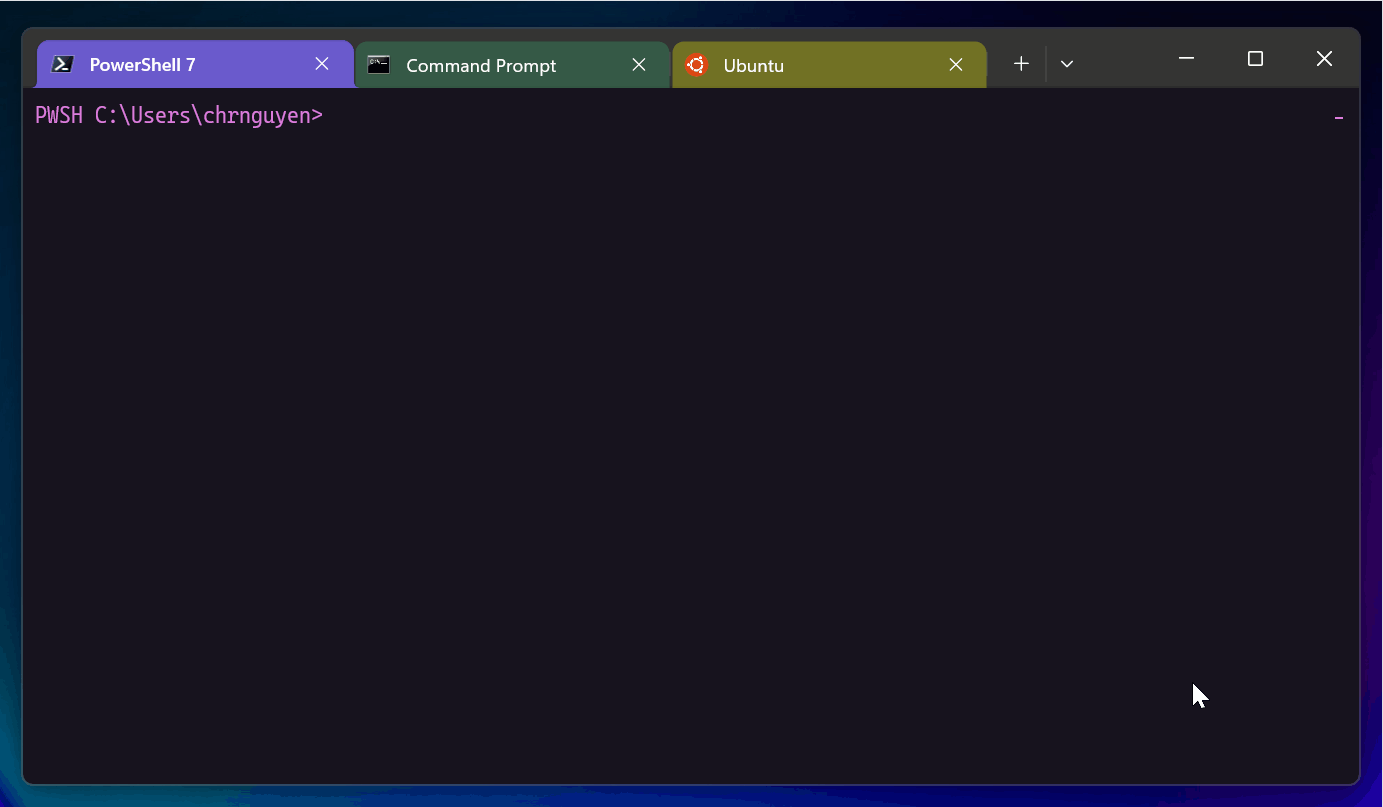

@Christopher Nguyen Alright, let’s proceed with testing.
Are you kidding me? Neither Terminal nor Terminal Preview now restore last tabs. It instantly became useless to me, as I tend to have 5-7 tabs open
Hey Key, could you open a new issue on GitHub? Our team will triage it accordingly.
https://github.com/microsoft/terminal/issues
How can I get a suggestion list about Android adb or AWS like the demo GIF?
Hey Bush,
We have a demo of how to do this in our previous release blog: https://devblogs.microsoft.com/commandline/windows-terminal-preview-1-22-release/#snippets-pane
Here is the docs on the Suggestion UI if you need it too: https://learn.microsoft.com/en-us/windows/terminal/customize-settings/actions#suggestions