The day has finally come! Windows Terminal is now the default command line experience on Windows 11 22H2! 🎉 This means that all command line applications will now automatically open in Windows Terminal. This blog post will go into how this setting is enabled, the journey of Windows Terminal along with its fan-favorite features, as well as give a huge thank you to our contributors who have helped throughout Terminal’s journey.
❗In order for this behavior to take effect, you’ll need to be running Windows Terminal version 1.15 or greater.
Default terminal setting
The setting for the default terminal is on the Privacy & security > For developers page in Windows settings and on the Startup page of Windows Terminal’s settings. This update uses “Let Windows decide” as the default selection, which points to Windows Terminal. If you’ve already set your preferred default terminal, this update won’t overwrite your preference.
All about Windows Terminal
First release
Windows Terminal was first announced at Microsoft Build in May 2019. We had a splashy launch video that showed the vision we wanted to create with Terminal and we also open sourced our repository at our booth on the conference floor right after the announcement.
Here’s the behind-the-scenes footage of @DHowett open sourcing the Terminal repo at our #MSBuild booth! Check out the code here #OnGitHub: https://t.co/u0zfYXD3ys pic.twitter.com/RLd8YrIBzo
— Kayla Cinnamon ☕ (@cinnamon_msft)
Fan-favorite features
Profiles
You can have multiple command line profiles inside Windows Terminal. These profiles are associated with a command line application and can be individually customized to your liking. Windows Terminal will automatically create profiles for you if you’re using Windows Subsystem for Linux or Visual Studio. PowerShell is assigned as the default profile upon first launch, but you can change your default profile in the Startup settings.
Tabs & panes
Windows Terminal supports tabs as well as multiple panes. Clicking the + button to the right of the last tab will open a new tab with your default profile. Holding Alt and clicking the + button will open a new pane with your default profile. You can also open new tabs and panes of different profiles by opening the new tab dropdown and clicking or holding Alt and clicking on your desired profile.
Command palette
Windows Terminal comes with many, many, many actions. Actions give you control of how you interact with the terminal. To make these easier to find and use, we created a command palette, which can be accessed at the bottom of the new tab dropdown. It can also be opened with Ctrl+Shift+P. Actions can be customized on the Actions page in settings.
Full customization
There are tons of customization options available in Windows Terminal. The most popular ones are profile-specific, which include the executable that’s launched, starting directory, profile icon, custom background image, color scheme, font, and transparency.
Some popular application-specific options include restoring previous sessions on launch, theme (which applies to the tab row), acrylic tab row, and automatic URL detection on hover. The full list of customization options can be found on our docs site.
Top contributors
We’ve had hundreds of contributors since releasing Windows Terminal in 2019. We would love to give a huge thank you to everyone who has helped Terminal along its journey, especially those who helped in the early days. We also had some amazing internal contributors, including binarycrusader and metathinker. The Windows Terminal team itself has had members come and go, and we want to thank those people as well. Another special thank you we’d love to give is to codeofdusk, who has helped immensely along our accessibility journey, along with recently providing console improvements to NVDA.
Lastly, thank you to those who have made the most impact on our repository over the last 3 years.
Contributors who opened the most non-duplicate issues overall
🏆 j4james
🏆 vefatica
🏆 elsaco
Contributors who created the most merged pull requests overall
🏆 j4james
🏆 Don-Vito
Contributors who provided the most comments on pull requests overall
🏆 j4james
🏆 Don-Vito
Cheers
We are continuing to improve the Windows Terminal experience and we have some exciting stuff planned for the future. If you’d like to follow along our journey, you can monitor our GitHub repository. If you’d like to learn more about Windows Terminal, you can check out our docs site. If you have any questions or feedback, feel free to reach out to Kayla (@cinnamon_msft) on Twitter. Thank you for coming along this journey with us if you’ve been using Windows Terminal, and if you’re new to the Terminal, welcome to the family. ❤️



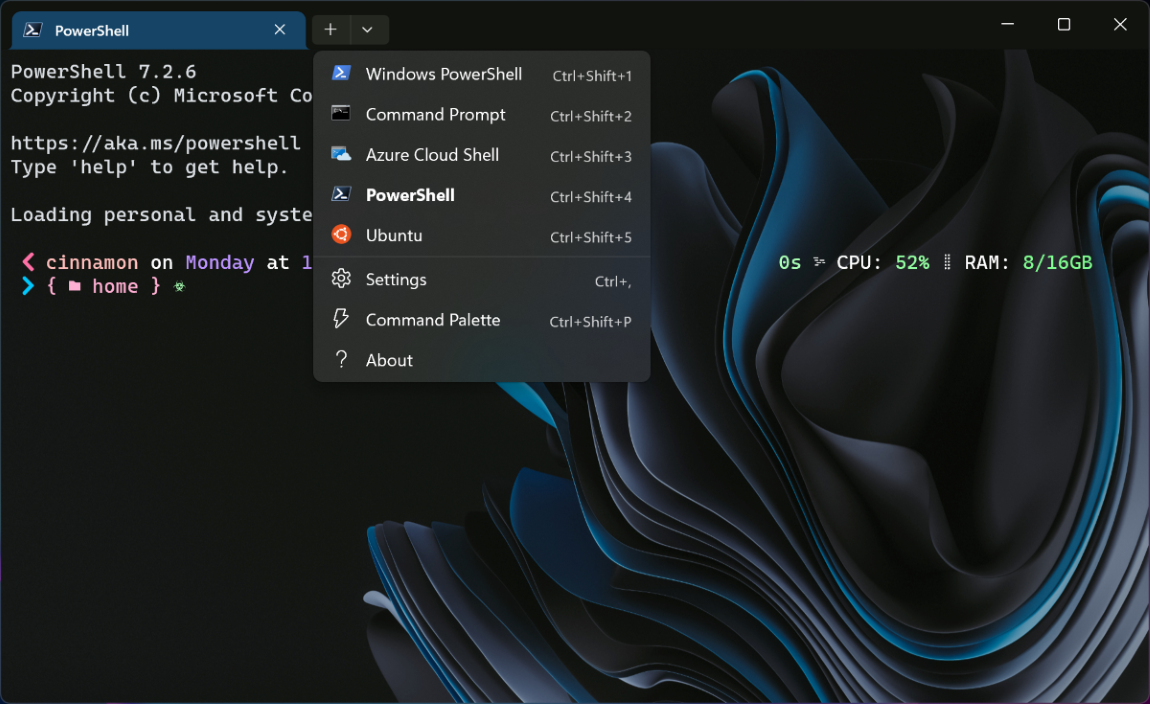

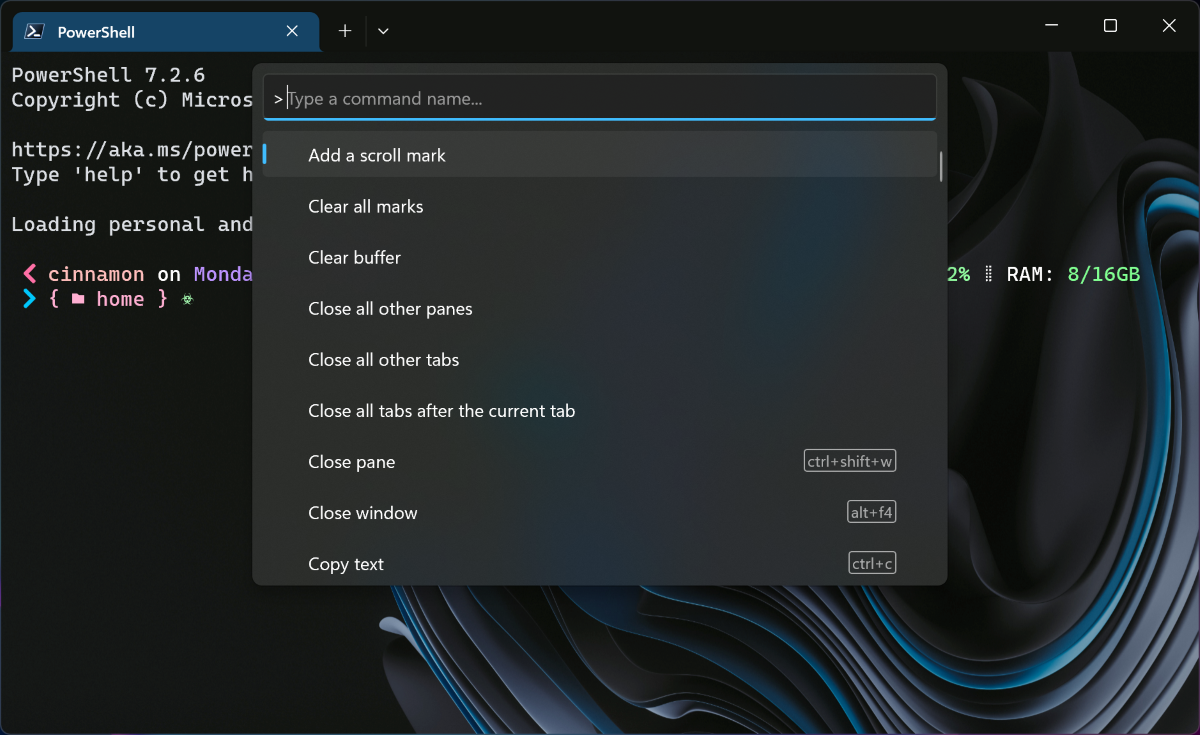


Wow .. this created a ridiculously hard to find bug.
As part of our licensing engine we use a console application stub that checks licensing and redirects to a global engine where they can enter license details or if licensing is all fie then it launches the main application (which uses a console for debug purposes) and calls AllocConsole on startup (which is the console already exists does nothing). This application was started with a CreateProcess with CreateNoWindow set to the default false and this resulted in the secondary application exiting with no errors reported. Changing it to...
great, now the accessibility software I use is incompatible by default! I reported Windows Terminal’s compatibility/accessibility failings to you when I first upgraded to Windows 11, still not fixed. Windows’s compatibility with Dragon NaturallySpeaking 15 is one of the main reasons I haven’t switched to Linux yet, so keep digging that hole…
This update came as a surprise and broke all my command prompt links for git repos.
I could get used to it, but you completely changed (compared to cmd.exe) what happens when you double click on the screen to select text. This unnecessarily fancy terminal window makes is so much more awkward to copy and paste file paths from a command line window.
How do I disable the new terminal? It’s default now and it’s useless for me without a horizontal scrollbar.
Found it! There’s some obscure categorization of settings going on: Settings > Privacy & security > For developers > Terminal
Thanks for finding that. Also, once you switch back to cmd line window, you’ll have to enable “Use legacy console” in the command line properties to make the horizontal scroll bar appear.
Hi Kayla.
I'm missing the option to have mixed elevation in Windows Terminal - e.g. a standard powershell tab next to an elevated powershell. I've been using gsudo to elevate a prompt only when needed - but this now fails in Windows Terminal since it seems to require that the entire Windows Terminal session is elevated (if I choose to open an elevated tab using Ctrl-click it also spawns a new elevated Windows Terminal instead of opening an elevated tab in the non-elevated Terminal container).
Is this option gone for good? (it worked fine in earlier versions of Windows Terminal).
Another halfbaked solution, it doesnt come up when elevating…like seriously?
RTFM 😉
Congrats on the big milestone!!
I’m guessing there are no plans to make Windows Terminal the default on older OSes? In practice, this probably means I won’t see these changes in the office for 5-10 years.
What is “Powershell” vs “Windows Powershell”? Seems like those need some branding improvements.
Thanks a bunch guys. Windows Terminal is a big improvement for Windows!