Today, we’re excited to announce that Canonical’s Ubuntu Linux Distro is now available in the Windows Store and can be downloaded and installed on any Windows 10 Insider build >= #16215!
Note: Because Windows 10 Insider builds are essentially weekly snapshots of the next version of Windows 10 as it’s being built, this feature will eventually become available to anyone who runs Windows 10 Fall Creators Update or later. I first mentioned that we were working to enable you to find and download Linux distro’s via the Windows Store via this blog post.
There are several benefits in replacing our existing installation mechanism with a Windows Store based installation mechanism:
- Faster & more reliable downloads: The Windows Store employs a sophisticated block-based download mechanism that minimizes the size of apps being downloaded, resulting in faster and more reliable downloads
- Install distros side-by-side: WSL has been enhanced to support the installation of multiple distro’s alongside one another
- Run multiple distro’s simultaneously: Not only can you install distro’s side-by-side, but you can now run more than one distro simultaneously
In that same post, I also announced that we were also working with SUSE and Fedora to bring their Linux distro’s to the Windows Store. Both SUSE and Fedora are nearing completion and will arrive in the store over the next week or two.
We would like to extend our sincerest thanks to the great teams at Canonical, SUSE and Fedora for all their patience, hard work & support as we worked together to plan, build & publish their distro packages in the Windows Store.
Stay tuned here, and to my Twitter feed @richturn_ms for further news!
Quick FAQ
Answering several common questions arriving via several different channels:
Q1) What happens if I already have the current/legacy Ubuntu distro installed & then install Ubuntu (or any other distro) from the store? A1) The Store distros will install alongside the current/legacy distro, and any other store distros. Each distro will also run alongside but isolated from one another.
Q2) Should I continue to run the current/legacy distro or move to the new Store distros A2) You can continue to run the current/legacy distro, but we do encourage you to move to using the store distros as your primary distros, because the current/legacy distro will be deprecated at some point.
Q3) How do I launch the new Ubuntu distro? A3) You can launch the new store based distros via the start menu tile created for each distro.
You can also launch distros via the command-line. In general, new store-delivered distros can be launched by typing the distros name (possibly with a version number suffix) at the command-line. So, to launch the new Ubuntu distro enter “ubuntu” at the Cmd/PowerShell command-line or via Start-Run, etc.
Q4) How do I uninstall my legacy distro? A4) Once you’re done backing up any important data/files/config from your legacy distro (e.g. by copying your files to /mnt/c/tmp/WSL-backup/ etc.), you can uninstall it using lxrun /uninstall from Cmd/PowerShell.
Updated Docs!
Be sure to head over to the official WSL install guide which is being updated by @virtualscooley to reflect these new changes!

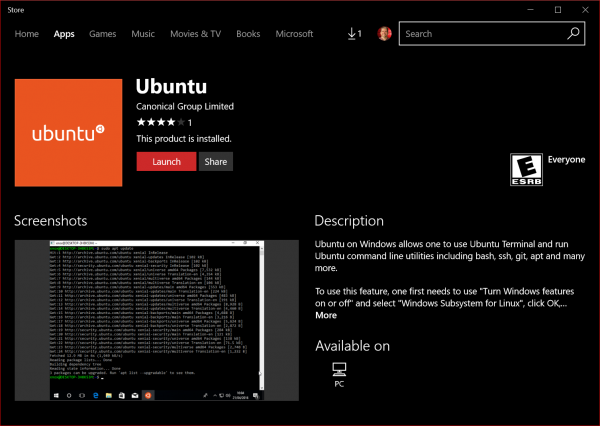
0 comments