Last week we announced the exciting news that Windows Console has a new default color scheme, and also promised you that we would release a tool to make it easier to change the console to your desired scheme. The Windows Console team is proud to present the ‘Colortool‘ which you can use to apply the new default color scheme, and several alternate pre-defined color schemes or even schemes of your own!
Get the Tool
You can find the tool inside of this Github repository. It’s an open source project provided under the MIT license so feel free to clone and fork it!
You can also download the latest ColorTool release.
How to Use the Tool
After building colortool, to install it, copy colortool.exe along with the schemes folder to a local directory. Ensure that colortool.exe and the schemes folder are in the same folder! For easy use from a command line place colortool in a location that’s included in your PATH.
Changing the properties of a Window
Open up Command prompt and run:
- colortool [scheme name in schemes/ e.g: campbell]
- Right click on the window title to access the ‘Properties’ dialogue box
- Once the properties dialogue box opens press OK (which saves the color change)
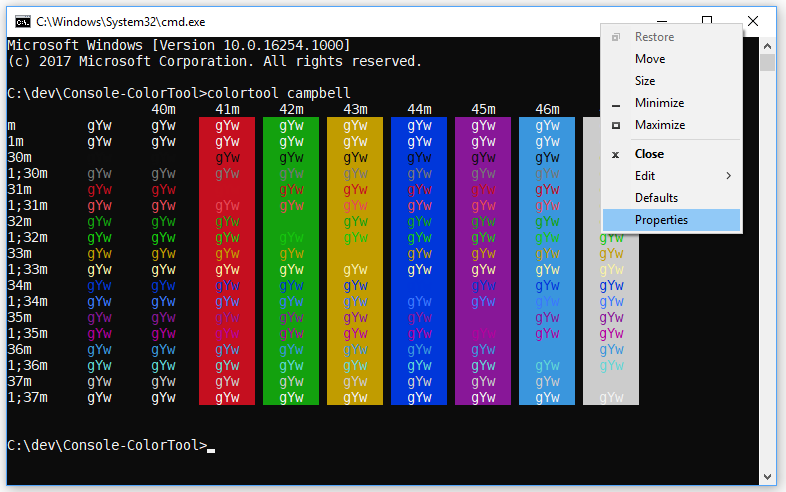
Applying a color scheme to your defaults
Open up Command prompt and run:
- colortool -d [scheme name in schemes/]
- Your current window will not be affected but your defaults now correspond to that theme
Applying a color scheme to both the Window and defaults
Calling ‘colortool -b [scheme name in schemes/]’ will change both the Window’s current theme and the defaults.
For more information on the tool please read the README inside of the Github page.
Note: the new default color scheme of the Windows Console has been titled campbell, and the legacy scheme is titled cmd-legacy inside of the schemes folder.
Included Schemes
The colortool will work with any .itermcolors scheme. We have also included some useful themes inside of the schemes folder for the tool. This tool makes it easier for users to change their color scheme based on their accessibility needs, and we are excited to promote that by adding a color scheme called deuteranopia targeted towards users who have trouble distinguishing red and green. Here’s a description of each:
- campbell : The new default color scheme for Windows Console
- campbell-legacy : The first iteration of the campbell scheme
- cmd-legacy : The legacy defaults of the Windows Console
- OneHalfDark : A dark vim-airline theme by Son A. Pham
- OneHalfLight : A light vim-airline theme by Son A. Pham
- solarized_dark : The dark version of a popular color scheme by Ethan Schoonover
- solarized_light : The light version of a popular color scheme by Ethan Schoonover
- deuteranopia : A color scheme targeted towards making red and green clearer to users with red green colorblindness, and deuteranopia.
For example, here is solarized_dark:
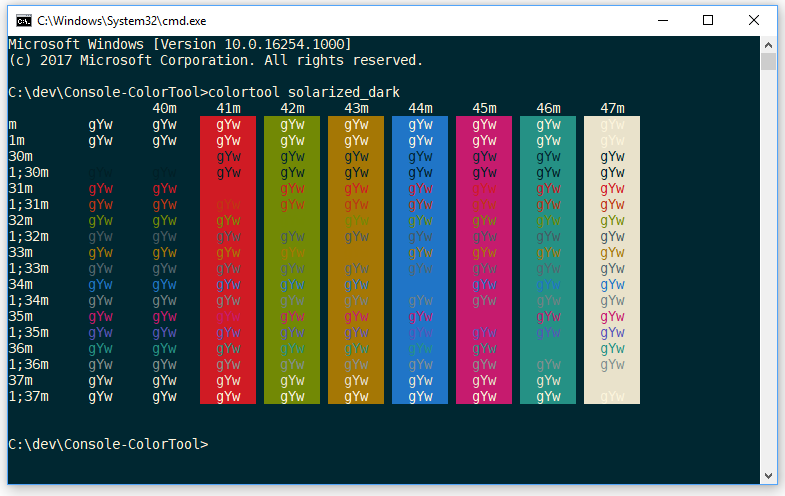
We hope you have fun customizing the Windows Console color scheme to look just how you like it!

The console in widows is very bad. No Ararbic and RTL languages support. All other consoles support Arabic linux, ConEmu for windows, Putty for Windows and etc. Why only windows console does not support Arabic?
I read someplace that you tampered with white because modern monitors offer more contrast..?
But this is false. Old-school CRT monitors had plenty of contrast! Which incidentally is why very few people used bright white on black. The default was gray on black, just like billg intended.
Early LCDs had very poor contrast. I guess that during the “dark period” people would be more inclined to go for white on black background, but that is hardly a good reason to sabotage white now.
Or in more constructive terms: Please include the putty colour scheme. https://en.wikipedia.org/wiki/ANSI_escape_code#Colors contains a good comparison chart.
Hello,
this blog post is linked from here - https://devblogs.microsoft.com/commandline/new-experimental-console-features/# - which is linked directly from cmd.exe's Terminal tab (on Windows 10 as new as 1903).
I'm here to point out that none of this information on ColorTool holds true anymore, and the Microsoft Terminal repository / project seems to have picked up where the work on cmd.exe left off. Not sure if somebody should loop back to Windows 10 and update the link on the Terminal tab so it goes to somewhere slightly more up to date on what is happening with cmd.exe, Microsoft Terminal, and ColorTool. Just thought I'd point...
Thanks for the note Jeremy. Please note, as described here, Cmd is a shell. Traditionally, Cmd and PowerShell run attached to a COnsole (Conhost.exe) instance. With the advent of Windows Terminal, you can now create multiple tabs per Terminal instance, each of which can be configured to launch different command-line shells, tools, etc. and can be independently styled.
ColorTool was just a quick tool we knocked up to give users some additional flexibility with how sets of colors (schemes) can be applied to the legacy Console. Alas, as discussed toward the bottom of this post, we're unable to make significant changes...