At //Build 2016, Microsoft announced the ability to run native Bash and GNU/Linux command-line tools directly on the new Windows Subsystem for Linux (WSL), coming soon to Windows 10 Anniversary Update builds.
We’ve been amazed by the overwhelming outpouring of interest about this new feature over the last week. One of the most frequent questions we’re asked is “When can I get my hands on Bash on Ubuntu on Windows?“
We’ve held-off giving a date until we were 100% sure it’s available … but that date is NOW!
Gabe Aul has just announced the release of the Windows 10 build #14316 to the Windows Insiders Fast-Ring.
This build contains the first public release of Bash on Ubuntu on Windows and the underlying Windows Subsystem for Linux.
Installing Bash on Ubuntu on Windows
Important: To run Bash/WSL, you must be running a 64-bit version of Windows 10 on a 64-bit PC. If you do NOT see “Windows Subsystem for Linux” listed in the optional features, you are likely not running a 64-bit version of Windows 10, or are running a build of Windows 10 prior to #14316.
Once you’re upgraded to this new build, you’ll need to complete the installation steps summarized below:
- Turn on Developer Mode: Settings | Update & Security | For Developers | Check the Developer Mode radio button:

- From the start menu, open “Turn Windows Features on or off”:

- Scroll down and check the “Windows Subsystem for Linux (Beta)” feature:

- Hit okay and reboot (required step)
- Once rebooted, open a PowerShell/command prompt and run “Bash” and follow the simple prompts to accept Canonical’s license and kick-off the download of the Ubuntu image:

- After download has completed, you’ll be able to start “Bash on Ubuntu on Windows” from the Start menu:


Enjoy!
Related Release Notes
- As we’ve repeatedly stated, this is the first time we’ve released this feature and we knowthere will be issues – be sure to share your feedback via the channels below
- We do know of an issue that crashes settings if you’re running Windows 10 “N” SKU’s – we’re working on a fix for this problem in future builds
- In this build, Bash will show you running under the ‘root’ Linux user account
- This does NOT give Bash elevated permissions within Windows, unless you run Bash as Administrator
- This means that, by default, from within Bash, you will only have access to Windows files and folders that your current Windows user account has rights to
- In future builds, you’ll be asked to create a user account when installing Bash. You’ll then be able to use sudo to elevate your rights within the Linux filesystem/environment
Share Your Feedback
We can’t wait to hear your feedback – please be sure to share your thoughts via the channels below:
- Issues: Please post issues to our GitHub issues project. If you’re not familiar with using/writing GitHub issues, please read this guide
- Ideas/Asks: Please upvote/add ideas, asks, etc. to our UserVoice forum
- Anything else, feel free to ping @richturn_ms on Twitter

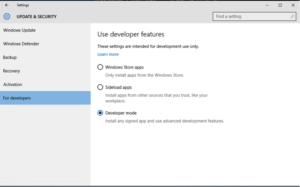
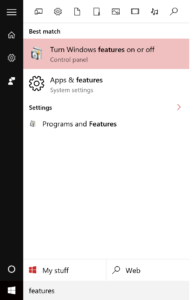
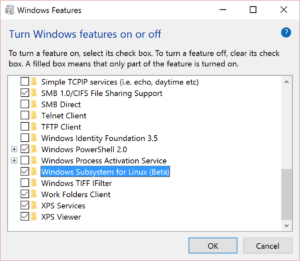
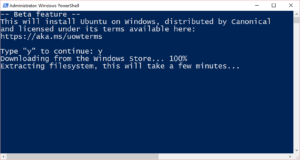


Hi Rich, Thanks for sharing. This is quite helpful.