Just a useful tip:
When managing your Windows Azure subscriptions it is advantageous to have multiple service administrators manage the Hosted Services, Storage Accounts and CDN on a subscription. When a subscription is purchased through the Microsoft Online Services Portal, the service administrator specified during the subscription process is the default, and only, person who can manage the services on the subscription.
Then, if you want to add more Administration accounts, the process is the following:
To assign service co-administrators to a subscription, the default service administrator must sign in to the Windows Azure Platform Management Portal and select the subscription that the new service co-administrator will be added to.
Adding co-administrators
-
In the left hand pane of the portal, click Compute, Storage & CDN.
-
Click User Management.
-
Click Add New Co-Admin on the menu bar.
-
In the Add new Co-Administrator Role window, enter the new service administrator live ID and chose the subscription that they will administer.
-
Click OK.
Repeat this procedure for each service co-administrator you are adding.
Similar info at: http://msdn.microsoft.com/en-us/library/gg456328.aspx

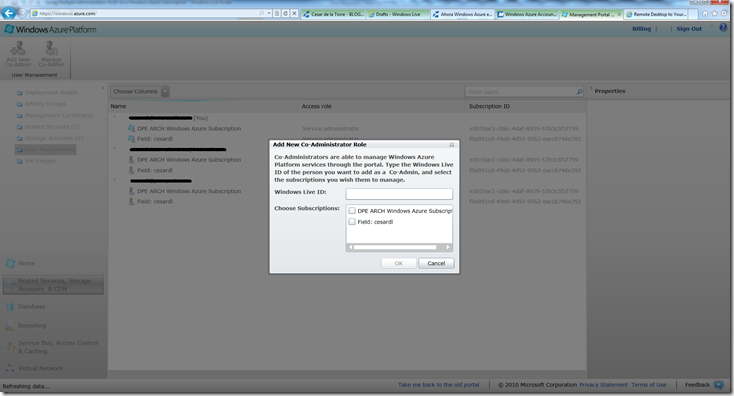
0 comments