When creating Virtual Machines (VMs) on Azure Government you may want to map your local drives ports so that new drives (such as USBs) can connect to your VM. You can do this by configuring your VMs RDP file to accept existing and/or no ports. To do this – first login to the Azure Government management portal (manage.windowsazure.us) and select the VM you want to connect to.
Click “Connect” and you will receive a prompt to download and/or open an RDP file. Download this.
Navigate to the RDP file on your system. Right Click > Edit. Under the Local Resources tab click More… in the Local devices and resources section.
From there you can map existing drives – or configure the connection to monitor for any new drives plugged in to automatically connect to your VM.
And that’s it! Useful feature with RDP for working with Azure VMs.
NOTES:
- This will work for both USB drives and physically attached disks.
- Group policies could prevent this redirection.
- Other FAQ regarding configuring RDP for USB drive recognition can be found in this TechNet article here.



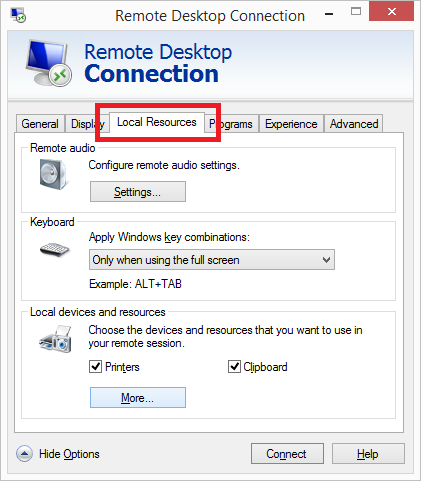
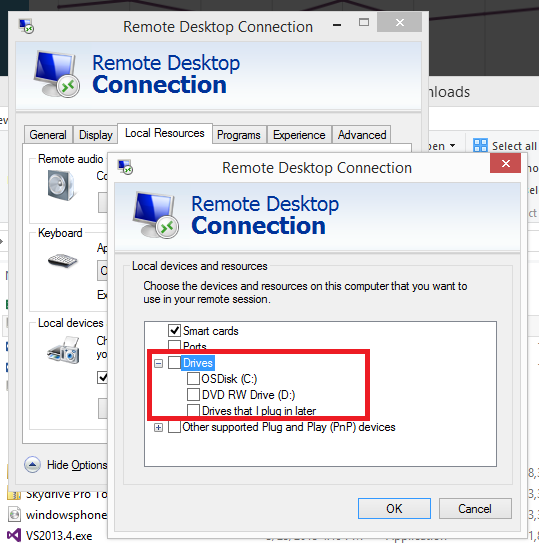
0 comments