**Update 6-12-2016: We posted additional details on Azure Government and PowerShell here.
**Update 4-9-2016: The Azure Module no longer requires switch-mode and as such, these references have been removed. The Azure Government environment is now part of the install and is no longer required to be manually added–these instructions have been updated.
This example starts with a newly minted Server 2012 R2. Using a brand new server, here are the steps to configure PowerShell for Azure Resource Manager on the Azure Government Cloud.
6–Register the Azure Government Account with the Azure Government Environment by entering the following:
| Add-AzureRMAccount -EnvironmentName AzureUSGovernment |
NOTE: Ensure that all other browser windows are closed prior to performing this step so that previous session data is not present.
[Optional] If you have multiple subscriptions, use the following to select the one that you would like to use:
|
9– To verify the Azure Resource Manager namespaces that are available, enter the following command:
| Get-AzureRMResourceProvider |
Similar output should be displayed:

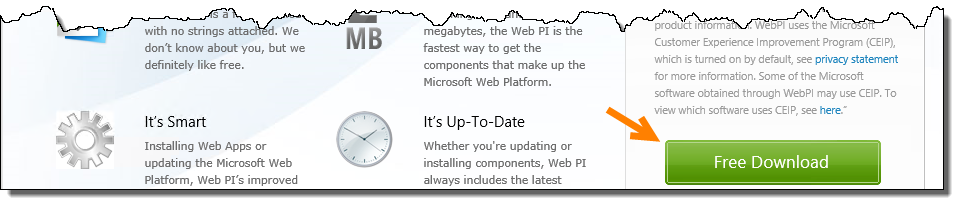


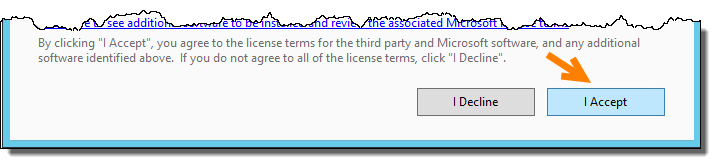
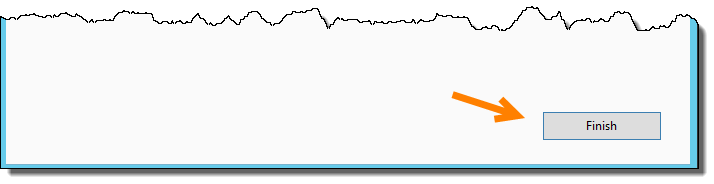
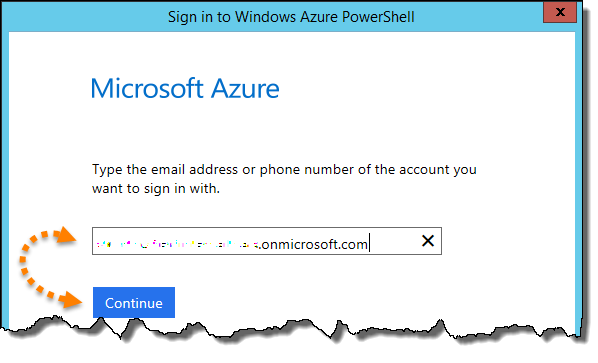
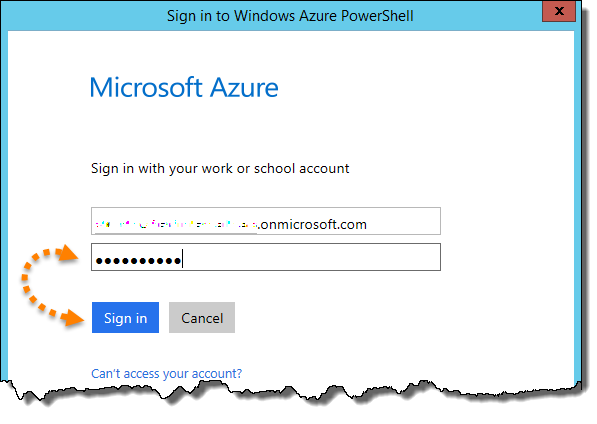
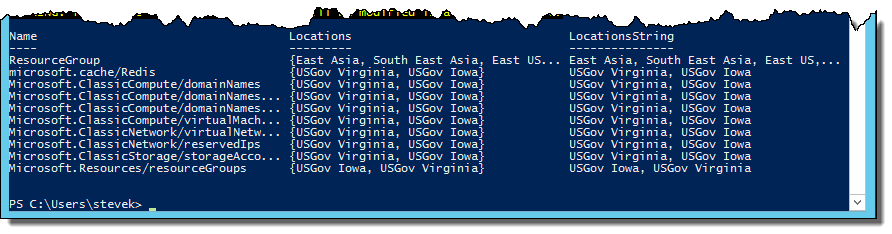
0 comments