The MSSQL extension for Visual Studio Code is designed to support developers in building applications that use Azure SQL (including Azure SQL Database, Azure SQL Managed Instance, and SQL Server on Azure VMs), SQL Database in Fabric (Preview) or SQL Server as backend databases. With a comprehensive suite of features for connecting to databases, designing and managing database schemas, exploring database objects, executing queries, and visualizing query plans, this extension transforms the SQL development experience within VS Code.
The latest enhancements to the MSSQL extension for Visual Studio Code are specifically aimed at boosting productivity. Whether you’re working with databases running locally or in the cloud, the extension equips you with advanced IntelliSense, efficient T-SQL script execution, and customizable options. As a result, you can enjoy a modern and streamlined SQL development workflow.
What’s New in the MSSQL Extension for Visual Studio Code?
We’re excited to introduce significant updates to the MSSQL extension for Visual Studio Code, featuring a fresh set of UI enhancements designed to simplify and elevate your SQL development experience. Overall, these updates make connecting to databases, managing objects, and optimizing queries more intuitive than ever.
Enabling the New UI Features
To get started, follow the prompt when you first install the extension or update your VS Code settings. Visit our official documentation for step-by-step instructions.
Connection Dialog
The Connection Dialog in the MSSQL extension for Visual Studio Code allows you to quickly connect to databases hosted in Azure SQL (including Azure SQL Database, Azure SQL Managed Instance, and SQL Server on Azure VMs), SQL Database in Fabric (Preview) or SQL Server through a simple and intuitive interface. It provides multiple input options to cater to different scenarios:
- Parameters: Enter individual connection details such as server name, database name, username, and password.
- Connection String: Directly input a full connection string for more advanced configurations.
- Browse Azure: Browse available database instances and databases in your Azure account, with options to filter by subscription, resource group, and location.
In addition to creating new connections, the dialog now includes a Saved Connections and Recent Connections panel, making it easier to reconnect to previously used servers. You can efficiently edit and save your connections with an improved layout that offers better navigation and usability. The enhanced UI makes modifying connection details or switching databases smoother than ever.
Object Explorer
The Object Explorer in the MSSQL extension for Visual Studio Code enables you to navigate through their database objects, such as databases, tables, views, and programmability items. The enhanced filtering functionality makes it easier to locate specific objects within large and complex database hierarchies:
- Apply Filters: Filter database objects by properties like name, owner, or creation date. Filters can be applied at multiple levels, including databases, tables, views, and programmability.
- Edit Filters: Refine or update existing filters to further narrow down the object list.
- Clear Filters: Easily remove applied filters to view all objects within the hierarchy.
These filters provide flexibility and control, making it easier to manage large databases and quickly find the objects you need.
Table Designer
The Table Designer in the MSSQL extension for Visual Studio Code offers a new UI for creating and managing tables for your databases, with advanced capabilities to customize every aspect of the table’s structure:
- Columns: Add new columns, set data types, define nullability, and specify default values. You can also designate a column as a primary key or identity column directly within the interface.
- Primary Key: Easily define one or more columns as the primary key for your table, ensuring each row is uniquely identifiable.
- Indexes: Create and manage indexes to improve query performance by adding additional columns as indexes for faster data retrieval.
- Foreign Keys: Define relationships between tables by adding foreign keys that reference primary keys in other tables, ensuring data integrity across tables.
- Check Constraints: Set up rules to enforce specific conditions on the data being entered, such as value ranges or patterns.
- Advanced Options: Configure more sophisticated properties and behaviors, such as system versioning and memory optimized tables.
Within the designer, the Script As Create panel provides an automatically generated T-SQL script that reflects your table design. You have the following options:
- Publish: Apply your changes directly to the database by selecting Publish. This action is powered by DacFx (Data-tier Application Framework), ensuring smooth and reliable deployment of your schema updates.
- Copy Script: You can either copy the generated T-SQL script from the preview panel for manual execution, or open it directly in the editor for further adjustments and modifications as needed.
Query Results Pane
The MSSQL extension for Visual Studio Code provides an enhanced query results experience, helping you efficiently visualize and understand your data output. The query results display within the bottom panel of VS Code, which also hosts the integrated terminal, output, debug console, and other tools, creating a unified interface for easy access.
Key features of the query results pane include:
- Grid View: Displays query results in a familiar grid format, allowing for easy inspection of the data. You now have the option to display results in a New Tab for a clearer, more organized view
- Copy Options: Right-click within the results grid to access options like Select All, Copy, Copy with Headers, and Copy Headers, making it convenient to transfer data for other uses.
- Save Query Results: Includes the ability to save query results to multiple formats such as JSON, Excel, and CSV, allowing you to work with the data outside of Visual Studio Code.
- Inline Sorting: You can sort the data by clicking on the column headers directly in the query results view. Sorting can be done in ascending or descending order to make it easier to analyze specific subsets of the data.
- Estimated Plan: The Estimated Plan button is located in the query toolbar, next to the Run Query button. It appears as a flowchart icon and allows you to generate an estimated execution plan without executing the query itself. This feature provides valuable insight into query performance, helping identify potential bottlenecks and inefficiencies before running the actual query.
- Enable Actual Plan: A new button labeled Enable Actual Plan, located right after Estimated Plan button in the upper right corner of the results pane, lets you view the actual query plan for executed queries. This addition provides deeper insight into query performance and helps identify bottlenecks and inefficiencies.
Query Plan Visualizer
The Query Plan Visualizer in the MSSQL extension for Visual Studio Code allows developers to analyze SQL query performance by displaying detailed execution plans. This tool provides insights into how SQL queries are executed, helping developers identify bottlenecks and optimize their queries.
Key features and capabilities include:
- Node Navigation: Each step in the execution plan is represented as a node, allowing you to interact with the plan in various ways. You can click on nodes to view tooltips or detailed information about specific operations. Additionally, you can collapse or expand node trees to simplify the view and focus on key areas of the query plan.
- Zoom Controls: The visualizer offers flexible zoom options to help you analyze the plan in detail. You can zoom in or out to adjust the level of detail, use the “zoom to fit” feature to resize the view and fit the entire plan on your screen, or set custom zoom levels for more precise examination of specific elements.
- Metrics and Highlighting: The metrics toolbar allows you to analyze key performance indicators and highlight expensive operations. You can select metrics such as Actual Elapsed Time, Cost, Subtree Cost, or Number of Rows Read from the dropdown to identify bottlenecks and use these metrics to search for specific nodes within the query plan for deeper analysis.
The right-hand sidebar provides quick access to additional actions:
- Save Plan: Save the current execution plan for future reference.
- Open XML: Open the XML representation of the query plan to inspect details at the code level.
- Open Query: View the query that generated the execution plan directly from the toolbar.
- Toggle Tooltips: Enable or disable tooltips for additional details on each node.
- Properties: View the properties of each node in the execution plan, with options to sort by importance or alphabetically.
Conclusion
The enhanced MSSQL extension for Visual Studio Code offers a powerful and intuitive SQL development experience. With features like the revamped Connection Dialog, advanced Object Explorer filtering, a visual Table Designer, an updated Query Results Pane, and the Query Plan Visualizer, it’s easier than ever to streamline your workflow and optimize performance—all from within VS Code.
To see these features in action, check out our demo video on YouTube: https://aka.ms/vscode-mssql-ignite-demo.
We’d love to hear your thoughts on the new features! If you have any feedback or run into issues, please let us know by creating a GitHub issue at https://aka.ms/vscode-mssql-bug. Alternatively, join our community, participate in discussions, or contribute to the extension at https://aka.ms/vscode-mssql-repo.
Happy coding!


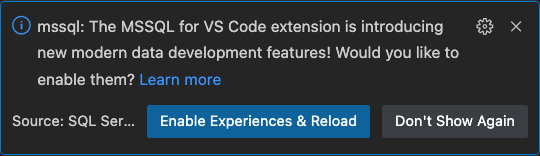
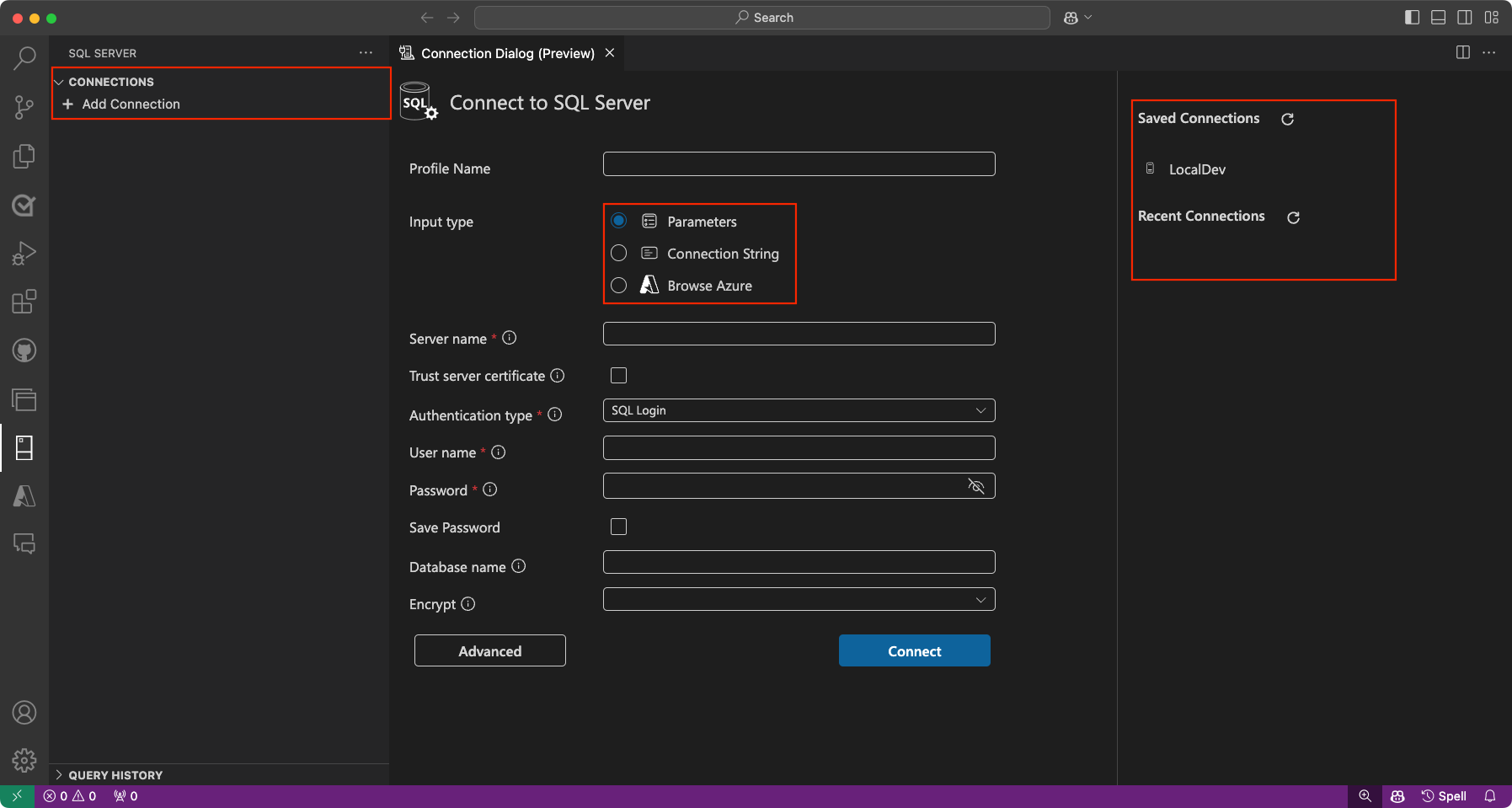
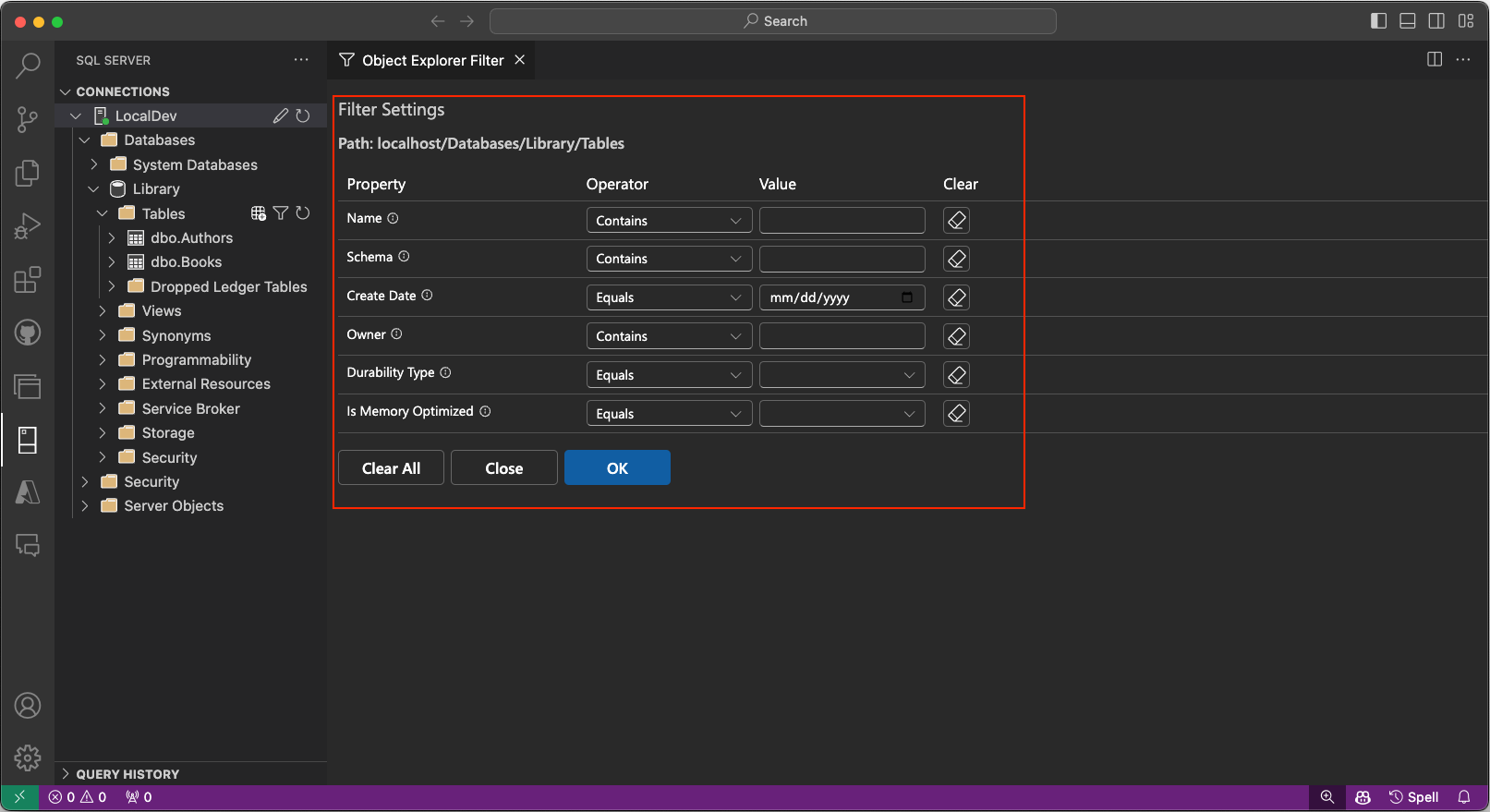
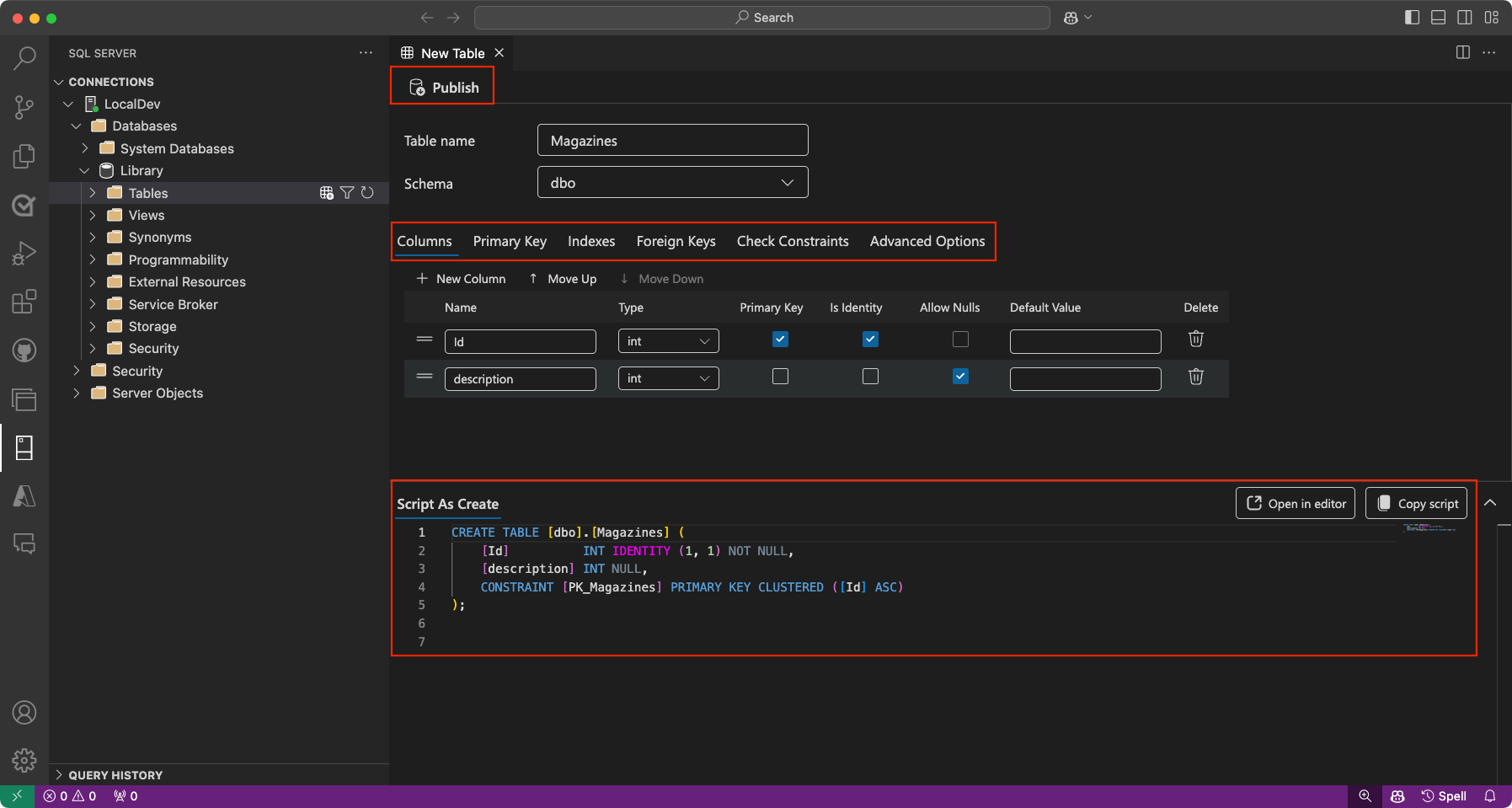
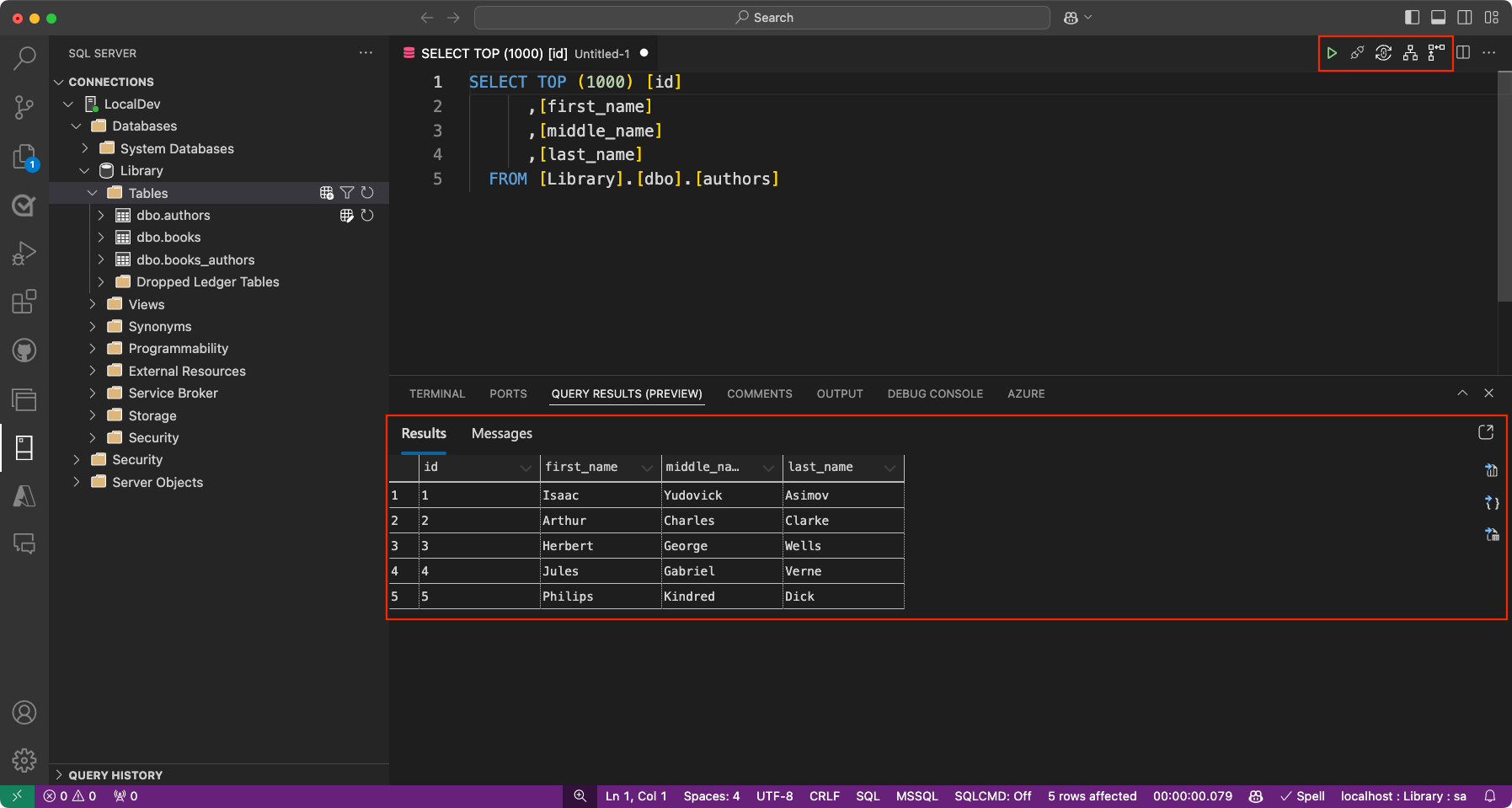
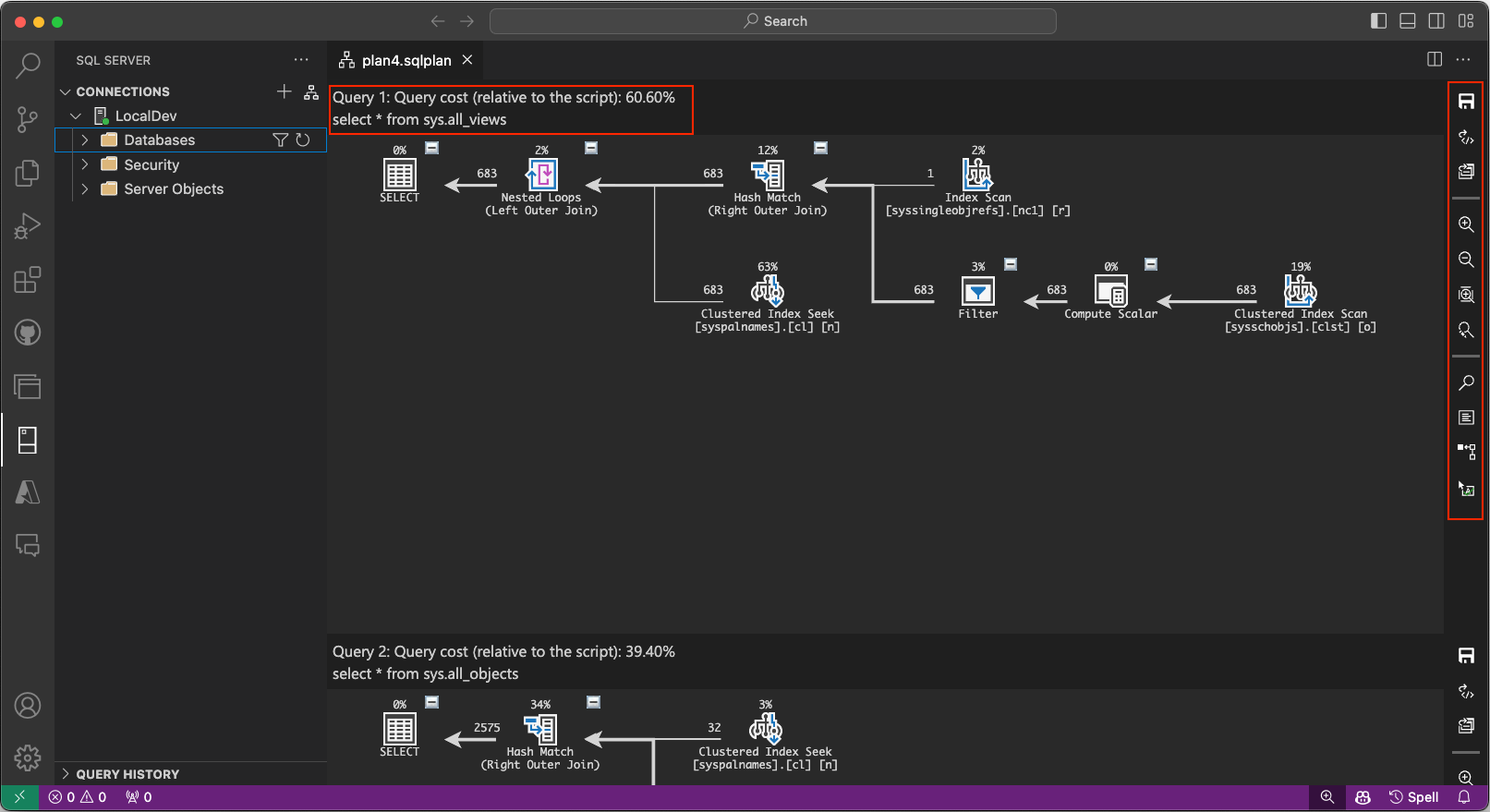
I am excited for this. I prefer to not use the Azure Data Studio separately if I don’t have to. Having everything in one place will be nice.
Isn’t this just replicating the functionality of Azure Data Studio? ADS has a very similar UX to VSCode and, my understanding, is built on the same infrastructure. This sort of reminds me of how VS included SSMS-lite features so developers didn’t have to use SSMS. But every developer working with DBs ultimately needs SSMS to do their work. Is this the same thought process here? Devs use VSCode for sql-lite stuff like queries and adding columns but fall back to ADS/SSMS for more complex DDL work.
I don’t get it either, ADS is based on VSCode anyways (but an older engine version, that’s why you can’t install all the good extensions from VSCode in ADS – which is a shame).
Why go the extra mile and have a separate thing like ADS, when all of it’s functionality could have been added to VSCode via a set of extensions (like the C# Dev Kit).
As it is at the moment, neither VSCode nor ADS can be used as the single DEV editor.
I’d be fine if all this got consumed into VSCode. ADS is a broken mess. ADS breaks with almost every release, the dev team is non-responsive to bugs and there are some core editor bugs that shockingly have been broken for a long time and nobody seems to be interested in fixing it. They sure are happy adding new features though. VSCode seems more stable, basic editor features like restoring sessions and showing stuff actually work and since it is extension based it seems like it would be able to handle faster turn around on issues.
Thanks for your feedback! At the moment, our focus is on enhancing the MSSQL extension for VS Code to provide developers with a lightweight, streamlined, and highly productive experience when working with Azure SQL, SQL database in Fabric, or SQL Server as a backend. While it’s true that ADS and SSMS serve different, more comprehensive needs, the goal of the MSSQL extension is not to replicate either of them. Instead, we aim to complement those tools by catering specifically to developers who prefer working in VS Code, offering core functionality like queries and schema adjustments in a way that aligns...