When releasing a new version of your app, you might get user complaints about crashes they’re experiencing in the new version. As a developer, you want to find the root cause as soon as possible to minimize the number of users affected. However, if you have millions of users, this could result in millions of crashes. Finding crashes would be like looking for a needle in a haystack.
Our team has worked hard to bring a more delightful experience of Visual Studio App Center Diagnostics to you. To help you diagnose the issues from your users, we have released both the ability to search crash reports and User ID reporting.
Now, you can find the crash groups/reports you need precisely and quickly with the Search feature and User ID when you need them!
Find Your Crash With One Click
We allow you to search crashes by any string in the indexed fields (https://docs.microsoft.com/en-us/appcenter/diagnostics/search#indexed-fields) of crash groups/reports. You no longer need to look through millions of reports to find the root cause of crashes. Instead, you can just search, then App Center will find the crashes you want instantly.
To get started, click the search icon and type what you want to find. Once you select one of the matched crash groups, you can jump to the details and find the matched crash reports.
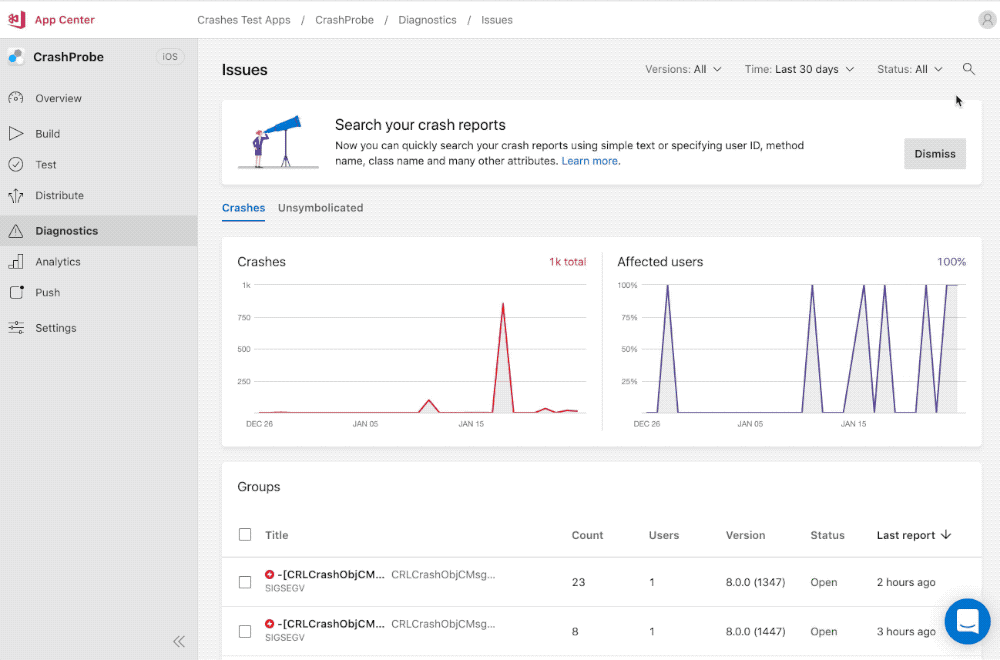
Find Your Crash Precisely Using Filters
Imagine that multiple users experienced an app crash in the same particular scenario when they used the latest version of your app. You found that you recently changed CLRCrashObjCMsgSend class, related to the problematic scenario, and they all used the same iPhone XR device model.
Now, you want to find the crashes originating from CLRCrashObjCMsgSend class and iPhone XR device in order to investigate the issue in detail.
Go to Diagnostics on your app, click the search icon, and search with “crashobjcmsg” (use substring of the CLRCrashObjCMsgSend class).
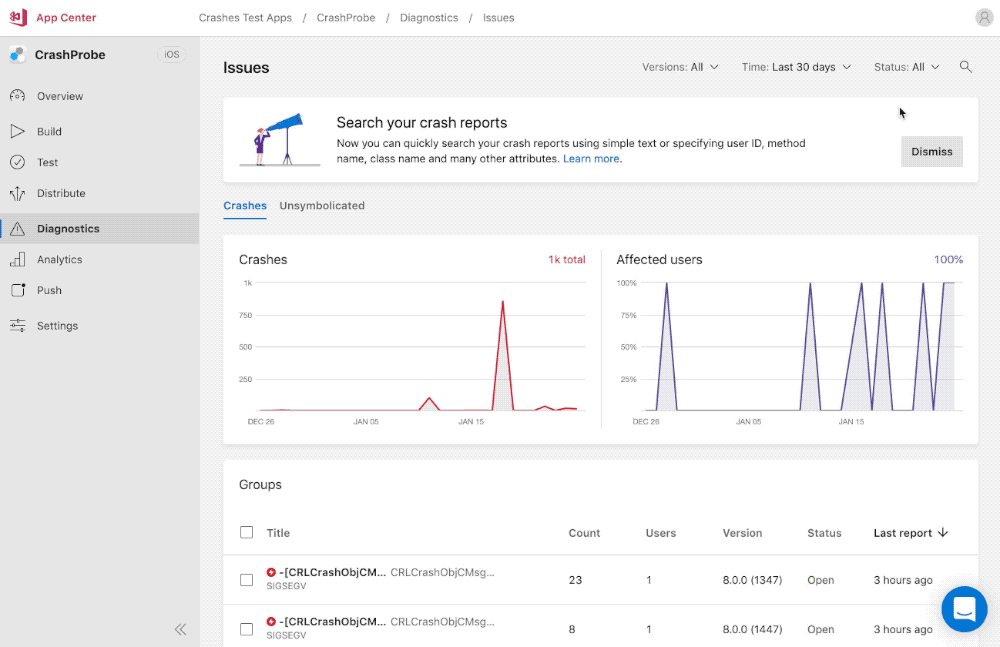
It still shows 5 crash groups and hundreds of matched crash reports, but you would like to find the crash reports only from iPhone XR.
To find crash reports for iPhone XR, use “Model” filter and “contains” operator.

Now, you can click the matched crash group, and find the crash report you are interested in!
Investigate Your User’s Problem Instantly with User ID
Your user reached out to you, telling you they found a bug, and provided their email address. It would be great if you could find the crashes associated specifically with them.
Today, the App Center SDK supports User ID, which is a free text string. You can simply call `setUserId` to log your user’s unique id, such as email address, ID, name.
> AppCenter.setUserId(“demo@microsoft.com”);
Then, when your app crashes, you will be able to see it on the individual crash report summary page:
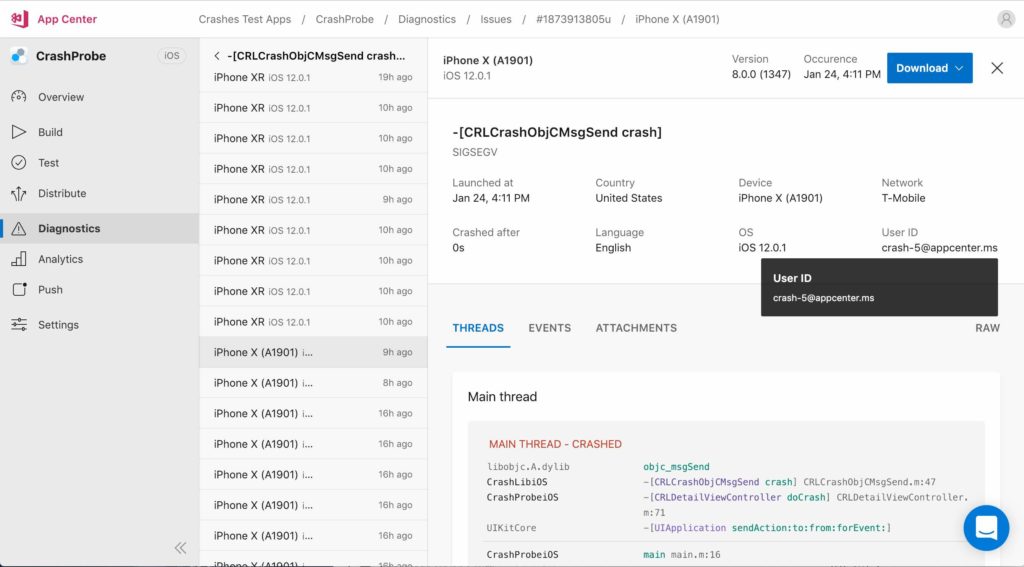
Combined with Search, you can also find all crash reports for your user by using their email address with minimal effort.

Conclusion
The combination of our comprehensive crash reporting, paired with powerful Search, as well as the ability to identify crashes by the individual users minimize the effort required to triage and debug issues and helps you resolve them with speed and confidence.
We encourage you to give it a try today and let us know what you need in the future. We eagerly await your feedback and ideas as to how we can take your app diagnostics to the next level. Reach out via the blue chat icon in the App Center Portal or tweet us at @VSAppCenter.

I would suggest that you don’t use an email address. I got pulled up by Google, threating to suspend my app when I first started using App Center because I was storing user email addresses in an Analytics.TrackEvent. Generate a Guid for the given email address and set the UserID to the Guid is a safer solution.