Developers can now move from idea to Azure-ready code in minutes with VS Code for the Web – Azure. This browser-based environment removes setup time, reduces friction, and gives you immediate access to pre-configured runtimes, GitHub tools, and Azure integrations. As a result, you can start building, editing, and deploying the moment inspiration strikes. For more info, view our VS Code Docs.
Build in the Browser with a Ready-to-Use Azure Environment
VS Code for the Web – Azure opens directly in your browser, and it loads a workspace that includes Node.js, Python, Java, C#, Git support, and the Azure Developer CLI (azd). Because everything is ready on day one, you can focus on writing code instead of configuring environments.
In addition, you can open any GitHub repository, make changes, and commit them without leaving the browser. This workflow helps you iterate quickly and avoid context switching. When you want to continue working locally, you can simply choose “Continue on Desktop” to transition smoothly to the full VS Code app.
Start Even Faster with New Entry Points
To help developers ramp up even quicker, we introduced two new ways to launch VS Code for the Web – Azure. These entry points create a fast and intuitive path from AI-generated code to a fully editable workspace.
Start from Microsoft Foundry
You can now open Foundry-generated agents directly in VS Code for the Web – Azure.
Here’s how:
-
Visit the Microsoft Foundry home page at https://ai.azure.com.
-
Review the code snippet Foundry suggests for your scenario.
-
Select Open in VS Code to launch the snippet instantly in the VS Code for the Web – Azure workspace.
Because this workflow removes unnecessary steps, you can refine, test, and deploy your agent right away.
Start from Azure Copilot in the Azure Portal
We also added an integration with Azure Copilot in the Azure Portal. This flow helps you go from AI-generated code to a development-ready workspace with a single click.
To get started:
-
Sign in to the Azure Portal at https://portal.azure.com.
-
Open Azure Copilot and create the scenario you want to build.
-
After Copilot generates your code, select the file and choose Open in VS Code.
-
Edit and extend the code in VS Code for the Web – Azure.
-
Use GitHub Copilot inside the editor to refine your implementation.
This connection bridges AI guidance and hands-on development, allowing you to iterate smoothly.
Move from AI to Code to Cloud with Less Friction
With these integrations, you can move quickly at every stage of the development process. You start with AI-suggested code, transition immediately to a ready-to-use workspace, and deploy through built-in Azure tools. Because everything works together, you spend more time building features and less time wiring up environments.
Try VS Code for the Web – Azure Today
VS Code for the Web – Azure offers a fast, intuitive way to develop cloud applications. With new entry points from Foundry and Azure Copilot, you can open, edit, and deploy code in seconds. As we continue improving the experience, these integrations will play an even bigger role in helping you ship more efficiently.


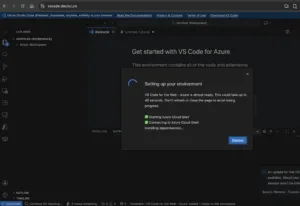
0 comments
Be the first to start the discussion.