The October 2025 update for Visual Studio 2022 (v17.14) is now available. In this month, we are bringing you improvements to model choices and agentic flows.
New Models
We now have Claude Sonnet 4.5 and Claude Haiku 4.5 available in the chat window. This means the latest innovations for driving your agentic workflows is right at your fingertips.
Memories
For Copilot to work effectively for your unique team and repository, it needs to learn about your project and team best practices. Copilot memories enable Copilot to understand and apply your project’s specific coding standards, making it project-aware and consistent across sessions.
How Copilot memories work
Memories use intelligent detection to understand your team’s preferences as you prompt in the chat. That means, as you prompt how you normally would, Copilot is looking for instances where you correct its behavior, explicitly indicate a standard, or ask it to remember something. When detected, you’ll see a confirmation nudge to save the preference. Copilot will then categorize the preference into one of three files:
- .editorconfig for coding standards
- CONTRIBUTING.md for best practices, guidelines, architectural standards, etc.
- and README.md for high level project information
So, as you prompt, you’re not only teaching Copilot how to respond better to you in the future, but you’re also helping out your team by documenting your development best practices, and augmenting their future Copilot responses as well!
Planning
Copilot Chat now includes built-in planning to help guide large, multi-step tasks.
When you ask a complex question, Copilot automatically creates a markdown plan file with:
- A task list
- The files it plans to edit
- Context for its approach
As it works, Copilot updates the plan in real time – tracking progress, adapting to blockers, and keeping its logic transparent.
Planning is fully visible, scoped to your goal, and implemented through tool calling, making behavior more predictable, reliable, and easy to follow.
Try it out: Ask Copilot to refactor a component, add a new feature, or fix bugs across multiple files.
💡 Plan files are temporary by default. To reuse or share them across threads, save the file into your repo.
To learn more about planning or share your feedback, check out the blog post.
Instruction Files
Getting Copilot to respond the way you want can be a challenge. You may have different coding standards, best practices, or architectural patterns in different areas of your codebase. With instruction files, you can now target specific instructions to specific folders or files in your repository, making Copilot truly project-aware and consistent across sessions.
Enable the feature
Turn on the feature at Tools > Options > GitHub > Copilot > Copilot Chat > Enable custom instructions to be loaded from .github/instructions/*.instructions.md files and added to requests.
Write instruction files
- Format your instructions with the applyTo header and specify a glob pattern for which files you want these instructions to be included for.
---
applyTo: "src/**/*.cs"
---
- In the file body, you can use natural language to specify your content and reference other instruction files to compose instructions together.
- Save the file with the .instructions.md file extension in the root of your repository in the .github/instructions folder.
Tip: You can even get Copilot’s help refining your instructions to be more detailed.
How it works
When you prompt Copilot, it will automatically detect which instruction files apply to the files in your current context and attach them as references. You can see which instructions were attached by clicking on the references in the response card.
Bring Your Own Model with Azure Foundry
Want the ultimate layer of control over which models you’re using in GitHub Copilot Chat? Try out the new Azure Foundry integration to bring your own models.
Check out the new Visual Studio Hub
Stay connected with everything in Visual Studio in one place! Visit the Visual Studio Hub for the latest release notes, YouTube videos, social updates, and community discussions.
Appreciation for your feedback
Your feedback helps us improve Visual Studio, making it an even more powerful tool for developers. We are immensely grateful for your contributions and look forward to your continued support. By sharing your thoughts, ideas, and any issues you encounter through Developer Community, you help us improve and shape the future of Visual Studio.



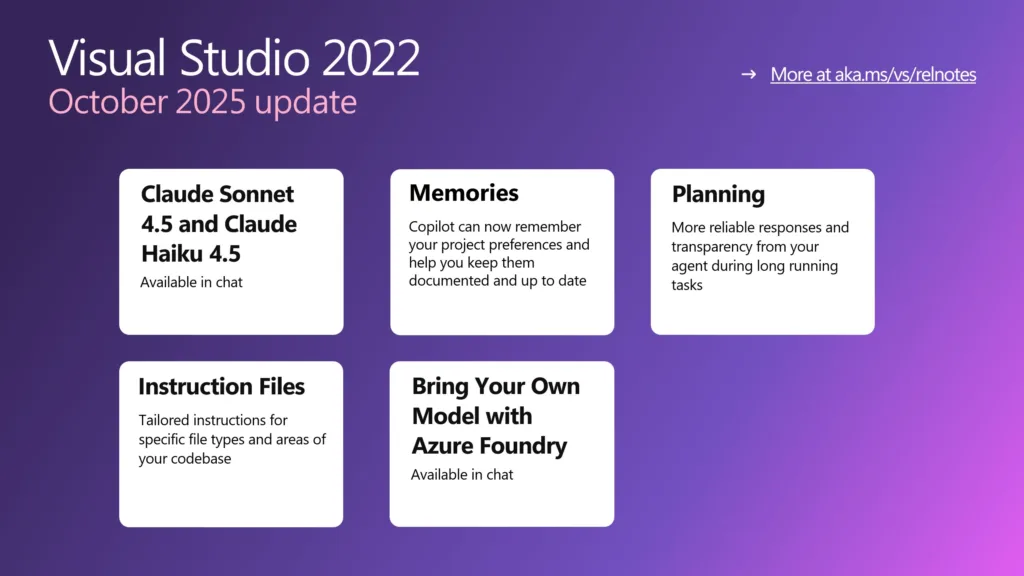
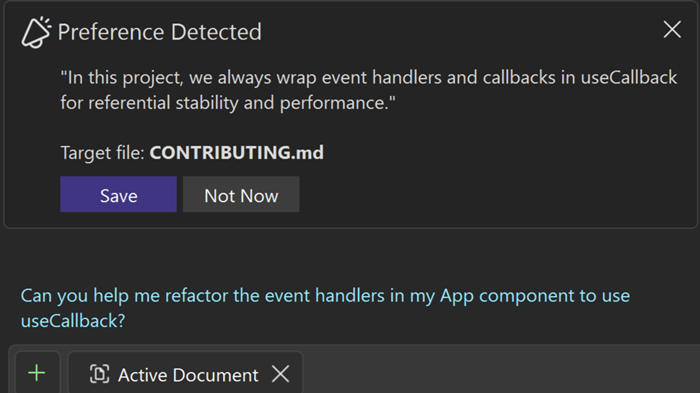
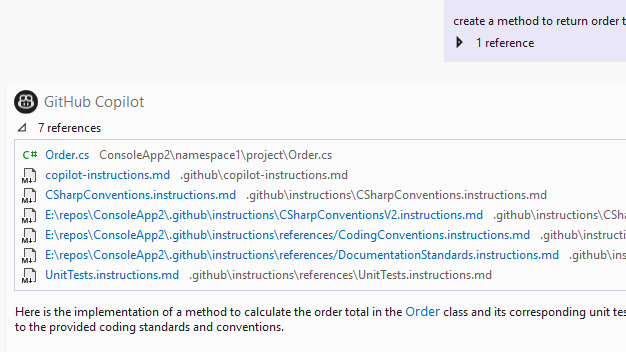
Loving it, thank you so much team, this will definitely help my team a lot…
Could you file a bug? Strange it should be showing up
I have v17.14.19 and I don’t have Claude 4.5 or any of the other features so I am very confused with this announcement
Are you planning to include other models to the code completion other than OpenAi?