We’re bringing our updated Extension Manager to all users! Over the last year, we’ve made our updated Extension Manager available as an optional preview feature and have been asking you to let us know what you think. Based on your incredible feedback, we’re now ready to offer the new Extension Manager as an on-by-default preview feature starting with Visual Studio 17.10. We’ve streamlined the essential features into a modern UI to help you discover great new extensions and manage your installed extensions.
With this release, we still want to hear from you! As you use the Extension Manager in this last preview phase, please share your thoughts so we can bring you the best possible experience in our upcoming official release.
Meet the new Extension Manager
Gone are the days of leaving Visual Studio to find additional information on extensions! We created the new Extension Manager to spotlight the most important content when searching for extensions, including a large pane for viewing detailed descriptions.
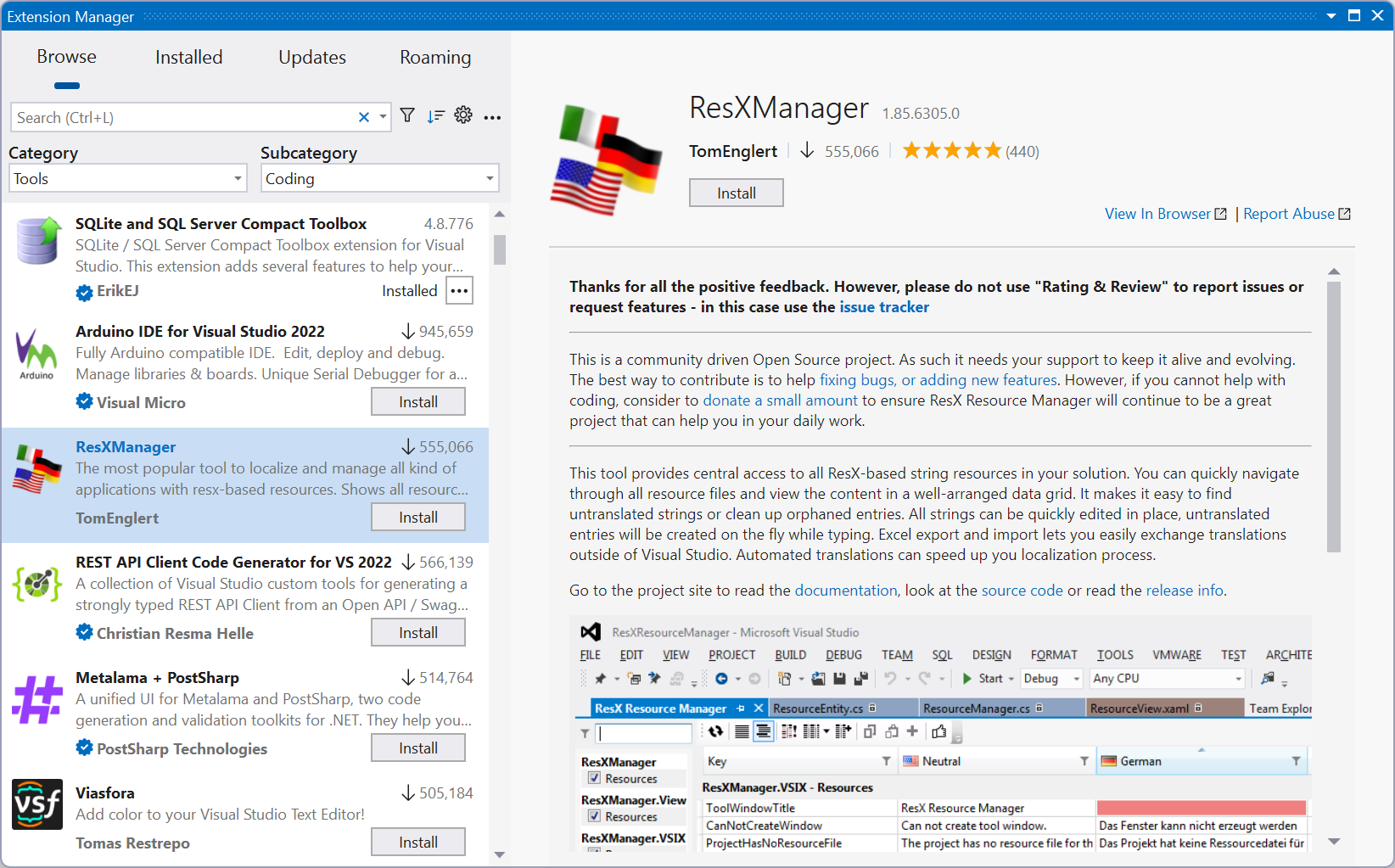
The left sidebar has lets you choose between primary views:
- Browse the Visual Studio Marketplace for new extensions
- View and manage your Installed extensions
- Discover and install any available Updates for your extensions
- Install any extensions for which you have Roaming enabled
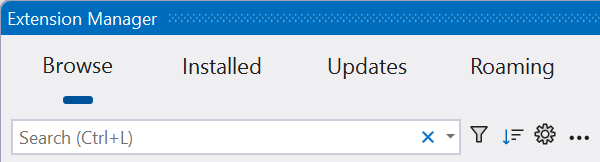
Filter your searches
You can click the filter icon to the right of the search box to show the category and subcategory menus, which you can use to filter the search results. For example, you can search for tools to help with documentation or for ASP.NET controls.
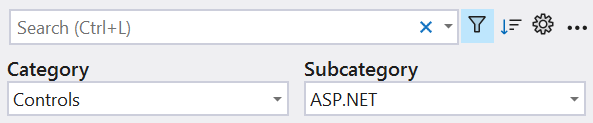
Let us know what you think!
The new Extension Manager is available to all Visual Studio 17.10 users and is on-by-default.
If for any reason you want to return to the previous Extension Manager, you can disable the preview feature by navigating to Tools > Manage Preview Features and unchecking the box for the feature called Extension Manager UI Refresh. To reenable the new Extension Manager, check the box for the preview feature and restart Visual Studio.
As you use the new Extension Manager, please use this ticket on Developer Community to share your thoughts and feedback. We want to hear from you about anything that might be missing or that could be improved.
If you run into any bugs or issues, please report them so we can prioritize fixing them.


0 comments