Eclipse Jetty is a popular web server and servlet container in Java community. We’ve released a new Jetty extension for Visual Studio Code that makes it easy to run and deploy WAR packages (Web Application aRchive), operate your Jetty servers, and interact with your application from within the editor. Today this extension includes the following features:
- Add Jetty Server from download directory
- Start/Restart/Stop/Delete Jetty Server
- Run/Debug/Delete WAR packages
- Open WAR package directories in File Explorer / Finder
- Open Server homepage
- Open WAR package homepage
Other Updates
There are many additional new features added to our Java extension lineup for VS Code.
Debugger for Java
- Support restart frame. It allows you to restart at the beginning of a method or any method on the stack. This is useful when using DCEVM or jrebel to inject code changes and rerun them.
- Support auto-complete for debug console. It works the same as in the editor.
Java Test Runner
- Support for test configurations. You can now configure your test setting through command java.test.configure. It supports following configurations:
- projectName
- workingDirectory
- args
- margs
- preLaunchTask
- And you can run/debug with config through CodeLens or test explorer context menu.
Tomcat
- Support automatically run operations against the server when there is only one Tomcat Server in workspace
- Enable “Open in Browser” command for idle server too
- Support right click on server to select a war package to debug
Maven
- Added support for setting JAVA_HOME and other environment variables through configuration settings.
- Supported to put popular archetypes ahead when generating projects.
- Supported to append default options for mvn commands.
Provide feedback
Your feedback and suggestions are especially important to us and will help shape our products in the future. Please help us by taking this survey to share your thoughts!
Join us at //Build
If you’re attending Microsoft //Build, please join us for a workshop session on Monday, May 7, in which we will walk you through the experience to create and “dockerize” a java Spring Boot app and then deploy it to the cloud. You can also find our team at the “Tools” area in the expo if you’d like to talk to the team behind the Java support for Visual Studio Code.
Try it out
Please don’t hesitate to try using VS Code for your Java development and let us know how you like it! VS code is a lightweight and performant code editor and our goal is to make it great for Java developers!
- Install the Java Extension Pack which includes Language Support for Java™ by Red Hat, Debugger for Java, Maven and Java Test Runner.
- Install other Java related extensions base on your needs, including:
- Checkout Tomcat and Jetty if you’re working with those technologies.
- In case you’re working on Spring Boot, there’re also great support provided by Pivotal and Microsoft available on VS Code including Spring Boot Tools and Spring Initializr.
- Checkstyle could be handy when you need coherence code style especially cross multiple team members.
- Learn more about Java on Visual Studio Code.
- Explore our step by step Java Tutorials on VS Code.

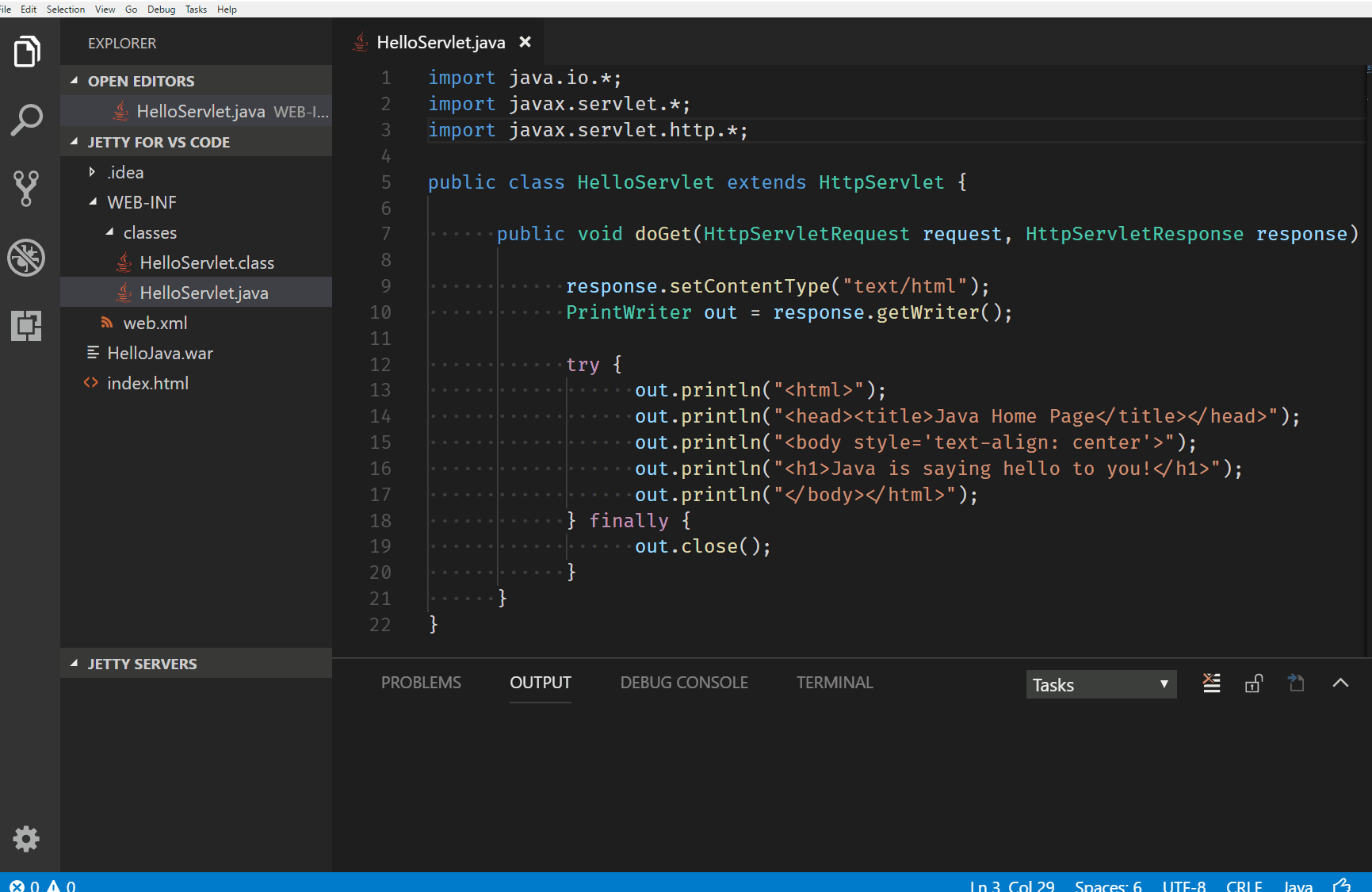
0 comments