Enhancements in Bing Developer Assistant March Update
In December 2014 we released the RTM version of Bing Developer Assistant for Visual Studio. This extension combines the power of Sample Browser and Bing Code Search to make it easy for you to find and reuse over 19 million code snippets and sample projects. Last month, we improved the user experience of Bing Developer Assistant in response to your feedback on the Visual Studio gallery.
Many first-time users also told us that the name ‘Bing Developer Assistant’ was misleading and made it seem like this extension had something to do with ‘Bing Maps’ or ‘Bing API’. With this update we are renaming ‘Bing Developer Assistant’ to ‘Developer Assistant’.
In this post I have highlighted a few improvements. Check out the description page for this extension to read the full list of improvements available in this update.
To get started, you can download the Developer Assistant from the Visual Studio Gallery.
IntelliSense window now pinnable
In the RTM version of this extension, the IntelliSense Window self-dismisses when you click anywhere outside the window, which makes it inconvenient to reuse the code samples in your code. To address this, we now enable you to pin this window by clicking the ‘Pin’ button. You can move or dock the window anywhere in Visual Studio so it doesn’t block the view of your code. You can also pin multiple API Help windows and dock them together for easy access.
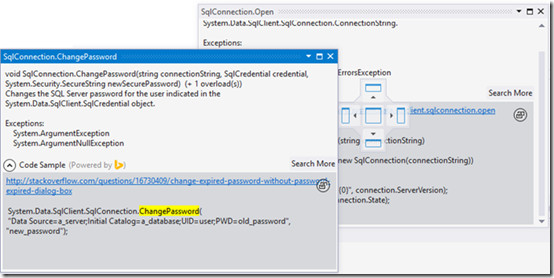
“How do I…” code search in IntelliSense
In this update we added ‘How do I’ code search back to the IntelliSense Window. This change makes it easier to find code samples that address certain programming tasks. You can also invoke the ‘How do I’ search using the ‘Ctrl + Shift + F1’ shortcut key. 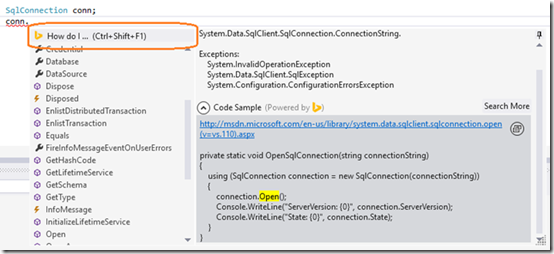
Settings to pick your preferred IntelliSense experience
In response to feedback, we added a setting so you can pick the default IntelliSense behaviors – Visual Studio’s IntelliSense or Developer Assistant-enhanced IntelliSense. This setting is available under Tools / Options… / Developer Assistant / IntelliSense.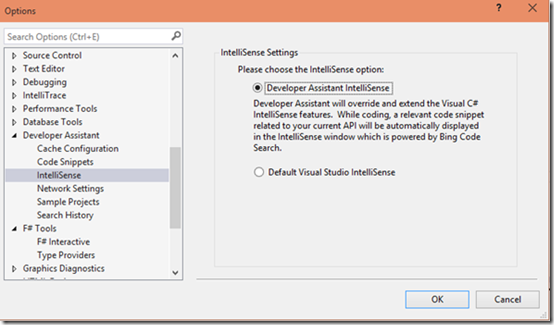
If you love what you see in this version of Developer Assistant, please recommend it to your friends and colleagues. If you run into any issues or have feedback and suggestions, please contact us at bingdevassistant@microsoft.com. We look forward to your continued feedback, since it has really helped us improve the extension.
Thank you!


 Light
Light Dark
Dark
0 comments