Visual Studio 2026 introduces a refreshed user experience, thoughtfully crafted for clarity, accessibility, and a clean interface that feels right at home on Windows. This update is the result of extensive collaboration with developers and incorporates valuable feedback from the community. We’ve improved typography, iconography, and the overall layout to minimize distractions and keep your code front and center. Each update is designed to support modern workflows, making Visual Studio a more intuitive, consistent, and personal experience.
Download the Insiders release and try our new visual improvements, AI integrated development capabilities, and latest performance improvements that reset expectations for speed at enterprise scale.
A design that puts your code first
One of the biggest feedback themes we heard from you was clarity. Developers told us that small inconsistencies and visual noise add up, especially on dense screens and large solutions. To address that, we refined the visual details of many elements, improved the layout and overall spacing to make navigation clearer, and to reduce distractions. Our goal was to minimize distractions and enable greater productivity by allowing you to focus on your work more efficiently.
From the moment you launch Visual Studio 2026, you’ll notice the updated Get Started and What’s New experiences. These aren’t just visual upgrades; they’re designed to preview a smoother, more developer-friendly workflow that keeps your code front and center.
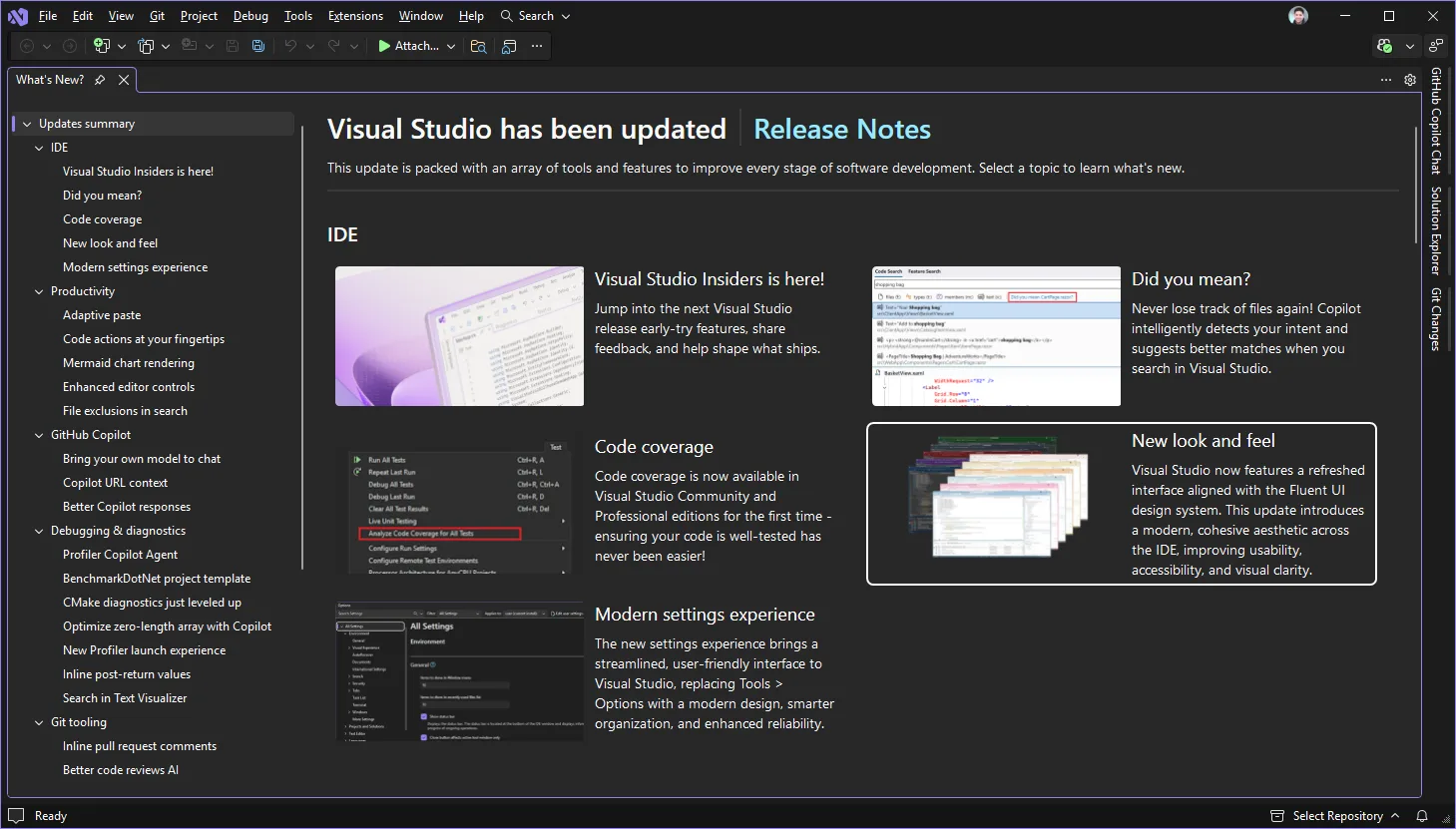
A new settings experience: modern, consistent, and transparent
Visual Studio 2026 introduces a completely redesigned settings experience, built for transparency, consistency, and ease of use. Our aim was to modernize how settings are managed, making them easier to discover and adjust. The new interface provides a streamlined, intuitive way to configure your environment, an improved search that delivers more accurate and better organized results, and, for those who want direct control, a new underlying JSON file that makes every change visible and trackable in real time.
The settings interface is now fully themed, so your preferences carry through the look and feel of the IDE in a transparent and accessible way that fits modern development workflows.
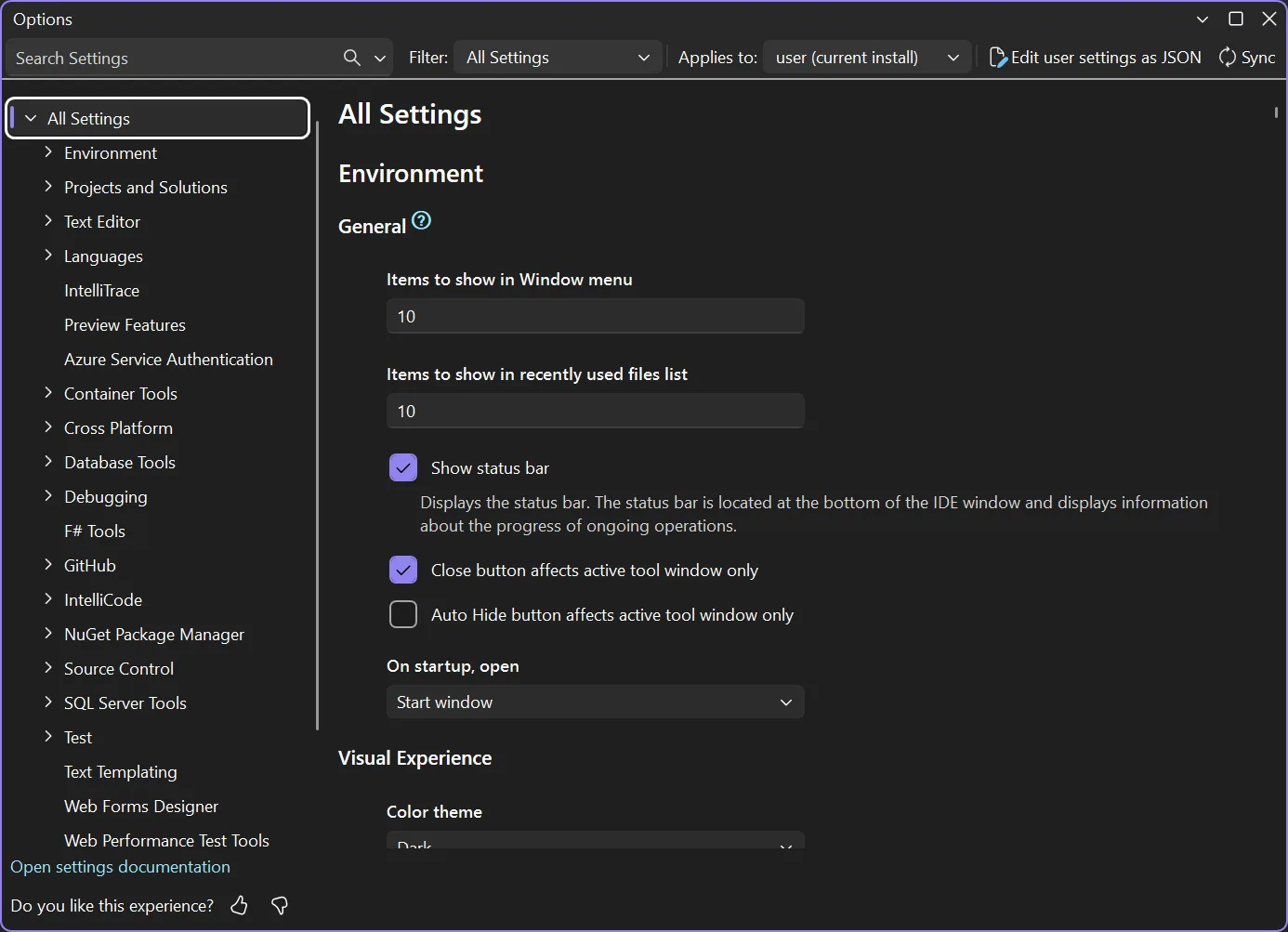
We’ve converted most of the popular settings and are actively working to add more. For any settings not yet updated, you’ll find them under a More Settings node, which provides legacy links to their respective areas. This approach ensures your workflow remains uninterrupted as we continue to enhance the overall experience.
Themes that feel personal (and accessible by default)
Personalization matters, but so does readability. That’s why we’re introducing 11 new tinted themes that incorporate subtle color accents onto Light or Dark backgrounds, enabling you to select an appearance that matches your environment or mood. Our built-in themes boost accessibility enhancements such as increased contrast and improved text legibility, designed to minimize eye strain and support users with specific needs.
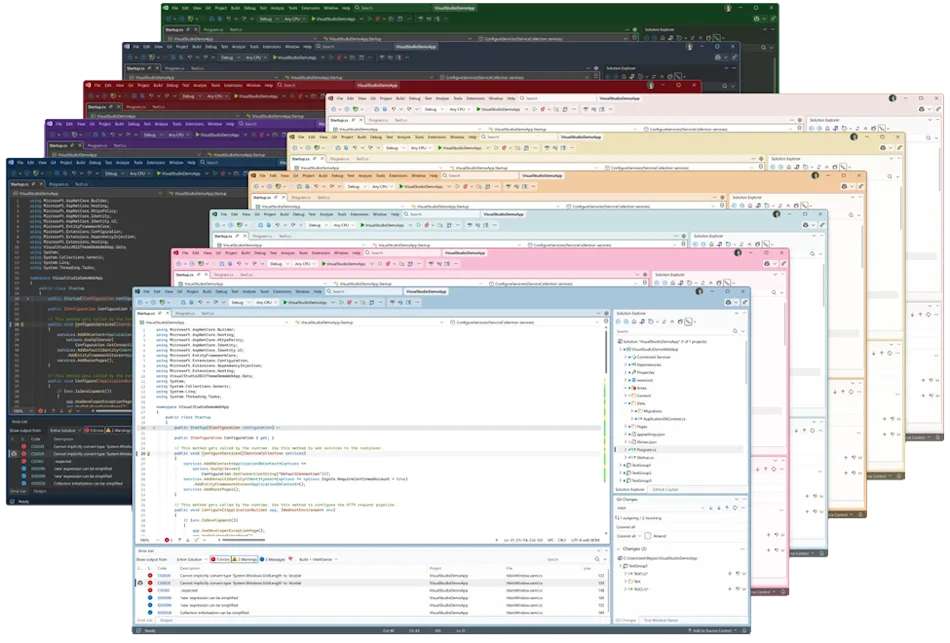
If you develop themes or extensions, keep an eye out for updated guidance coming soon. We’ll provide tips and best practices to help you craft unique and engaging experiences in the refreshed Visual Studio 2026 environment.
New editor appearance: your code, your way
We recognize how important it is to customize your IDE experience. Alongside the new collection of themes, we’ve added an editor appearance setting that lets you choose whether the editor matches the IDE theme or stands apart.
For those who need or prefer higher contrast, there are now additional extra contrast options available specifically for the editor. These updates make it easier to personalize Visual Studio while also supporting accessibility and readability needs.
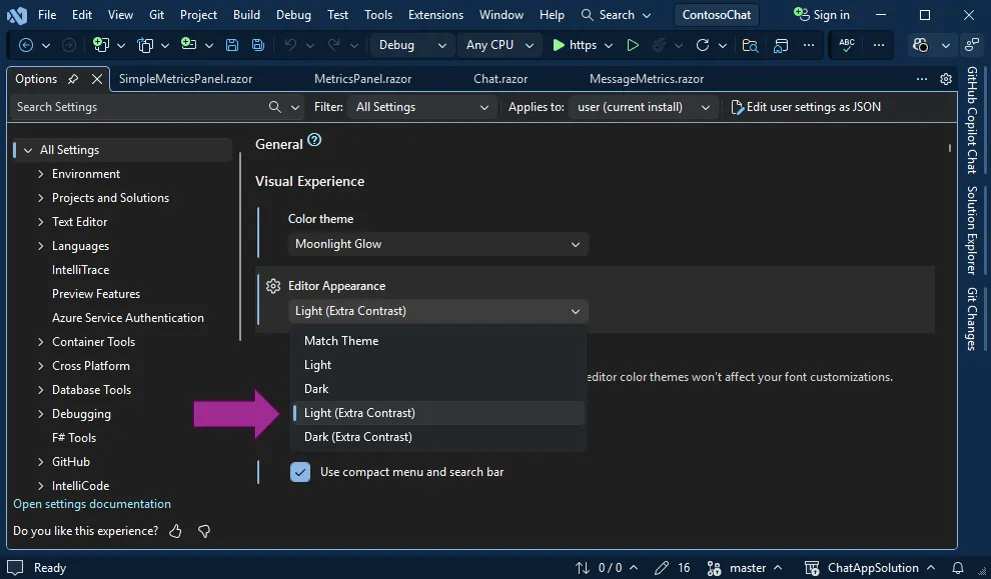
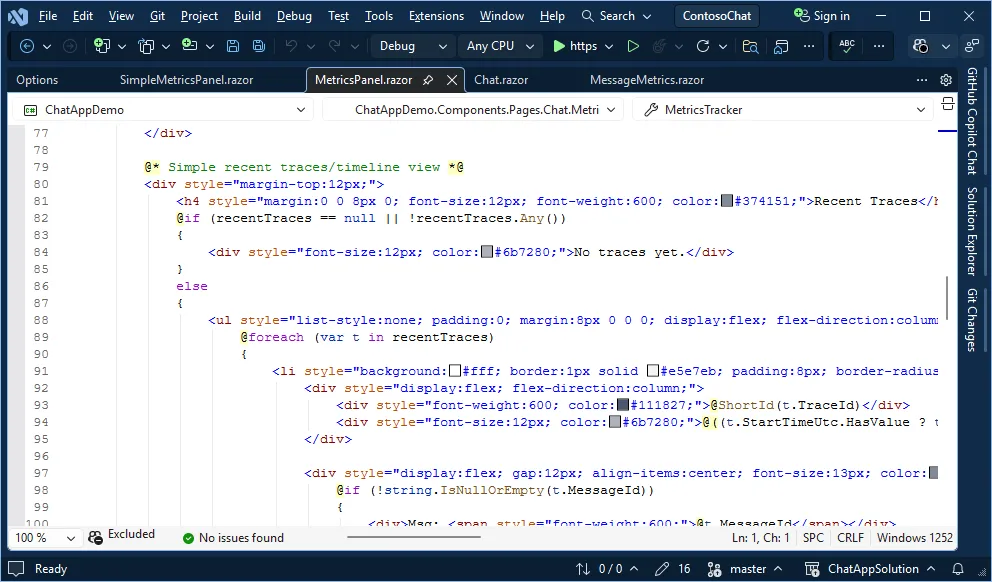
Your editor font family, size, and style persist as you try different themes, so personalization doesn’t mean starting over.
Ready to dive deeper? Learn more about personalization and Visual Studio’s all-new UX in our companion video:
Try it and tell us what you think
Ready to try out the new look, AI capabilities, and faster performance in Visual Studio 2026? You can install it alongside your current version, so it’s easy to explore what’s new without disrupting your current setup.
Let us know what you think and share any problems or suggestions via Developer Community Feedback.







0 comments