Hello Android developers!
This week we’re going to share some tips and tricks to help you show off your development work in meetings, livestreams, recordings, blog posts, or anywhere else you want a video or still of your app!
Demo-ing with Phone Link
Your phone’s screen can be mirrored on Surface Duo and other supported devices by using Phone Link. The mirroring is done via WiFi and works best with a strong wireless network connection.
The following steps are required to set up Phone Link:
- Install Phone Link on Windows from Microsoft Store
- Install Link to Windows on Android from Google Play
- Pair Phone Link and Link to Windows
It doesn’t require any adb or other technical setup which means it can also be used by a non-technical person to reproduce a bug and record a video on Windows. Because Phone Link is being shared to your desktop, you can also demo via screen sharing (such as during a Microsoft Teams meeting).
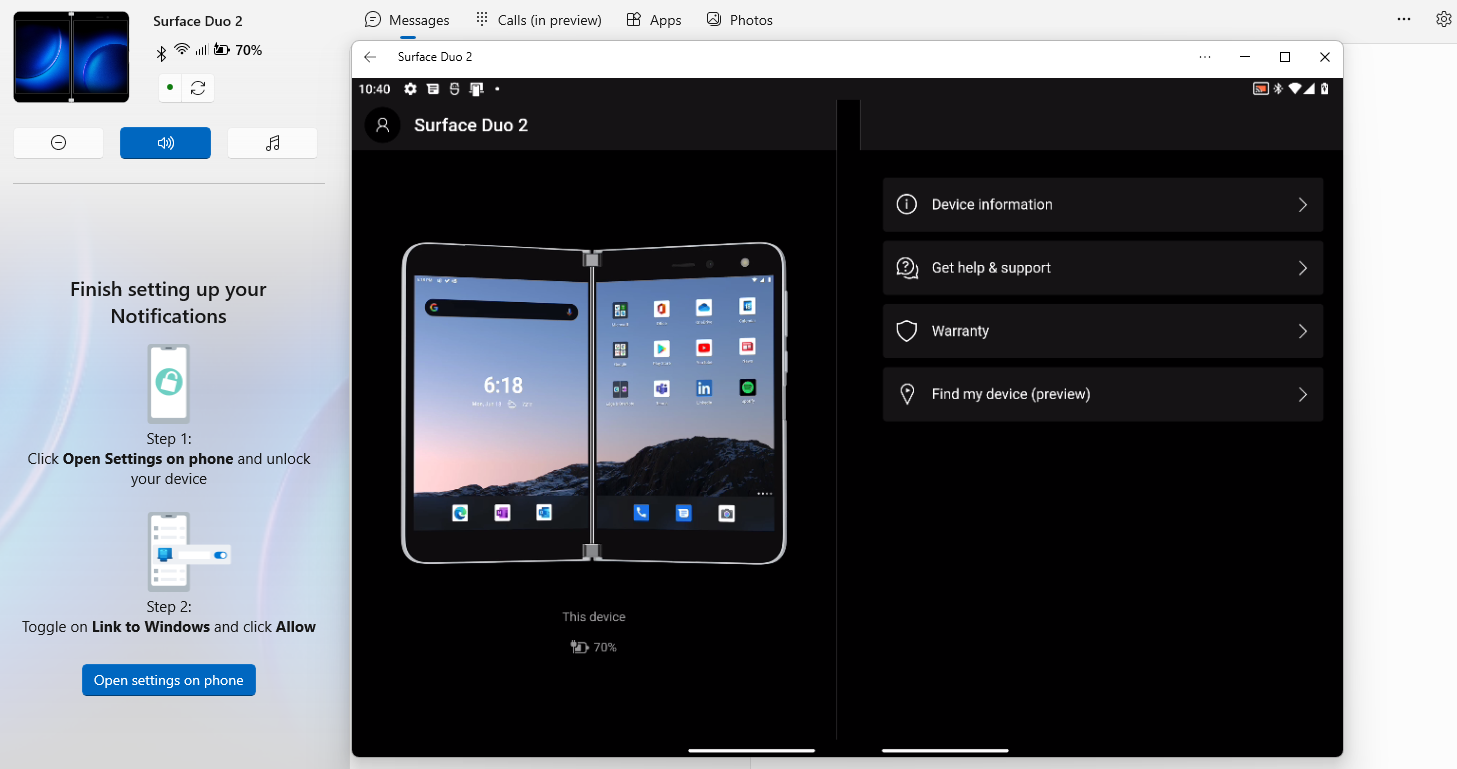
Do you have multiple apps to demo and have trouble switching from one app to another or from one phone to another? Phone Link can help with that by accessing the “Apps” tab you can open up to five apps.
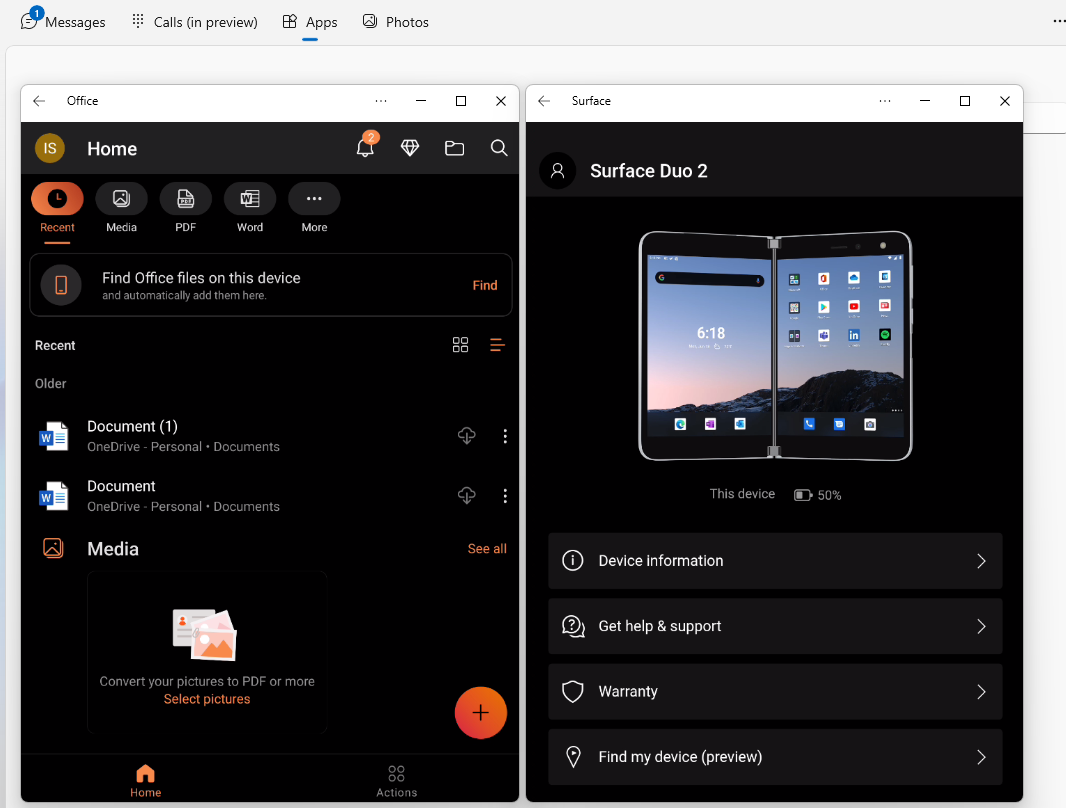
Phone Link has other cool features like read messages, make phone calls, or view your photos on Windows. You can learn more about it on the Phone Link website.
Screen recording
Are you a command line wizard and don’t want to use Android Studio to record the screen? Don’t worry, there is a solution for that; you can record the screen using these adb commands below:
-
adb shell screenrecord /sdcard/screenrecord.mp4 - press CTRL+C once done
-
adb pull /sdcard/screenrecord.mp4 - open screenrecord.mp4
Making device art
Do you have an important presentation with screenshots and want to make it look awesome? We have a suggestion for how to do that. No, it’s not Microsoft PowerPoint (we know you already use that). Instead, use the device art generator to make your screenshots look awesome.
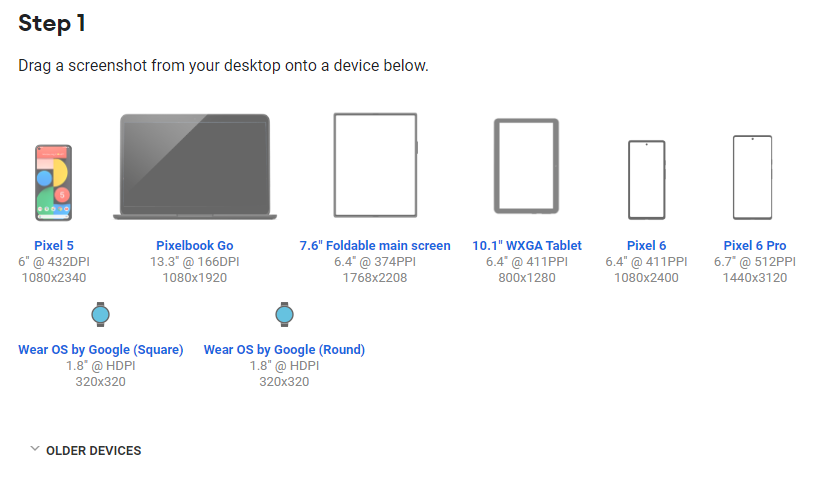
The generator includes a number of popular devices, but if you want to create Surface Duo screenshots, you can find the device frame in the Surface Duo Figma Design Kit.
Resources and feedback
If you have any questions or would like to tell us about your dual-screen applications, use the feedback forum or message us on Twitter @surfaceduodev.
This Friday you can catch us live on Twitch at 13h00 European time, and every Friday at 11am Pacific time to chat about Surface Duo developer topics!

0 comments