A few months ago, we announced that Office Scripts was available for preview in Excel on the web. Today, we are excited to announce that over the next few weeks, we will be rolling out the change to make Office Scripts enabled by default for all eligible users!
Office Scripts will be enabled by default for all users that have a commercial or EDU license that gives access to the Microsoft 365 office desktop apps such the Office 365 E3 and E5 licenses. This change will first roll out to the targeted release audience before all other eligible users.
What is Office Scripts?
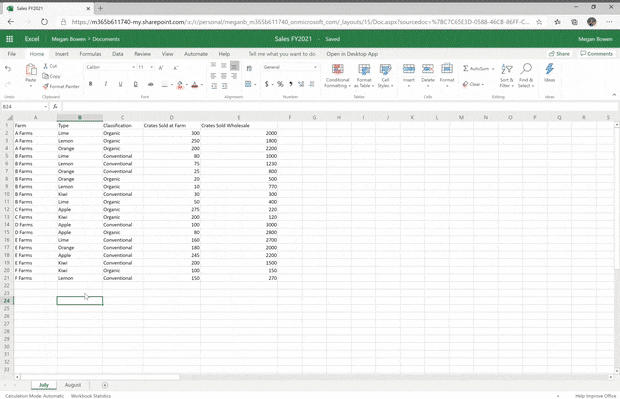
Office Scripts is an automation platform in Excel on the web that allows users with all levels of programming experience to automate their repetitive workflows. Users can record their actions with the Action Recorder to generate a script or they can create new scripts with custom logic using the Code Editor, a full TypeScript-based editor directly within Excel on the web. Additionally, users can run Office Scripts with Power Automate, allowing users to schedule scripts, to trigger scripts based on a particular event, and to automate workflows across multiple services and products.
What governance controls are available?
We’ve heard your feedback and understand how important it is for admins to be able to control how scripting is used in an organization. Based on this feedback, we have provided admins with the ability to control who has access to Office Scripts within an organization and who can share scripts within an organization. These controls can be accessed in the M365 admin portal under Org Settings.
Please note that while VBA macros had the same security clearance as Excel, Office Scripts only have access to the workbook, not the machine hosting the workbook. In addition, unlike VBA macros, Office Scripts can only be shared within an organization. No external sharing is allowed. Learn more about the differences between Office Scripts and VBA macros.
Learn More
You can learn more about Office Scripts from these resources:
- Introduction of Office Scripts in Excel
- Office Scripts technical documentation
- Manage Office Scripts settings in the M365 Admin Portal
Next steps
Please feel encouraged to reach out to us as you try out the Office Scripts feature! Your input is critical to the team’s ability to offer something truly great.
- If you have any feedback or suggestions for the new Office Scripts feature, please let us know via User Voice.
- If you get stuck, or have any questions about how to accomplish something, please ask questions on StackOverflow under the “office-scripts” tag.
- If you run into problems with the Script Recorder or one of the APIs, please send us feedback via the Help > Feedback button in Excel for the Web.
Happy Office Scripting!


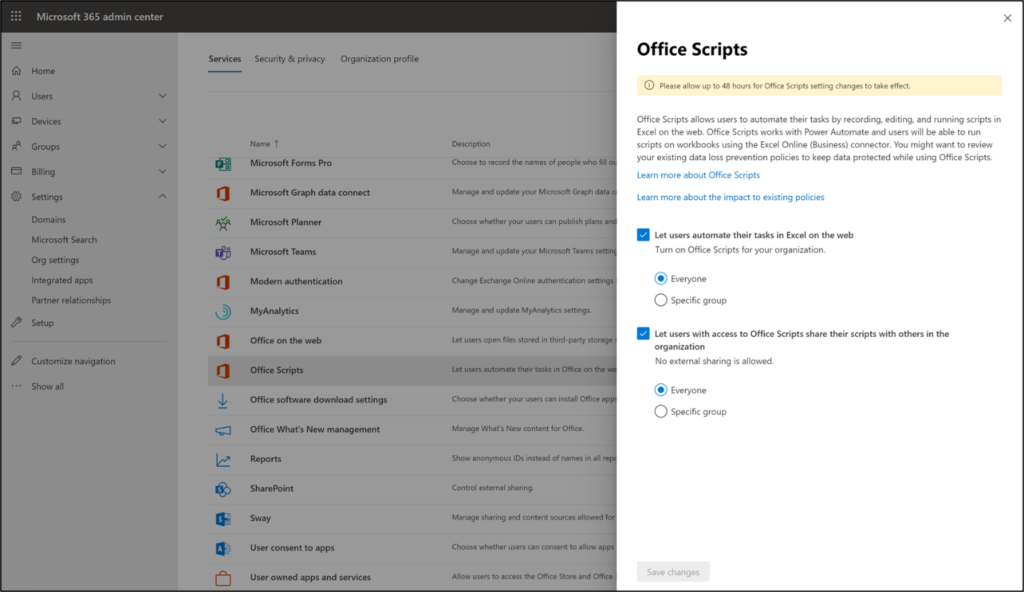
0 comments