Starting this week, all new members of the Office 365 Developer Program (including Visual Studio Professional and Enterprise members) can sign up for a Microsoft 365 E5 developer subscription (Windows not included). This replaces the Office 365 E3 developer subscription that we made available starting in March 2018. It now includes EMS, something our customers have asked us for on User Voice.
These E5 subscriptions will be renewable every 90 days just like the current E3 developer subscriptions (except for Visual Studio Professional or Enterprise subscribers, who get renewed for as long as they have a valid Visual Studio subscription).
What is different about E5 vs E3?
The Microsoft 365 E5 developer subscription offers new value and expanded access to critical Microsoft 365 workloads and capabilities. Developers with Microsoft 365 E5 sandbox subscriptions can get everything they enjoyed in E3 plus can take advantage of:
- Advanced analytics with Power BI
- Enterprise Mobility + Security (EMS) for compliance and information protection
- Office 365 Advanced Threat Protection
- Azure Active Directory for building advanced identity and access management solutions
To see what’s included in the Microsoft 365 E5 developer subscription, see Compare Microsoft 365 enterprise plans and Microsoft 365 Volume Licensing.
For detailed descriptions of both versions, see our updated documentation.
How do current users upgrade to E5?
Currently, only new Office 365 Developer Program members will get the E5 offer automatically. Rest assured, we are working to enable all Office 365 Developer Program members to move from E3 to E5. Stay tuned for more information in the coming months
Can I choose E3 or E5?
As of today, new Developer Program members are only offered E5, which is our flagship version of Office 365. This version of Office 365 offers even more value than E3, and can normally cost substantially more than our previous E3 subscription.
Existing members with E3, who don’t need the additional capabilities of E5, will have the option to keep their current E3 subscription and continue to renew it. We are not requiring any existing member to move from E3 to E5 if they don’t want to migrate. However each member can only have one subscription.
When we have a migration option for existing Developer Program members, we’ll provide more information about how to choose and how to migrate.
How do I know which version I have?
You can verify your version now in the subscription tile located on your Office 365 Developer Program dashboard.
Look for the E3 or E5 indication in your tile, as shown.
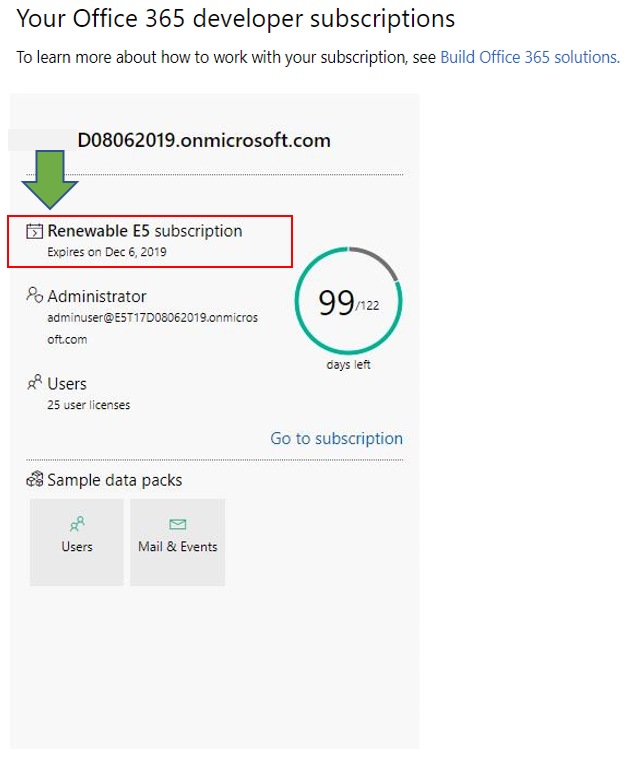
Finally, we want to hear your feedback on the Developer Program and these new features!
Please share your feedback on UserVoice. We will personally review each comment.

0 comments