In today’s workplace, employee data lives across multiple systems – HR databases, talent platforms, directories – making it hard to get a complete view of a person. Microsoft 365 Copilot connectors for people data (now in public preview) tackle this challenge by bringing external people data into Microsoft 365. A Microsoft 365 Copilot connector (formerly known as Graph connector) for people data is essentially a Microsoft Copilot connector, that enriches user profiles with information from outside sources. Once connected, this data lights up across Microsoft 365: profile cards, people search, and even Copilot chats become richer with unified, up-to-date info about each person. The bottom line for developers and organizations is a single, consistent “source of truth” for people information within Microsoft 365 – without having to manually reconcile multiple systems.
Why get excited about this? Whether custom-built or prebuilt, people connectors unlock a 360° view of each person right within the tools you use every day. Think about opening a Teams chat or Outlook and instantly seeing a colleague’s org details, skills, and past projects – without searching multiple systems. Or asking Copilot “Who on our team has experience with Azure deployments?” and getting a spot-on answer because those skills were indexed from your external HR database. People connectors turn previously siloed information into actionable knowledge in the flow of work. It’s a stride toward breaking down data silos and empowering both humans and AI to collaborate more effectively using a shared, enriched profile of every individual.
People connectors can be used to ingest rich and enterprise contextual data about the employees, to enrich the existing dataset or extend with custom properties. The illustration above shows Microsoft 365 Copilot chat finding certificates held by a person, ingested via a custom connector from an external data source.
How people connectors work (developer overview)
From a developer’s perspective, building a people connector is like building any Copilot connector, with a couple of extra steps to tie into the Microsoft 365 profile. You use the Microsoft Graph External Connections API to ingest data, then register it as a profile data source. Here’s an overview of the process to set up a custom people connector:
- Create a Copilot connector – First, use the Graph API to create a new external connection. This defines your connector in Microsoft 365 and gives you a unique connection ID. For example, you might create a connection called ”ContosoHR“ that will represent your HR system’s people data. You’ll also grant the appropriate Graph permissions (as documented in the code sample) to your app or script that will manage the connector.
- Define the schema – Next, create the schema for your people data items. People connectors require a specific schema, which includes standard profile fields such as addresses, emails, positions, skills, etc. One field is mandatory: “accounts”. This field links the external item to a Microsoft Entra ID (Azure AD) user by storing that user’s principal name and object ID. In practice, you’ll format the accounts property as a small JSON blob containing the user’s UPN (e.g. ”adelev@contoso.com“) and their Entra ID object GUID. This is crucial – if an ingested item’s accounts info doesn’t match a real user in your tenant, Microsoft Graph will ignore that item. You can also include other supported profile properties (like skills or projects) in your schema to enrich the user, as well as custom properties to fit your connection needs.
- Ingest people data as items – With the schema in place, you push your external people records into Microsoft Graph as items in the connection. This is done via the external item APIs. Each person from your external system becomes an externalItem in the connection, with properties filled out according to your schema. For example, you might ingest an item for Adele Vance with properties like positions (job title and department), skills (from your talent system), etc., plus the required accounts property tying Adele to her Entra ID account. It’s important to also set an “allow everyone” access control list (ACL) on each item so that the data is visible to your whole organization’s users – profile data brought in via people connectors is organizational info by nature. The people connector sample on GitHub demonstrates this ingestion process using the Graph SDK to create items.
- Register the connection as a profile source – After ingestion, the final step is to tell Microsoft 365 to use this connection’s data in user profiles. Using the Graph Profile API, you register your connection as a new profileSource for people. This involves providing the connection’s ID and a display name or URL (often pointing to the external system for reference). You then update the tenant’s profile source precedence configuration to include this new source – effectively prioritizing how profile data is merged. For instance, you might add your connector as the top source so that its data overrides conflicting fields from Entra ID. Once this is done, Microsoft 365 will merge the external data into each user’s profile. In the example of Adele, her profile card would now show additional info from the HR system (with an attribution indicating it came from, say, “Contoso HR Connector”). Within about 24-48 hours, the connected data becomes visible in profile cards and people search results, and available to Copilot for answering questions about people.
That’s it – you’ve now extended Microsoft 365 with your own people data! The heavy lifting (security, indexing, integration into apps) is handled by Microsoft Graph and Copilot once the connector is in place. Do note that this is a preview; we expect to fine tune the schema or behaviors before general release, so it’s wise to keep an eye on the documentation for any updates.
First-party connectors and broader potential
What if you don’t have the time or resources to build a custom connector? Microsoft has you covered with prebuilt people connectors for popular HR systems. Connectors for platforms such as BambooHR are already available in preview, developed by Microsoft. An admin can configure these out-of-the-box connectors through the Microsoft 365 admin center – no coding required – to start pulling in employee profiles from those systems. For example, the BambooHR connector can import your organization’s employee info directly into Microsoft 365 profiles, with default mappings provided. This means even non-developers can quickly enrich Microsoft 365 with critical people data by flipping a few switches.
Getting started
If you’re ready to experiment with people connectors, here are some next steps:
- Read the documentation: Start with the official guide, https://learn.microsoft.com/en-us/microsoft-365-copilot/extensibility/build-connectors-with-people-data, which covers schema requirements and profile source setup in detail. It’s the source of truth for the latest requirements (and will be updated as the preview evolves).
- Explore the sample project: Check out the people connector sample on GitHub. This .NET Core sample app walks through creating a connection, defining the schema, and ingesting sample people data using Graph APIs. It’s a great way to see a connector in action and jump-start your own implementation.
- Try a prebuilt connector: If your organization uses BambooHR, you can try the preview connectors for those systems. The setup involves an admin configuring the connector in the Microsoft 365 admin center and authorizing access to the HR system. Once done, Microsoft 365 will automatically start syncing profiles.
- Give feedback: As this feature is in public preview, Microsoft is actively listening to customer feedback. If you encounter issues or have suggestions, don’t hesitate to reach out to your Microsoft representative. Your input will help shape people connectors as they head toward general availability.
In summary, people connectors open a new frontier for integrating people-centric data into Microsoft 365. For developers, it’s an opportunity to enrich the graph with your organization’s unique employee information. For end-users and decision-makers, it means more informed interactions and smarter AI assistance. We’re excited to see how you use people connectors to make your organization’s human capital more connected and accessible, powering the next generation of people experiences in Microsoft 365. Happy connecting!



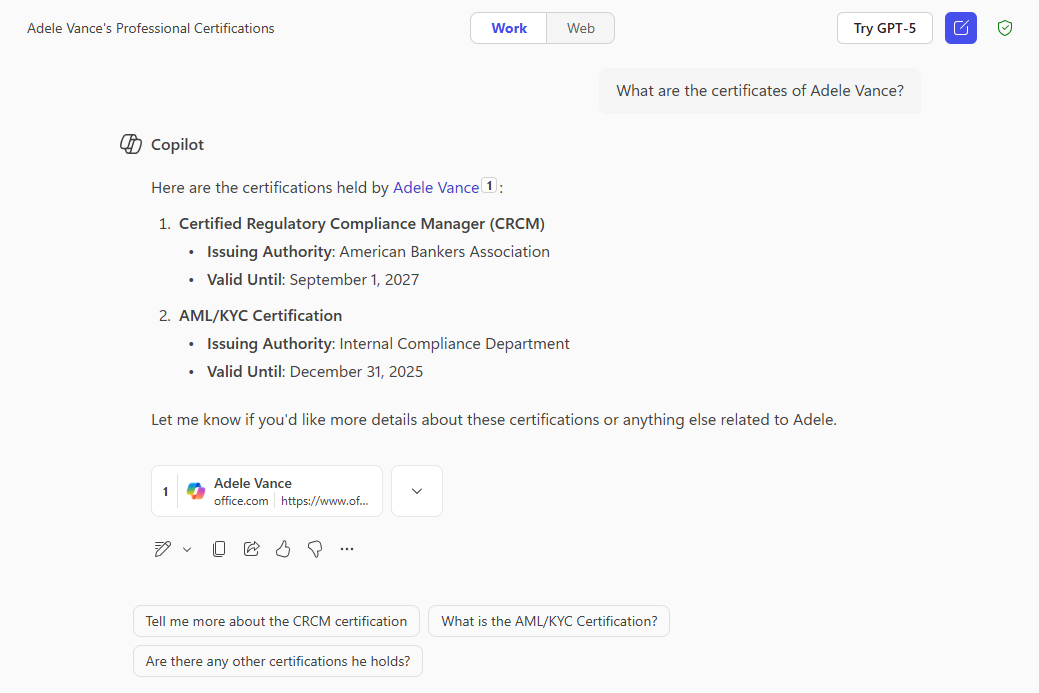
0 comments