Over the years we have seen amazing growth in the use of Graph Explorer. We’ve seen usage by developers, architects, IT admins and business analysts exploring the capabilities on both beta and v1.0 endpoints. It is and will always be the best way to experiment with our API.
Recently at the Microsoft MVP Summit in March, we were investigating how broad the usage of Graph Explorer was. It was no surprise to us to see that everyone put their hands up. A follow up question to the group on who used Postman also validated that developers used both. This spurred our team to investigate how we could help Postman users.
Graph Explorer uses a multi-tenant application created by us, and there is currently no way to “bring your own client id”. Many developers use Postman so that they can test requests with their own client id and users.
Its a great way for developers to troubleshoot issues in isolation outside of your code base. Many PowerApps and Microsoft Flow citizen developers are using this to build requests and then put them into those tools. IT Pros are creating requests to manage users, applications and much more and saving these as Postman Collections to use later.
Today, we have released a new Postman Collection that you can import and use with any application you have created in your Microsoft 365 Tenant. The initial release has almost all of the samples for user delegated authorization flow that are in the current Graph Explorer. This includes: Applications (beta), Batch, Events, Files, Groups, Insights, Mail, Notebooks, Extensions, People, Planner, Security, SharePoint, Subscriptions, Tasks, Teams and Users.
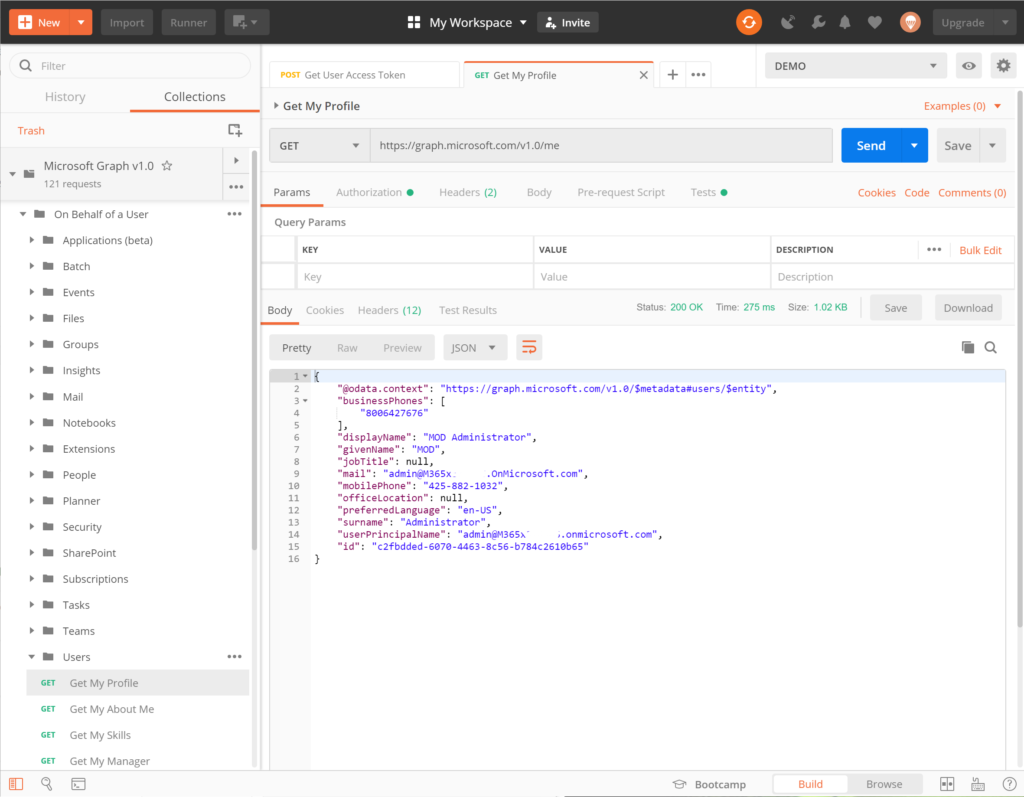
We use the approach that Brian Jackett blogged about in the 30 days of Graph series using Postman environments. This means that you can have many environments configured and switch easily in Postman and run the ‘Get User Access Token’ to start testing the requests in a tenant.
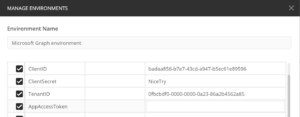
The benefits of being in Postman client is that you can expand a folder, like Mail, and click on ‘Get my messages‘ and then click Send. This not only will show you the response from Microsoft Graph, but it will also take the first message in the collection and store the MessageId as an environment variable. So that when you run ‘Get a users message‘ it actually use the MessageId for the ‘https://graph.microsoft.com/v1.0/me/messages/{{MessageId}}‘ query.
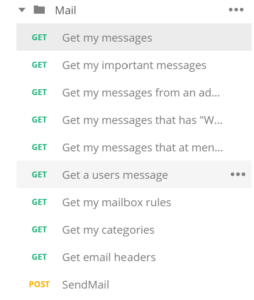
To get started in 2 minutes follow the setup instructions on the Microsoft Graph docs. Check out the video to get started too.
If you would like to contribute more samples you can fork the Postman Collection and submit your changes as a PR following these instructions.

0 comments