Creating and testing a Teams app with App Studio just got easier. Today we’re happy to announce the ability to install your app directly from within App Studio. This feature removes the need to manually craft an app manifest or continually create app packages during testing. Now, installing your custom app for testing is as simple as clicking a button.
How it works:
Define your app in App Studio
If you’re already using App Studio, the below will look familiar to you. This is App Studio’s manifest editor tab. This is where you define and add capabilities to your app including bots, tabs, connectors, and messaging extensions.
In the screen below we are actually using App Studio to make changes to the App Studio manifest. Because we built App Studio on the Teams app platform, we also use it when making changes to the app itself. It’s meta, but we like it.
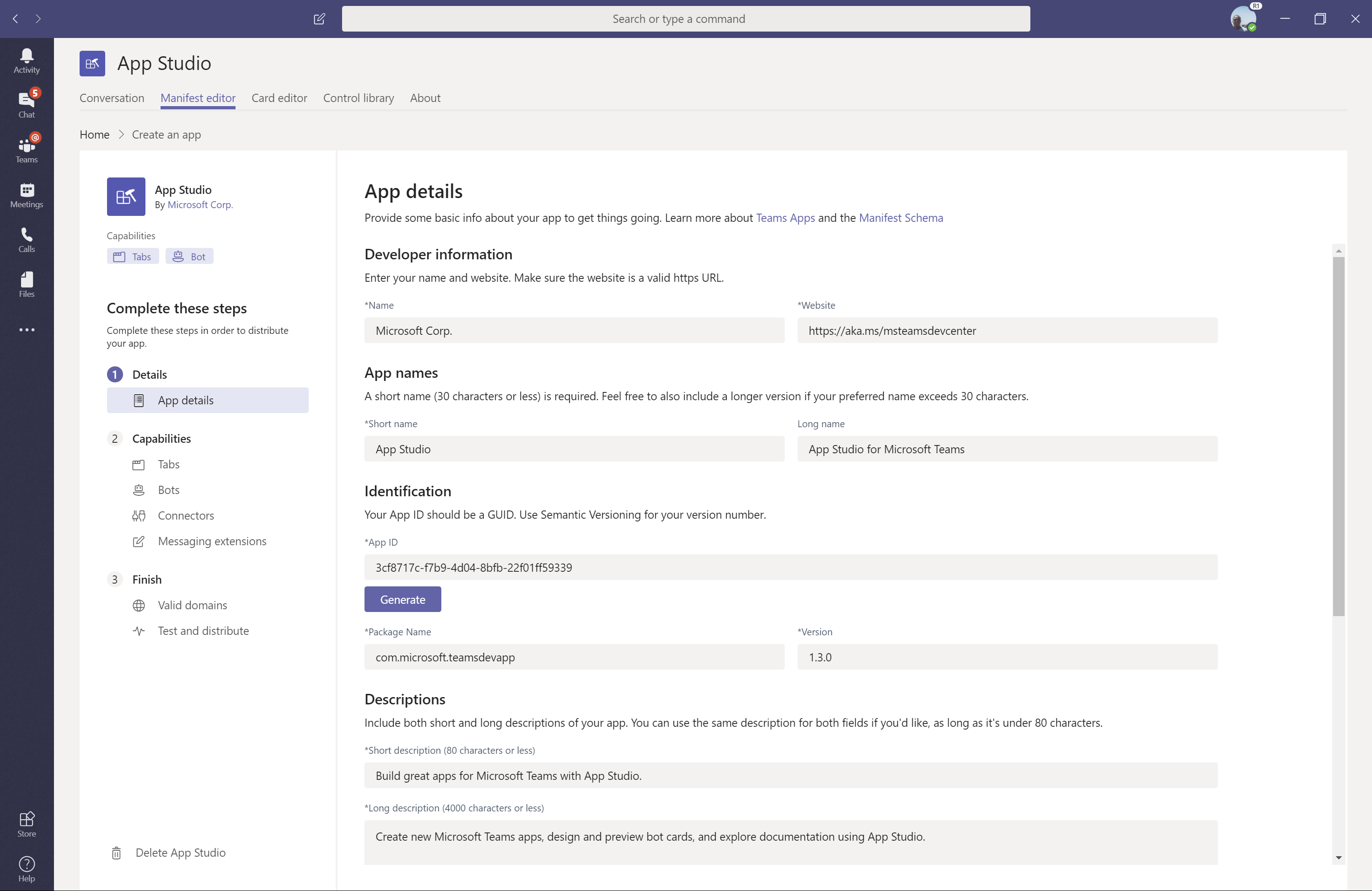
Once you finish adding capabilities and required properties to your app, you can now easily install your app to Teams. To do so, navigate to the “Test and Distribute” portion the manifest editor.
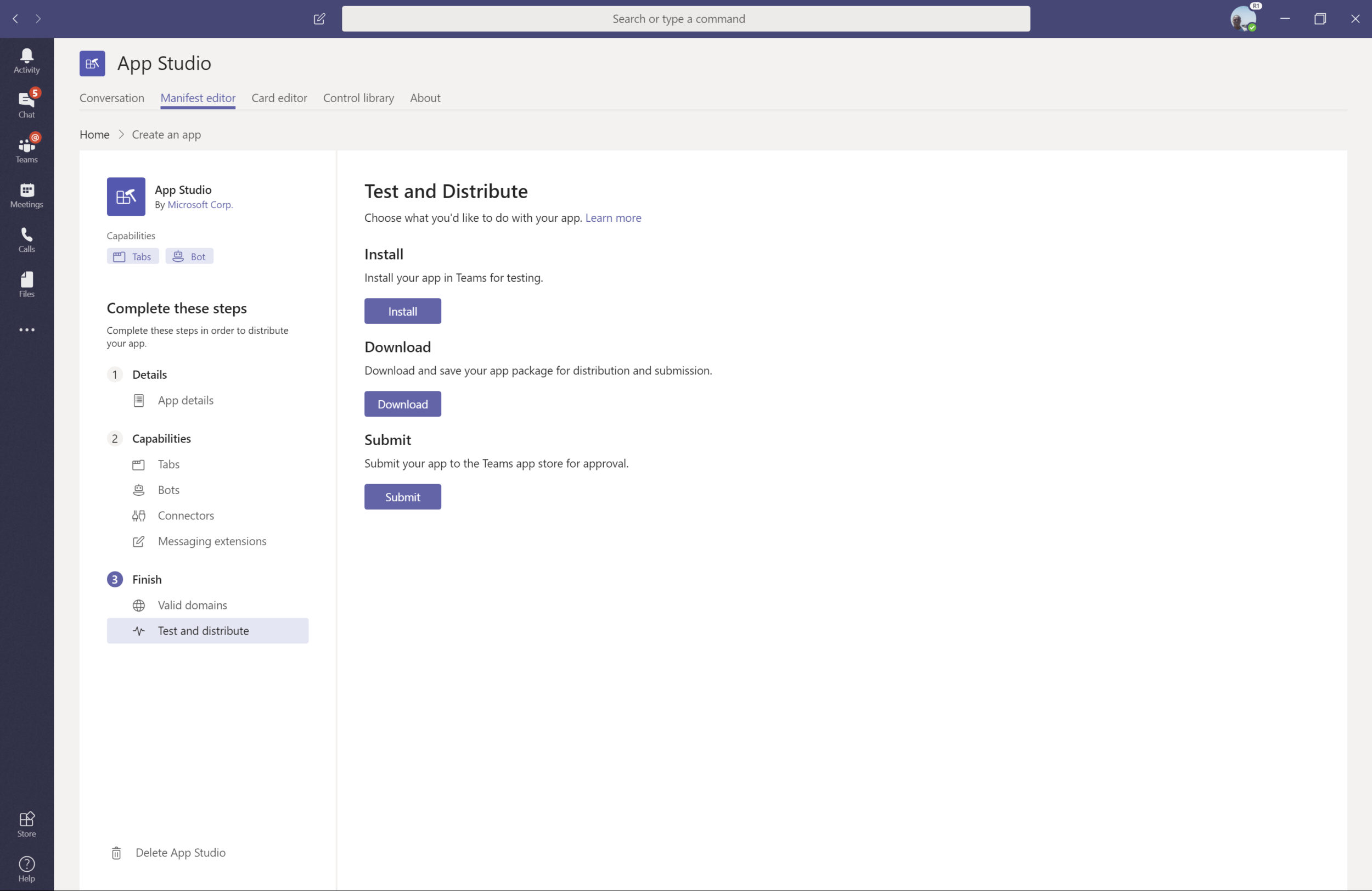
Install your app
From here you can simply click “Install”, and just like that, you are prompted to choose where and how to install the app.
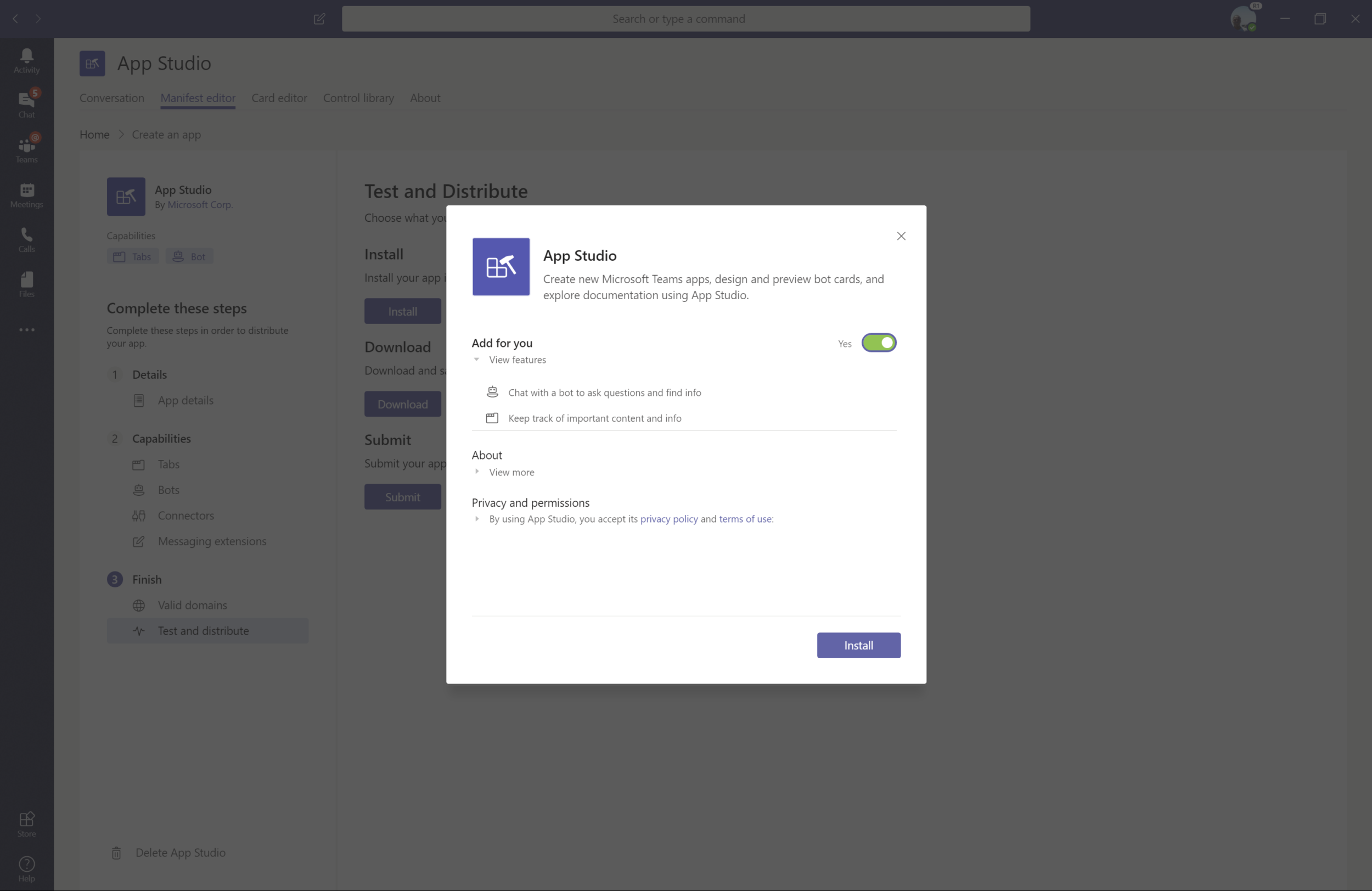
After you install your app to Teams, you can use it as you would any other custom app uploaded to Teams. Afterward, if you need to make any changes, make your edits in the manifest editor. After that, reinstall the app in a single click.
Once you’re ready to submit your app for publication in AppSource and the Teams Store, click “Download” to store your app package locally, and then click “Submit” to be taken to the Microsoft Seller Dashboard where you can register as a Microsoft Developer and begin the submission process for your Teams app. If you are building your app as an internal application, you can work with your organization’s admins to submit it to your tenant app catalog. Try this, and many other features, by installing App Studio today.
Wrapping up
This is just one of the many features we have planned focused on making sure that building a quality Teams app is as simple as possible. As always, please feel free to provide feedback. Provide feedback using the feedback link in the lower left corner of Microsoft Teams. If you have suggestions on how to make Teams better, please submit your idea via UserVoice or vote for existing ideas to help us prioritize the requests. We read every piece of feedback that we receive to make sure that Microsoft Teams meets your needs.

0 comments