With the enhanced capability of the MCP on JetBrains, you can now bring prompts, resources, and even interactive tools directly into your IDE interacting with MCP. This means more flexible workflows, deeper context, and smoother collaboration between Copilot and your coding environment.
Let’s take a look at what you can do today with MCP Sampling, Prompts, Resources, and Elicitation.
Prerequisites
- Update GitHub Copilot, make sure you’re running GitHub Copilot on JetBrains v1.5.57 or above.
- Enable Agent Mode and MCP. In your IDE, ensure both Agent Mode and MCP are turned on.
- Configure MCP Servers Here’s the MCP servers I’m using today:
- Server-everything: This MCP server attempts to exercise all the features of the MCP protocol.
- GitHub: The GitHub MCP Server connects AI tools directly to GitHub’s platform.
To easily enable everything, you can copy and paste these settings into your `mcp.json` file:
{
"servers": {
"everything": {
"command": "npx",
"args": [
"-y",
"@modelcontextprotocol/server-everything"
],
"type": "stdio"
},
"github": {
"type": "http",
"url": "https://api.githubcopilot.com/mcp/",
"gallery": true,
"version": "0.0.1"
}
},
"inputs": []
}If the MCP server fails to start due to errors, try clearing the npm cache:
Windows: C:\Users\your-user-name\AppData\Local\npm-cache Mac: ~/Library/Caches/npm Then try starting the server again.MCP Sampling – Fine-Tune How Copilot Responds
With MCP Sampling, you can configure which models Copilot is allowed to use for certain tasks. This gives you precise control when experimenting with different LLMs.
- Go to Settings -> Model Context Protocol(MCP) -> find MCP sampling -> Select Allowed Models, this gives you the global setting of model selection for all mcp servers.
- You may also configure induvial mcp servers by selecting Server Level Configuration:
- The model selection is optional, you may always have the GPT-4.1 selected by default. After the model selection, in Agent Mode, you can call a tool like:
“Call SampleLLM with the prompt: what is intellij”
- Copilot will confirm twice — once for the tool call, once for the LLM call — and return the result right in your chat window.
This way, you have just completed the MCP sampling on your IDE.
MCP Prompts – Custom Prompts, Right in Your IDE
MCP Prompts bring structured, reusable prompts directly into your Copilot experience.
- Type / in the chat panel to browse prompts from your MCP server.
- Pick a prompt (e.g. GitHub) and fill in arguments through a neat popup.
- If the prompt requires resources (like images or files), they’ll be automatically added as references.
- Even better, prompts with completion give you auto-suggestions as you type.
Think of it as prompt engineering with guardrails — and all inside JetBrains.
MCP Resources – Context at Your Fingertips
Sometimes, the right answer requires the right context. With MCP Resources, you can directly attach files and resources from your server into your Copilot session.
- Click Add Context → MCP Resources
- Select a resource or template → fill in variables if needed
- Apply, and the resource file is now part of your context.
This makes Copilot not just a coding assistant, but a context-aware partner that understands your project’s resources.
MCP Elicitation – Interactive Conversations with Tools
MCP isn’t just about static prompts and resources — it can run interactive tools through elicitation.
- Add the MCP “everything” server.
- In Agent Mode, ask Copilot:
“Call the startElicitation tool of the everything server”
- Copilot guides you through a dialogue flow. You can respond step by step, and the history persists even after restarting your IDE.
It’s like giving Copilot the ability to hold structured, tool-driven conversations with you — all inside your IDE.
Summary
MCP brings a whole new layer of flexibility and power to GitHub Copilot in JetBrains. From fine-tuned model sampling to interactive elicitation tools, it transforms Copilot into a configurable, context-rich development partner.
If you haven’t tried MCP yet, now’s the time. Explore what’s possible and see how Copilot adapts to your workflow.
Please share your feedback with us on: https://github.com/microsoft/copilot-intellij-feedback/issues.

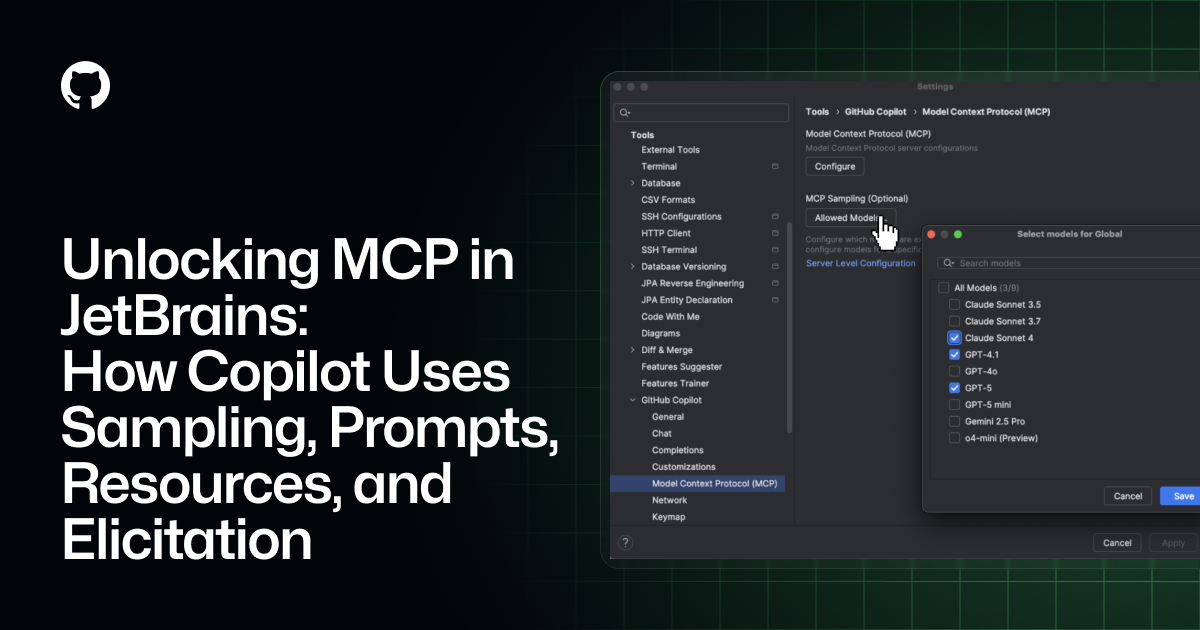
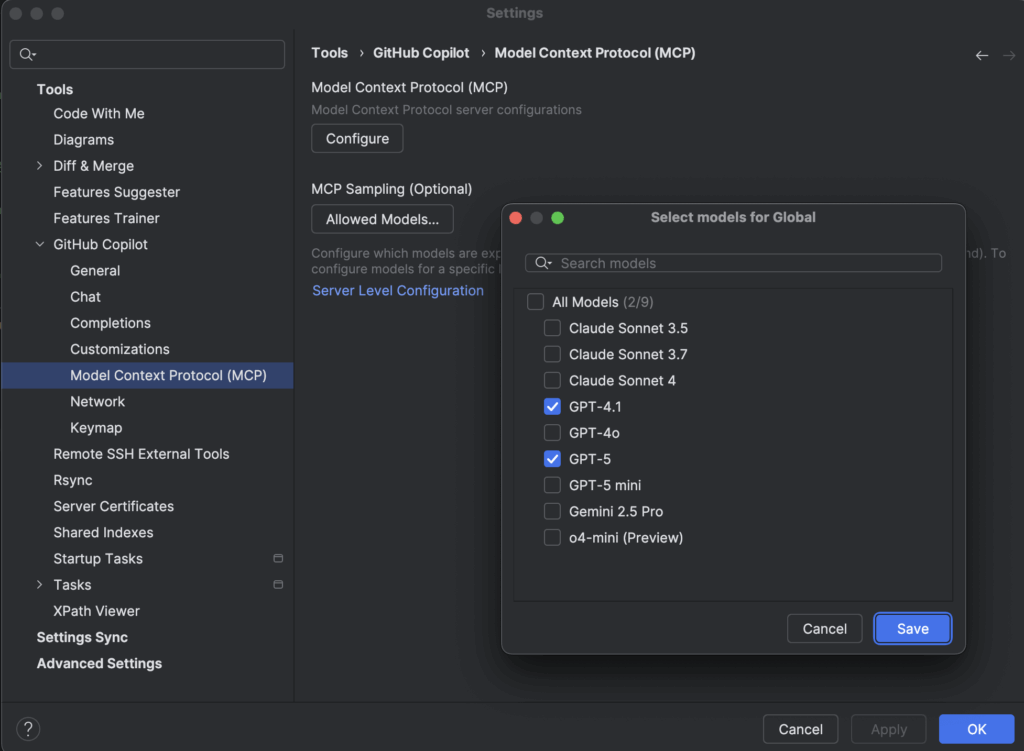
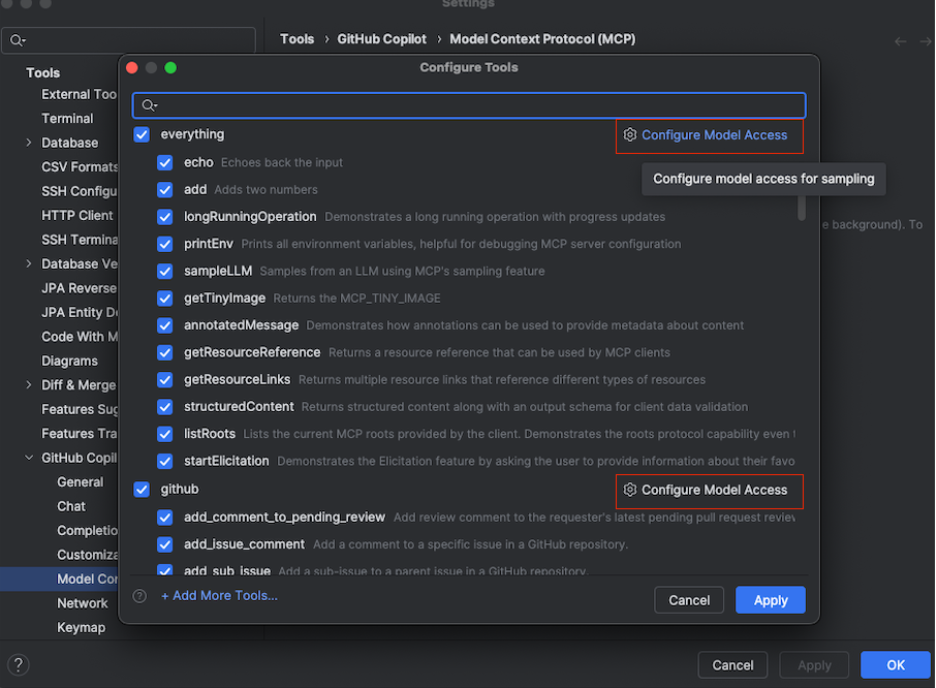
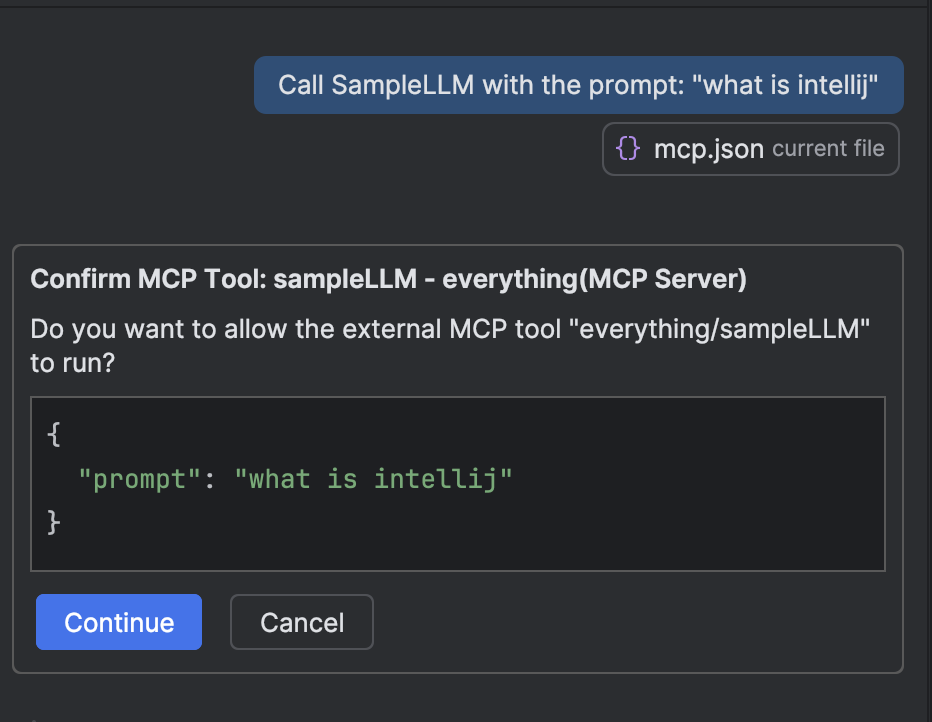
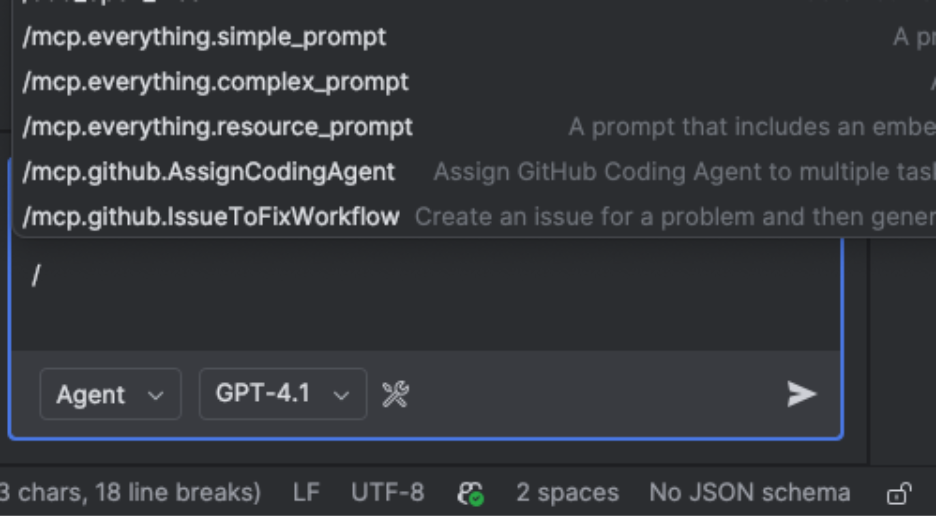
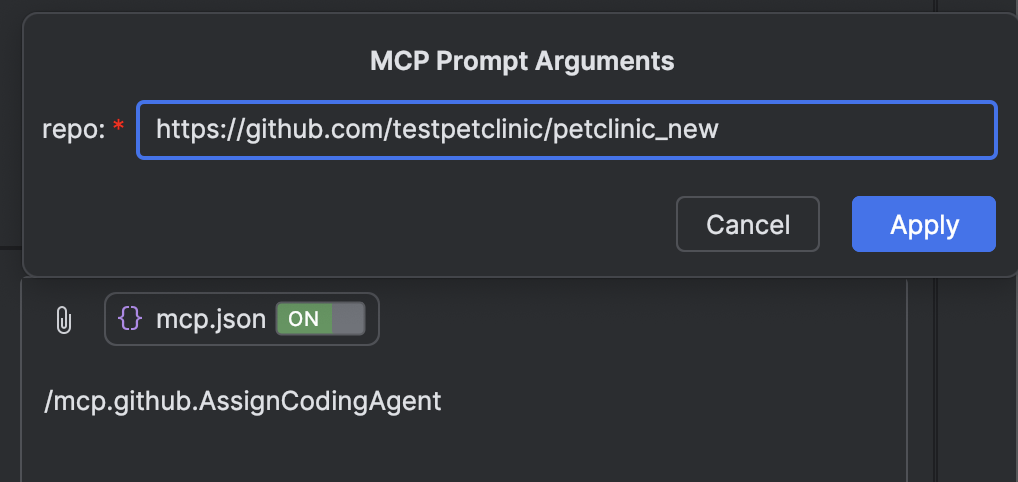
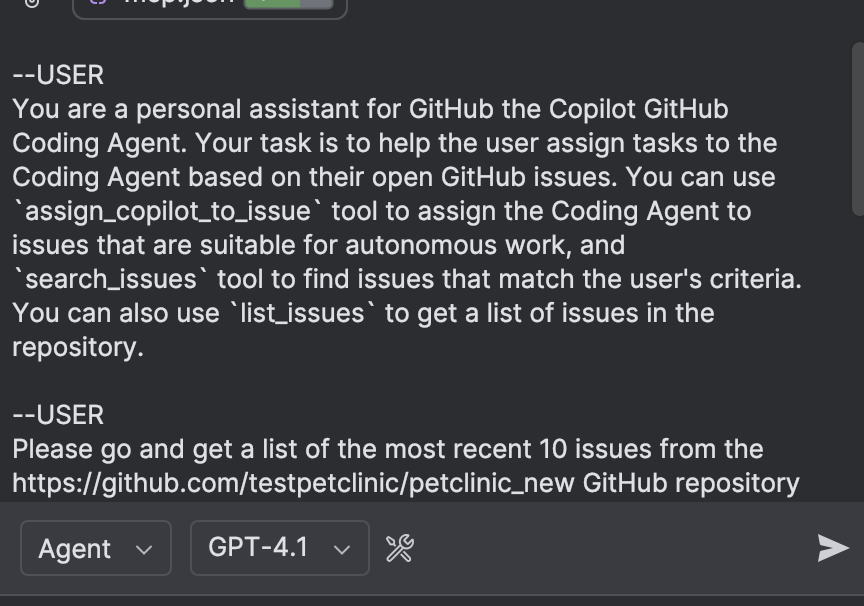
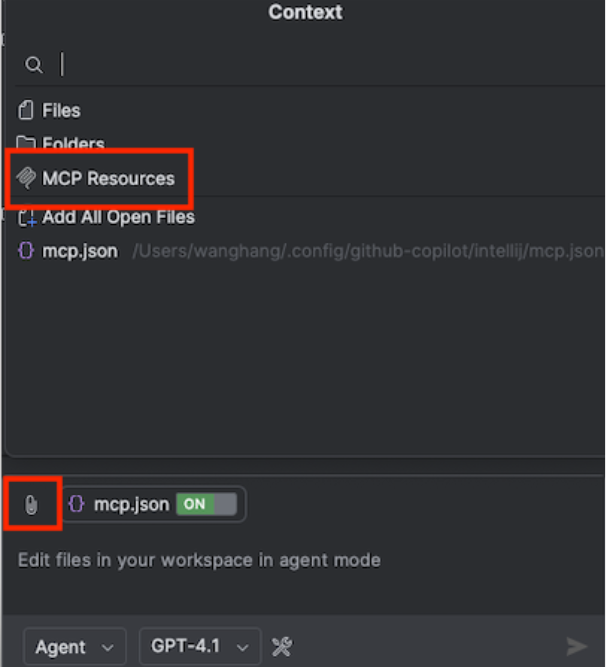
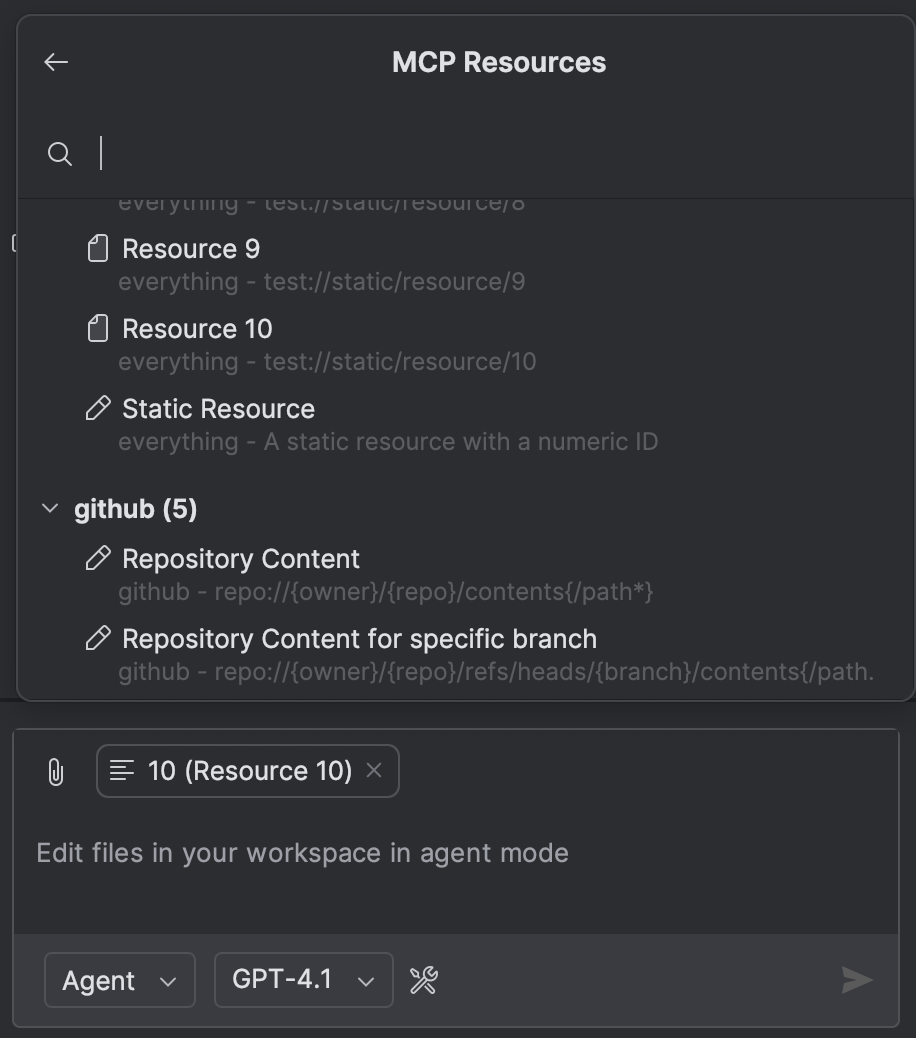

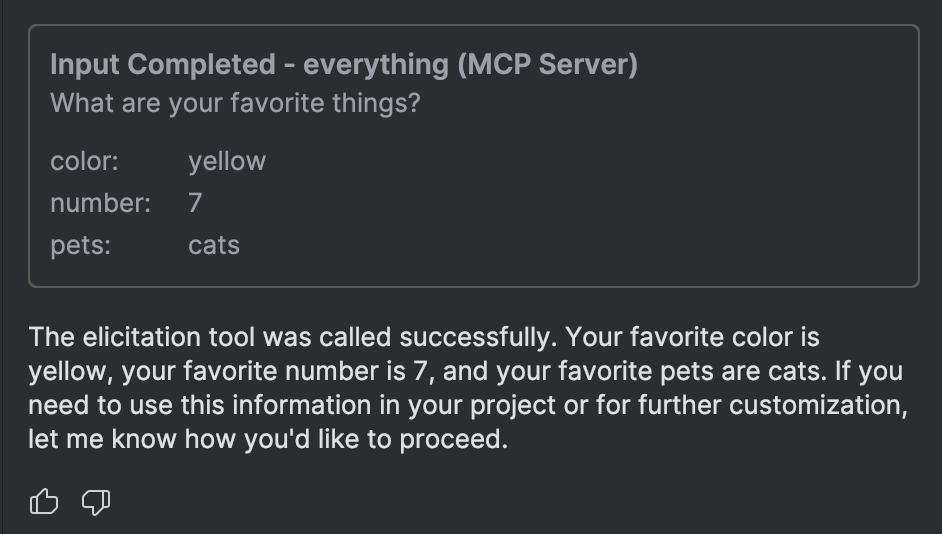
This is super helpful — I didn’t realize MCP could be configured at both global and server levels.
The idea of having reusable prompts and attaching resources directly inside JetBrains feels like a real productivity boost.
Excited to try out elicitation mode — structured conversations with Copilot sound like a game changer for complex tasks.