We are excited to announce the Public Preview of GitHub Copilot for Eclipse. As part of the broader GitHub Copilot family, which enhances productivity in various IDEs, this latest integration ensures that developers using Eclipse can benefit from AI-assisted coding like never before.
GitHub Copilot is an AI-powered code assistant designed to streamline software development by offering intelligent code completions, inline suggestions, and context-aware recommendations.
While it has been widely adopted in Visual Studio Code, Visual Studio, Xcode, JetBrains IDEs, Neovim, and Azure Data Studio, its integration into Eclipse marks a significant step forward for developers who rely on this long-standing, feature-rich IDE. Whether you’re working on enterprise applications, embedded systems, web development, or academic projects, GitHub Copilot for Eclipse aims to enhance efficiency and minimize repetitive coding tasks.
After installing GitHub Copilot, you can find ![]() in the status bar of your Eclipse IDE.
in the status bar of your Eclipse IDE.
Key Features of GitHub Copilot for Eclipse
With this new integration, Eclipse developers can experience several powerful features:
1. Code Completion on the Fly
GitHub Copilot provides real-time, context-aware code suggestions as you type. Whether you’re writing method implementations, class definitions, or complex logic, Copilot intelligently predicts what you need next, allowing you to code faster and with fewer interruptions.
2. Accept, Discard or Trigger Code Completion Suggestions
Developers have full control over their coding experience:
- Press Tab to accept a suggestion seamlessly.
- Press Esc to discard an unwanted suggestion.
- Manually trigger Copilot’s code completion:
- pc: Ctrl + Alt + /
- mac: Option + Command + /
You can also customize key bindings to match your preferences by navigating to Menu Icon> Edit Keyboard Shortcuts.
3. Accept Next Word (Word by Word Completion)
For precise control over suggestions, Copilot allows developers to accept code word by word. Press Ctrl + Right (pc) or Command + Right (mac) to accept the next word in a suggestion, making it easier to refine generated snippets while keeping full control over your code.
4. Settings and Configurations
Apart from the key binding settings mentioned above, you can also configure other settings with your own preferences.
To enable or disable completions, navigate to Menu Icon> Disable/Enable Completions.
For advanced settings, go to Menu Icon> Edit Preferences, where you have the option to set auto-completion behavior, configure proxy, and assigna GitHub Enterprise authentication endpoint.
Get Started with GitHub Copilot for Eclipse
Ready to supercharge your Eclipse development? The Public Preview of GitHub Copilot for Eclipse is now available for all developers to try.
Additionally, GitHub Copilot offers a free plan with 2,000 completions and 50 chat messages(Chat coming soon on eclipse) per month. Learn more about eligibility and how to activate the free plan here.
Give it a try today and experience the power of AI-assisted coding in Eclipse!
Read our official docs to learn more.
Share Your Feedback:
Your feedback drives our improvement! Let us know what you think using the in-product feedback option or share your thoughts in the GitHub Community
Join us on this journey as we continue to enhance GitHub Copilot for Eclipse and deliver a smoother developer workflow!


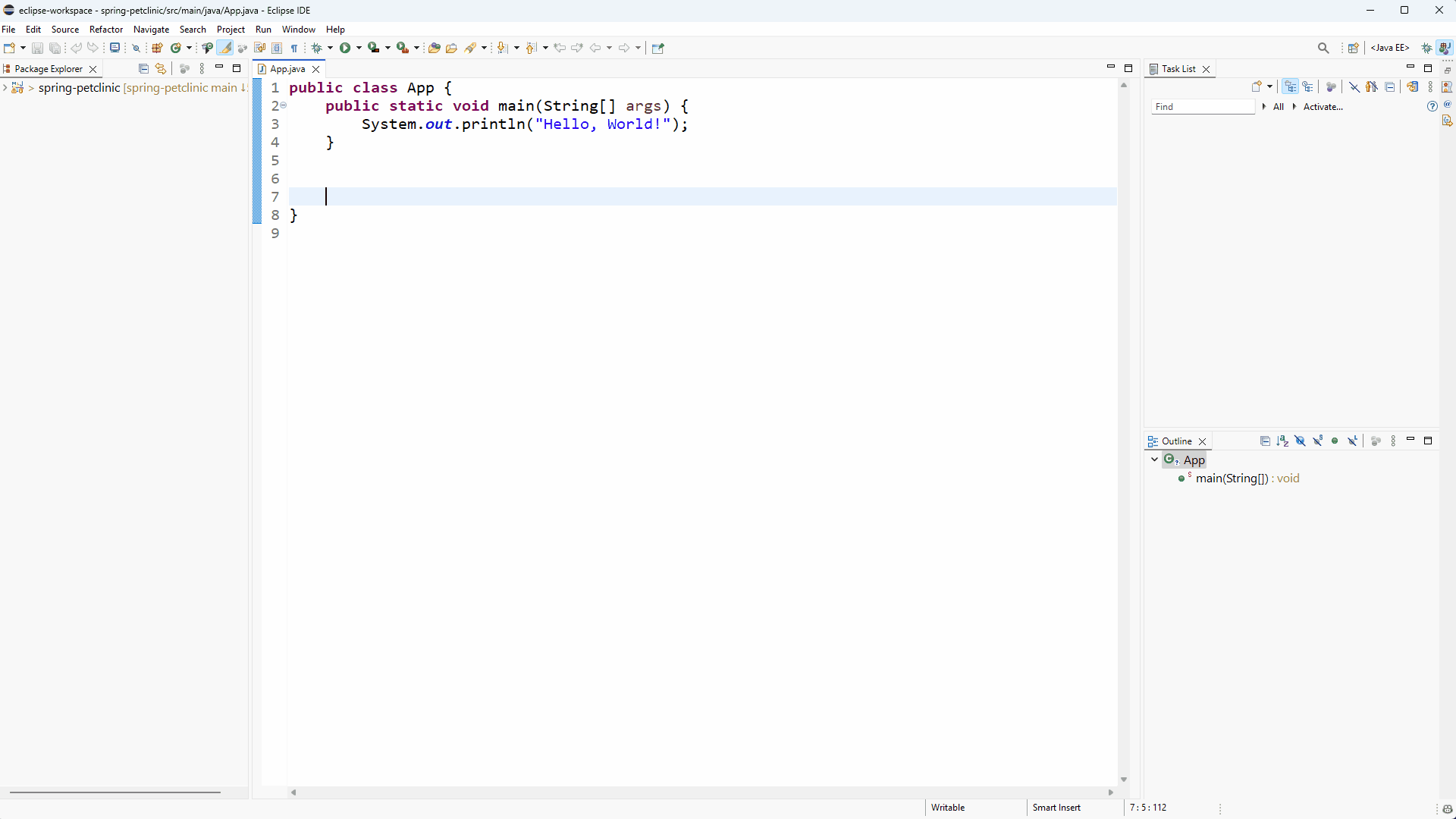
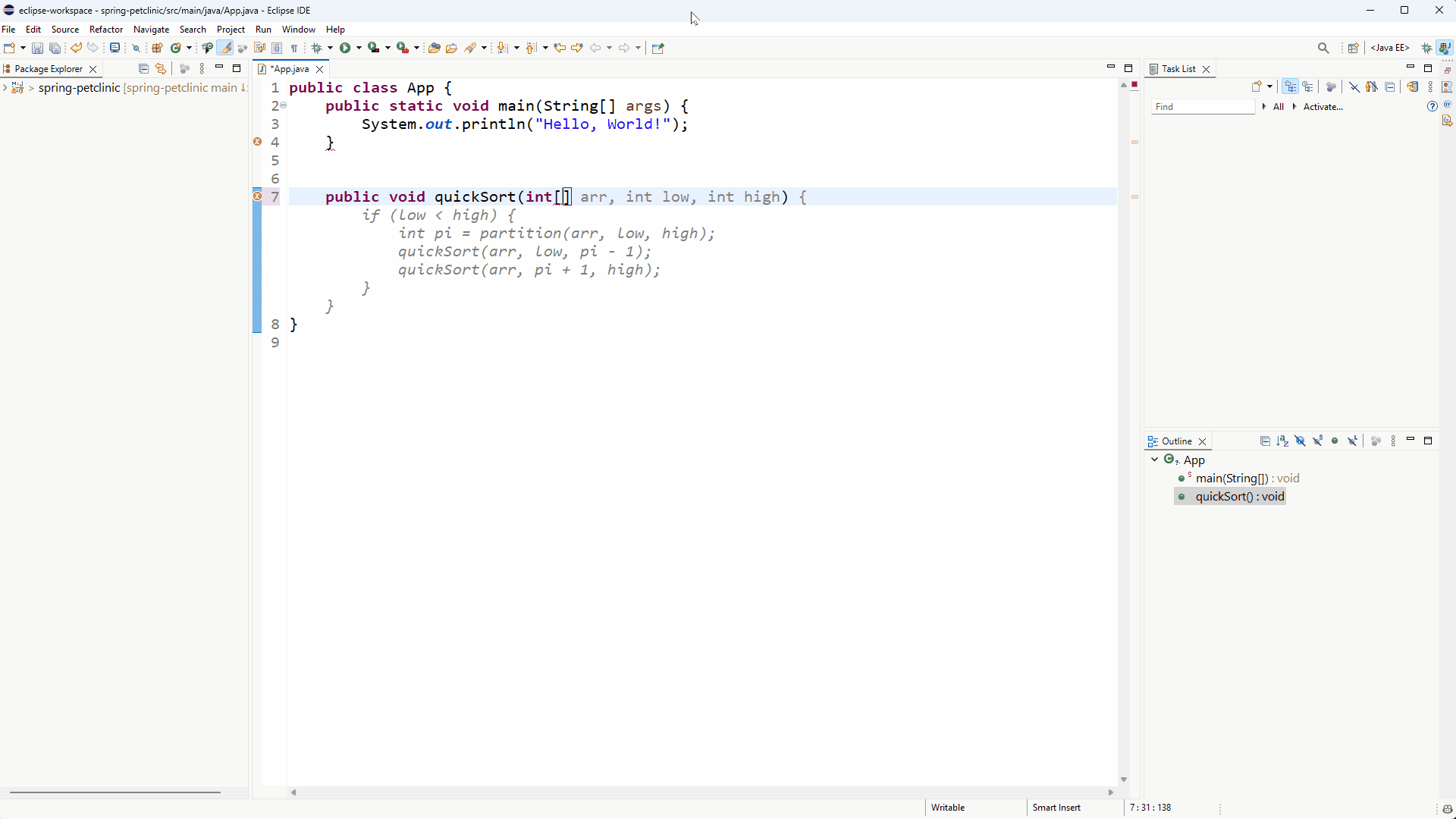

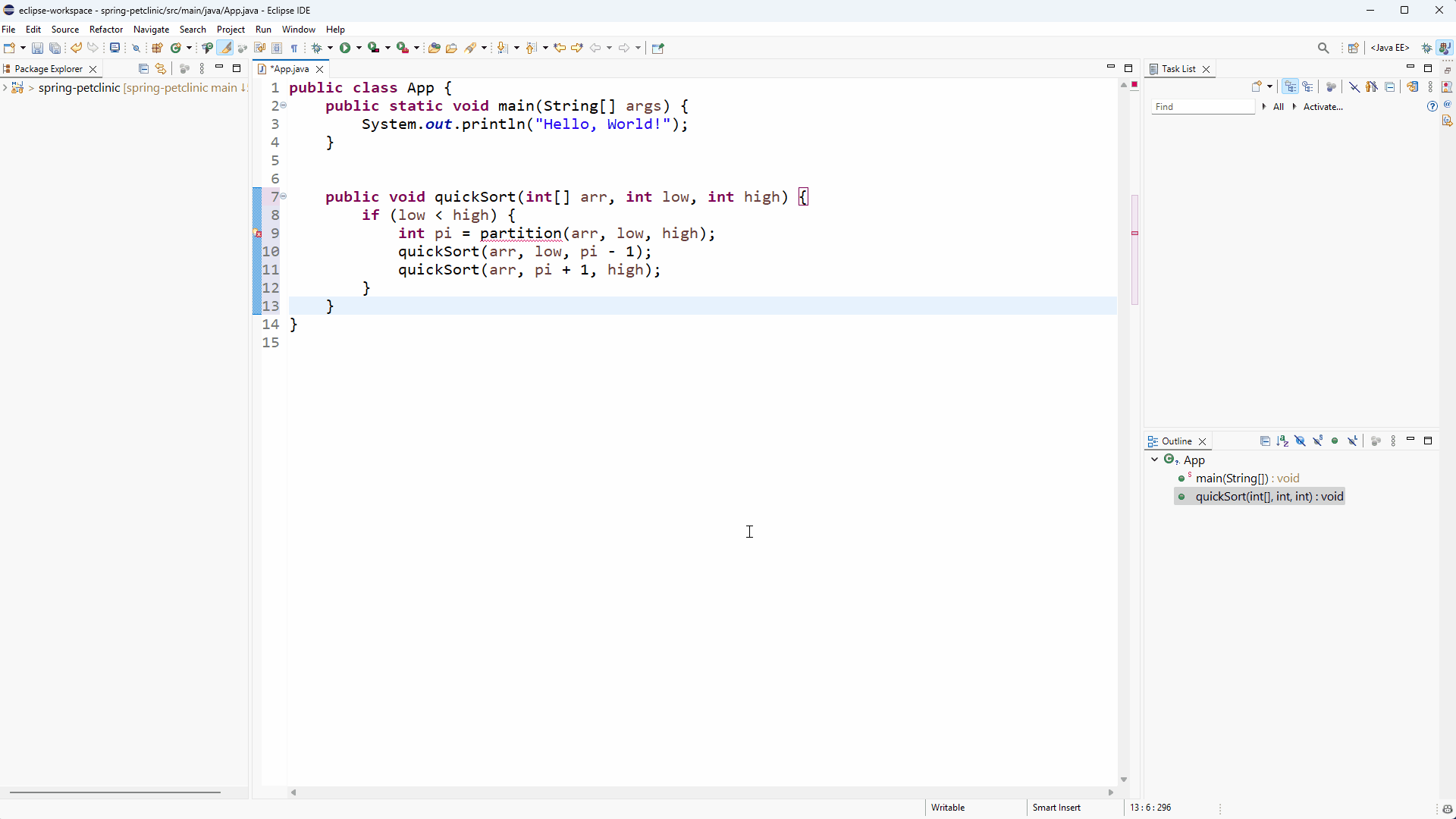

0 comments
Be the first to start the discussion.