New Silverlight Tooling Support in Visual Studio 2010 Beta 2
Visual Studio 2010 Beta 2 will bring full support for developing applications in Silverlight 3. There’s a few things that have changed since VS2010 Beta 1, and we hope you enjoy the new beta release!
Silverlight 2 is no longer supported – long live Silverlight 3
Now that Silverlight 3 has released (including a GDR; the latest version is currently 3.0.40818), VS2010 has moved the minimum supported version to Silverlight 3. The new installation experience will include the latest Silverlight 3 developer runtime and Silverlight 3 GDR 2 SDK. If you already have the Silverlight 3 RTW version of the SDK installed, this component may fail during VS installation, but not to worry – it won’t affect anything outside Silverlight. If this does occur, you can uninstall the RTW version of the Silverlight 3 SDK and then install the newer SDK manually (recommended). You can find the Silverlight 3 GDR 2 SDK at http://go.microsoft.com/fwlink/?LinkID=157102. For more information about the setup error, see http://blogs.msdn.com/amyd/archive/2009/10/21/visual-studio-2010-and-silverlight-3-sdk.aspx.
The Silverlight 3 GDR 2 SDK has several bug fixes for VS2010 and Silverlight development in general. Some of the new features in VS2010 (such as IntelliSense improvements listed below) may not work without the updated SDK, but all VS2008 features will work correctly.
Silverlight designer is back – long live Silverlight designer
Back by popular demand is the XAML designer, removed from the Silverlight 3 Tools release for VS2008. This designer is better than ever, including for the first time an interactive design experience for Silverlight. Also new is support for the Properties tool window, to better allow you to customize your controls.
New option for OOB – long live Silverlight 3 Out-of-Browser
While almost all of our changes in VS2010 are under the hood, we’ve added one additional option to the Silverlight Out-Of-Browser dialog. One setting not previously exposed was the option to hide the default installation context menu for your app (i.e. if you want to limit installation to actions inside your application).
If you turn this off, users will no longer have the right-click install for OOB applications except where you provide it (i.e. via your own install button):
(For reference, if you’d like to turn this off in VS2008, you can modify the ShowInstallMenuItem attribute in OutOfBrowserSettings.xml under the project properties node.)
Improved Intellisense wire-up during development – Long live real-time IntelliSense
Something that has long been missing from Silverlight development is automatic and (near-)instant IntelliSense between XAML and code-behind. Now, once you’ve created a control in markup, it should appear in IntelliSense immediately:
This does require the Silverlight 3 GDR 2 SDK to work properly. See the note above regarding potential installation issues with the newer SDK.
Note for Expression Blend users – warnings when opening VS2010 solutions/projects
Unfortunately, Expression Blend 3 only supports .NET 3.5 and VS2008 project files and solutions, so VS2010 project files may present some difficulties. You may run into some of the following issues:
- There’s a pop-up warning about opening the VS2010 solution. Blend will continue to work fine, so you can ignore this error.
- Web Application projects targeting .NET 4.0 (VS2010 default) fail to load in Blend. It will also fail to build, which in turn will prevent you from running it from Blend. You can use VS2010’s multi-targeting to re-target the web project to .NET 3.5 if you need it to open in Blend.
- VS2010 Website projects fail to build in Blend. This will also prevent it from running. This is caused by a change in VS2010 wherein the target framework version is stored in the web.config file:
<compilation debug="false" targetFramework="4.0" />
If you remove this attribute, the website should work in Blend.

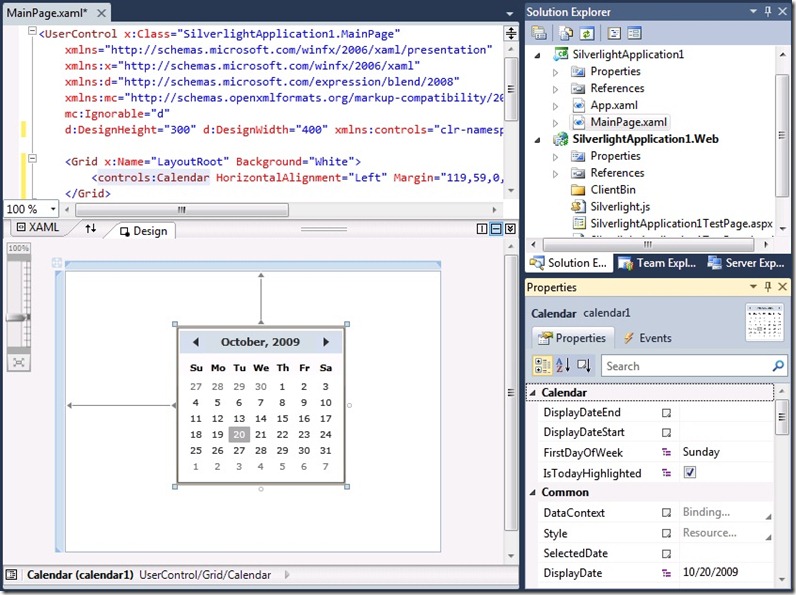
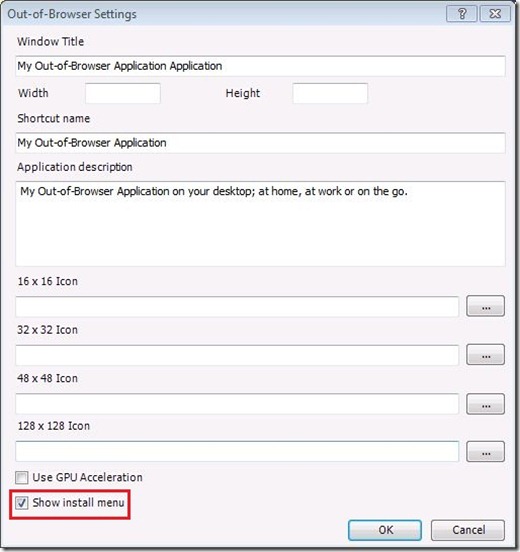

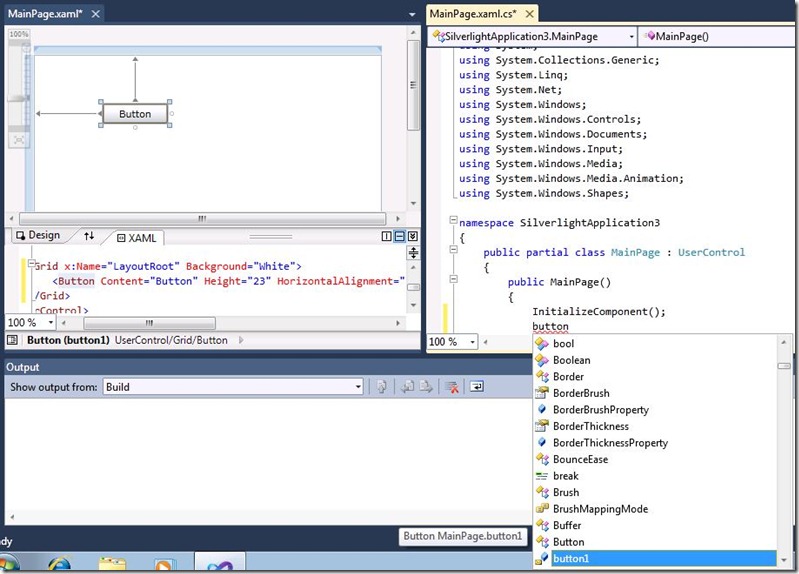
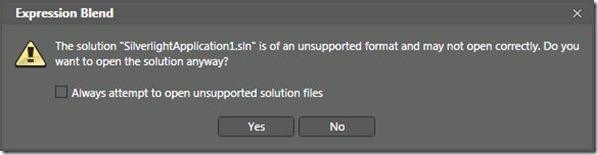
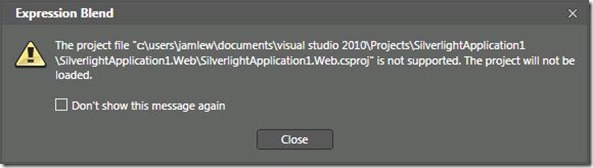

 Light
Light Dark
Dark
0 comments