Improving .NET host error messages and supportability
Have you ever tried to launch a .NET app and seen an error message telling you that you are missing a runtime, like the following? Have you ever been frustrated by an error message that you are missing an SDK but are not sure why? As part of .NET 7 Preview 6, we’ve updated several error messages and commands like dotnet --info to provide more helpful information.
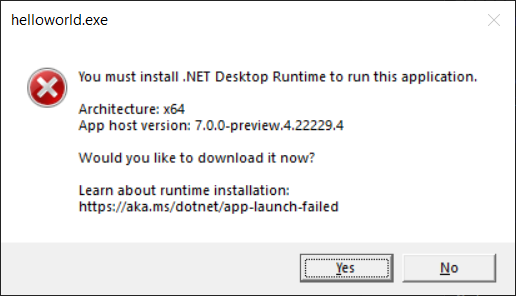
As the .NET Team, we get asked for help a lot. Supportability is important to us since it helps save everyone time and quickly gets developers, operations folks, and end users to a resolution for a problem. We intend errors to be informative enough that many users can self-diagnose their own issues, even non-technical users. We also want to make it straightforward for Independent Software Vendors (ISVs) to support their users. A big part of that is making error messages more informative without being complicated. Let’s take a look at what we’ve done to improve .NET 7.
This post was written collectively by the .NET Host team. I’m hosting this post on hosting and also a member of the hosting team. I hope I’m a good host.
Context
.NET is a hosted-runtime platform. That means that every .NET app is launched by a native host, which needs to find and load a compatible .NET runtime to execute app code. Sometimes a runtime cannot be found, and the host needs to provide an error message with the details of the error and instructions on what to do.
Much of this post is only relevant for framework-dependent apps. That’s the default build and publish option. Framework-dependent apps (unlike self-contained apps) don’t include a runtime but need to load one (typically) from the global install location. That’s what leads to this whole topic. There are a lot of benefits to framework-dependent apps, which is why that model is popular.
Some of the error messages include a link to various download pages on the .NET website. These links get a lot of traffic, around the clock. That tells us that it is an important experience and one we should invest in more. We are. We have a similar experience for .NET Framework that has been in place for a long time.
Missing Runtime
The experience when a required .NET runtime cannot be found is an important scenario for both end users and developers. In the errors, we tried to strike a balance between simplicity for end users and details for developers. To better enable end users to solve their own issues, we focused on making sure error messages were both understandable and actionable. We updated formatting for improved readability, removed unnecessary information, and added download and documentation links. To better enable developers to support their end users, we added more information to error messages, such as architecture and the .NET location being used.
We have updated our error messages to have the general structure:
Statement about required user action
Relevant information about the scenario
Documentation link
Download linkNot finding a required .NET runtime can mean that .NET is not installed at all, a framework (such as ASP.NET Core or Windows Desktop) version is not installed, the required architecture is not installed, or it is not at the expected location. We’ll look at the experience for each of these.
We have also backported these updates to .NET 6.0.7. The experience around a missing runtime is important and we felt it would be helpful for end users and developers alike to have these improvements in our latest LTS release.
.NET installation not found
End users running a .NET application for the first time may not have any version of .NET installed. In this case, we want to tell the user that they need to install .NET and direct them to the appropriate download page.
When .NET is not installed at all, running a .NET 7 application will show:
You must install .NET to run this application.
App: C:\apps\helloworld\helloworld.exe
Architecture: x64
App host version: 7.0.0-preview.4.22229.4
.NET location: Not found
Learn about runtime installation:
https://aka.ms/dotnet/app-launch-failed
Download the .NET runtime:
https://aka.ms/dotnet-core-applaunch?missing_runtime=true&arch=x64&rid=win10-x64&apphost_version=7.0.0-preview.4.22229.4The message above states that a .NET installation is required and has a separate section to highlight important information like the architecture and app host version. It also includes a link to documentation with more details and provides a download link that the user can follow to resolve the problem. While we expect most users can fix their issue using the download link, the additional information allows for better support if the user requires more help.
For Windows GUI applications, we made similar changes to the error shown to include a documentation link and more clearly lay out relevant information:
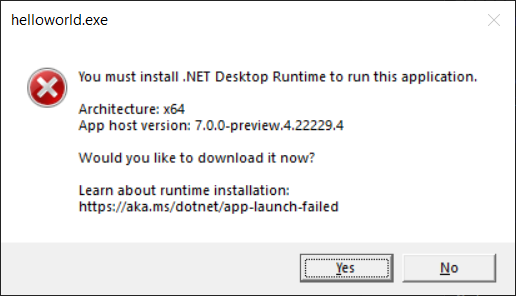
These changes are an improvement on previous behavior:
A fatal error occurred. The required library hostfxr.dll could not be found.
If this is a self-contained application, that library should exist in [C:\apps\helloworld].
If this is a framework-dependent application, install the runtime in the global location [C:\Program Files\dotnet] or use the DOTNET_ROOT environment variable to specify the runtime location or register the runtime location in [HKLM\SOFTWARE\dotnet\Setup\InstalledVersions\x64\InstallLocation].
The .NET runtime can be found at:
- https://aka.ms/dotnet-core-applaunch?missing_runtime=true&arch=x64&rid=win10-x64&apphost_version=6.0.4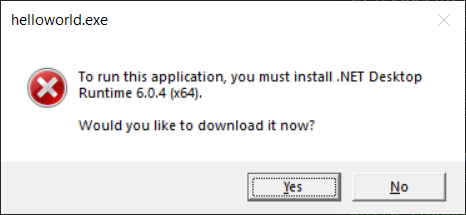
Required framework not found
Another common end-user scenario is running an application that requires a framework that is not installed or the required version of that framework is not installed. In this case, we want to tell the user that they need to install a specific framework for .NET and direct them to the appropriate download page.
Running the application will show:
You must install or update .NET to run this application.
App: C:\apps\helloworld\helloworld.exe
Architecture: x64
Framework: 'Microsoft.AspNetCore.App', version '7.0.0-preview.4.22251.1' (x64)
.NET location: C:\Program Files\dotnet
The following frameworks were found:
5.0.17 at [C:\Program Files\dotnet\shared\Microsoft.AspNetCore.App]
Learn about framework resolution:
https://aka.ms/dotnet/app-launch-failed
To install missing framework, download:
https://aka.ms/dotnet-core-applaunch?framework=Microsoft.AspNetCore.App&framework_version=7.0.0-preview.4.22251.1&arch=x64&rid=win10-x64The message has a distinct section for important information such as the name (Microsoft.AspNetCore.App), version (7.0.0-preview.4.22251.1), and architecture (x64) of the missing framework and the location at which it is expected to be installed. Similar to the error when .NET is not installed at all, it has a documentation link and a download link for the user to resolve the problem. We again intend for most users to be able to fix the problem via the download link, but include more detailed information for supportability.
For Windows GUI applications, we again made similar changes to the error shown:
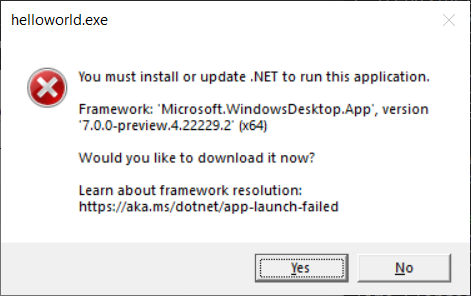
Just as in the scenario where .NET is not installed at all, a documentation link is included and relevant information is clearly laid out.
These changes are an improvement on previous behavior:
It was not possible to find any compatible framework version
The framework 'Microsoft.AspNetCore.App', version '7.0.0-preview.4.22251.1' (x64) was not found.
- The following frameworks were found:
5.0.17 at [C:\Program Files\dotnet\shared\Microsoft.AspNetCore.App]
You can resolve the problem by installing the specified framework and/or SDK.
The specified framework can be found at:
- https://aka.ms/dotnet-core-applaunch?framework=Microsoft.AspNetCore.App&framework_version=7.0.0-preview.4.22251.1&arch=x64&rid=win10-x64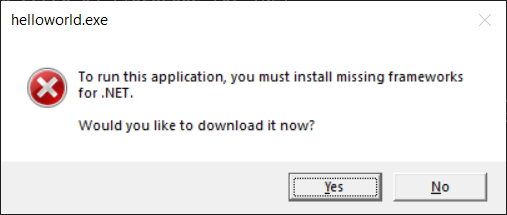
Architecture
You may also hit issues running an application if a .NET runtime of the corresponding architecture is not installed. For example, we often see this with running an x64 application on a macOS or Windows Arm64 machine where the Arm64 .NET runtime is installed, but not the x64 one or running an x86 application on a Windows x64 machine where the x64 .NET runtime is installed, but not the x86 one.
This manifests as either no .NET installation or a missing required framework depending on whether there is any install of the corresponding architecture. To help with issues around different architectures, the message now shows the architecture – for example:
Architecture: x64In general, we ensured all the error messages about a missing runtime point out the relevant architecture, such that it is clearer to everyone – end user, developer, or developer supporting an end user – which architecture is necessary.
We made a breaking change to the way that .NET uses the PATH for operating systems that support emulated architectures (on .NET Core 3.1, .NET 6, and .NET 7). .NET installs will only update the PATH environment variable for the native architecture of the operating system. For example, x86 (32-bit) installs will not update the PATH when installed on a 64-bit machine. The previous behavior (of updating the PATH for both emulated- and native-architecture .NET installations) has caused significant customer confusion and product breakage. The challenge is that the behavior of the old scheme was not always predictable. The new scheme is 100% predictable and reliable. We made the same change in .NET for x64 on Arm64 operating systems.
.NET location
The native host for a .NET application looks for a .NET runtime based on environment variables, configuration files (on Unix) or registry keys (on Windows), and well-known default locations. You may actually have the required .NET runtime installed, but not at the location found by the application. To facilitate determining when you may be in this situation, we added the .NET location being used by the host to error messages. For example, the missing required framework message shows something like:
.NET location: C:\Program Files\dotnetThis lets you know exactly where the required framework would need to be installed in order to launch the application successfully. It also allows you to verify that the .NET location that was found matches your expectations. If you want to use a different location, you can use the environment variables or registration described in install location search to change the .NET location.
In .NET 7, we also disabled the Windows-only multi-level lookup behavior (see the breaking change notice). This means that the .NET application host no longer searches for frameworks in multiple locations. For example, if you have the required framework installed to a globally registered location, but the DOTNET_ROOT environment variable is set to point at an install without that framework, the install corresponding to the DOTNET_ROOT value will be considered the .NET location and you will get an error message indicating that a required framework was not found at that location.
Missing SDK
For .NET developers, running .NET SDK commands is the entry point for any development. By default, the latest SDK installed is used, but a specific version can be configured through a global.json file. With .NET 7, if you try to run an SDK command, but don’t have the version specified by your global.json file installed, you will see an error similar to:
The command could not be loaded, possibly because:
* You intended to execute a .NET application:
The application 'build' does not exist.
* You intended to execute a .NET SDK command:
A compatible .NET SDK was not found.
Requested SDK version: 7.0.100-preview.4.22252.9
global.json file: C:\apps\global.json
Installed SDKs:
5.0.408 [C:\Program Files\dotnet\sdk]
Install the [7.0.100-preview.4.22252.9] .NET SDK or update [C:\apps\global.json] to match an installed SDK.
Learn about SDK resolution:
https://aka.ms/dotnet/sdk-not-foundIn this case, the host cannot determine whether you are trying to run an application or an SDK command, so it offers both possibilities before including details about the failure to find a compatible SDK and instruction for how the failure could be addressed. It also includes a link to more information about how the SDK version is selected.
We think the phrasing and layout makes it easier to see relevant details than in the previous behavior:
Could not execute because the application was not found or a compatible .NET SDK is not installed.
Possible reasons for this include:
* You intended to execute a .NET program:
The application 'build' does not exist.
* You intended to execute a .NET SDK command:
A compatible installed .NET SDK for global.json version [7.0.100-preview.4.22252.9] from [C:\apps\global.json] was not found.
Install the [7.0.100-preview.4.22252.9] .NET SDK or update [C:\apps\global.json] with an installed .NET SDK:
5.0.408 [C:\Program Files\dotnet\sdk]This update to the experience around a missing SDK was also backported to .NET 6.0.7. We hope the new experience makes it easier to unblock yourself during development.
The native host also provides an API for SDK resolution which is used for MSBuild SDK resolution. In .NET 7, we updated that API to provide more information, such as the requested SDK version. We plan to use that information to provide a better error message when failing to resolve an SDK in those scenarios.
dotnet --info
The dotnet --info command prints out information about the .NET installation and the environment on which it is running. It is useful for self-diagnosing issues and for providing information when requesting support.
In .NET 7, we have updated the output to look like:
.NET SDK:
Version: 7.0.100-preview.6.22315.18
Commit: 2b75d9ffff
Runtime Environment:
OS Name: Windows
OS Version: 10.0.22000
OS Platform: Windows
RID: win10-x64
Base Path: C:\Program Files\dotnet\sdk\7.0.100-preview.6.22315.18
Host:
Version: 7.0.0-preview.6.22316.1
Architecture: x64
Commit: 3fc61ebb56
.NET SDKs installed:
7.0.100-preview.6.22315.18 [C:\Program Files\dotnet\sdk]
.NET runtimes installed:
Microsoft.AspNetCore.App 7.0.0-preview.6.22316.2 [C:\Program Files\dotnet\shared\Microsoft.AspNetCore.App]
Microsoft.NETCore.App 7.0.0-preview.6.22316.1 [C:\Program Files\dotnet\shared\Microsoft.NETCore.App]
Microsoft.WindowsDesktop.App 7.0.0-preview.6.22314.4 [C:\Program Files\dotnet\shared\Microsoft.WindowsDesktop.App]
Other architectures found:
x86 [C:\Program Files (x86)\dotnet]
registered at [HKLM\SOFTWARE\dotnet\SetupInstalled\Versions\x86\InstallLocation]
Environment variables:
Not set
global.json file:
Not found
Learn more:
https://aka.ms/dotnet/info
Download .NET:
https://aka.ms/dotnet/downloadIn line with the error messages updates, we cleaned up the layout, removed unnecessary text, and added documentation links. We also included the host architecture and any global.json that was used for SDK resolution.
As mentioned earlier, we have seen confusion due to a different architectures or .NET locations being used. To help with understanding such issues, we have updated dotnet --info to list installations of other architectures – including their locations, and, if applicable, how they were registered – and any DOTNET_ROOT environment variables that affect how the native host looks for a .NET runtime.
This was the previous output:
.NET SDK (reflecting any global.json):
Version: 6.0.300
Commit: 8473146e7d
Runtime Environment:
OS Name: Windows
OS Version: 10.0.19044
OS Platform: Windows
RID: win10-x64
Base Path: C:\Program Files\dotnet\sdk\6.0.300
Host (useful for support):
Version: 6.0.5
Commit: 70ae3df4a6
.NET SDKs installed:
6.0.300 [C:\Program Files\dotnet\sdk]
.NET runtimes installed:
Microsoft.AspNetCore.App 6.0.5 [C:\Program Files\dotnet\shared\Microsoft.AspNetCore.App]
Microsoft.NETCore.App 6.0.5 [C:\Program Files\dotnet\shared\Microsoft.NETCore.App]
Microsoft.WindowsDesktop.App 6.0.5 [C:\Program Files\dotnet\shared\Microsoft.WindowsDesktop.App]
To install additional .NET runtimes or SDKs:
https://aka.ms/dotnet-downloadSDK error messages
We identified some SDK error messages that make reference to global.json but do not specify its location. That can be be super frustrating. We’re hoping to improve that experience in a later Preview.
dotnet icon
In response to a great suggestion from the community, we also added an icon to the dotnet executable on Windows. Rather than the default Windows application icon, you will now see:
![]()
Website
The .NET website is the target for the download links. The links include little bits of information, like which architecture and .NET version are needed. At present, the website takes the user to a version-specific page, like for .NET 7. However, the user needs to pick between multiple downloads.
Going forward, we plan to update the website so that a single download is offered from these links. It should match the operating system, architecture, and .NET version of the request. That way, all users (technical or non-technical) have a simple click-and-go experience without needing any special knowledge.
Summary
We’ve made a significant effort to improve the usability and supportability of all these error and info “screens”. We have to support our product on a regular basis, and we believe that the extra information will be very helpful for us. We hope that it is helpful to you, whether you are a developer, operations professional, or end user.
At the end of the day, you just want to get .NET installed so that you can run an app or do some development. We hope that we’ve made that process just a bit quicker and easier.

 Light
Light Dark
Dark
22 comments
Are the URLs in the modal dialogs actually clickable links? They look like regular text in the above screenshots, and you can’t highlight text in dialog labels to copy, so we’d be expecting users to type out the full links by hand
… or just click the “yes” button I guess
Right. The “yes” button is the primary action and the link is additional. People have to copy that text themselves. We consider this a “good enough” level solution. It was also cheap for us to implement.
Maybe a button to copy the url. I seems easier to implement (No process to launch i assume less problem). A lot of similar dialog cannot be copy past. The button will help user to understand they can copy paste.
We can found this button in a lot of documentation in tech. I’m not sure some who is not a tech will understand it. But a tech will.
On Windows, you can copy the text of a standard dialog with the keyboard combination CTRL+C. You get the title, body, and button labels. That would let a user paste into any text editor to extract the URL.
Maybe make that dialog look like something modern and not something from Windows 95. I actually thought it was the old dialog u til i read the blog post. Use the Task Dialog API that’s been in Windows since Vista to make a modern dialog that also has interactive links.
There is a long issue on that topic: https://github.com/dotnet/runtime/issues/3816
We eventually gave up. It’s not worth it, IMO, at least as a default scenario. Today’s host is small, has very limited dependence on Windows, and loads fast. It’s also cheap for us to maintain. It also only presents itself in the error path. We have much more challenging issues to resolve that will unblock more important scenarios, so I’m highly unlikely to ever fund this project.
Certainly, if someone wanted to create an alternative host that people could opt into (on any specific OS), that would be interesting.
jokester mode activated
This post was written collectively by the .NET Host team. I’m hosting this post on hosting and also a member of the hosting team. I hope I’m a good host.
Hilarious. 😀
I try. Otherwise, it’s just zeros and ones.
Glad you enjoyed that part.
Sorry to say but in reality it’s very less important what stands there (end users never read properly). What is important that if the user clicks on “Yes”, it opens the DIRECT download page of the SPECIFIC runtime which is missing. Something that has been requested since .NET (Core) 3.1 but also been ignored.
You wouldn’t believe how much time the support has to spend on providing the correct download links because the end user always downloads the wrong runtime and opens a support ticket. The fun fact is that the first URL the dialog opens contains ALL necessary information, its just that the less intelligent website redirects to a download page listening multiple runtimes including for different OS.
All true. I’m told that we’re going to make the pages you want very soon.
I’m sorry that this has been such a problem and that it has taken so long. If it helps, translating the site was prioritized higher.
Surely it must be a trivial change to setup a page redirect so that users see the the correct web page that matches the missing framework?
This is a major obstacle for users and is a key decision for why we avoid upgrading our .net versions because they invariably download the wrong framework which generates too much customer confusion and frustration.
The additional information in the dialog is useful for technicaly minded people (which our customers are not), but fixing the web page would be infinitely more useful.
I agree with you. The website is more important and isn’t super difficult.
Part of the reason for publishing this post was to get folks to weigh in more on this scenario. You’ve validated my assumptions. It should be easier to get website changes made for this scenario.
We’ll update the post when that has happened.
I would accept this excuse if we were talking about few weeks, maybe few months. But as mentioned this is known since of .NET 3.1 which has been released in 2019. So we speak about 3 (THREE) YEARS.
So how soon is “very soon”?
This is great news and I think this “Supportability is important to us” mantra could benefit not only to .NET but to all Microsoft development in general, as supportability doesn’t seem very important in general (once a product is out, developers go to the next product). I strongly believe Microsoft is the first winner of self-servicing development stacks. Thanks!
I’m glad you like “supportability”. We welcome anyone opening supportability oriented issue on GitHub. Please describe cases where supportability should be improved.
From what operating system are those screenshots? They look like coming from Windows XP with themes disabled. But .NET doesn’t support Windows XP. Right?
I suspect that the screenshots were taken on Windows 11. That’s what most of the team uses. Perhaps there are a few stragglers on Windows 10.
It would be even better to support localization
@Richard Lander
That’s a great point. It’s not a simple problem to solve but something for us to consider.
Localization usually works by building a different binary per language or using satellite resource binaries (one per locale). Neither of those work well in this scenario. Ideally, we would have a better “build your own host” toolkit to enable scenarios like these.
I talked to the team a little more about that. Feel free to open an issue at dotnet/runtime on this topic.
I get the intent is to make it better and you probably have limits on how much effort/time you can spend on this, but from a UX point of view this is not enough.
The first point is that this should NOT be an error message. One of main UX/UI lessons is that most people (techies included) do NOT read error messages. They see the error icon and in their mind “something out of my control” has happened. Please consider making a custom / friendly UI for this specific use case. It should be something less scary, like “This application is missing a component that is not currently installed. Would you like to install X?”
Which takes me to the second point: The user should NOT have to go to a website, download and install stuff; this is a terrible UX. The application itself (or OS/whatever) should handle the download and install and run the app after everything completed. This is probably where you’re hitting the wall of “how much effort to spend”, but it’s really what’s required for good UX.
Ideally, the application should just install this automatically, not even prompt the user, and just show a nice progress bar “Installing missing components…”. When was the last time your phone told you “You can’t run this app, go back to the store and install this other thing first”. The UX/UI bar has been raised a long time ago; time to catch up.