As you may know, we recently announced the launch of the Visual Studio RC 2012. Here is a list of some exciting new features in the MTM RC 2012:
The new Video Recorder
To further ease the usage of Microsoft Test Manager, a Media Foundation based video recorder has been integrated with the product, which means that you don’t have to install Expression Encoder anymore to create video recordings during your testing sessions.
Manual testing support for Metro style apps built using XAML
You can now generate rich action logs, with both text and image descriptions of your actions, for your Metro style applications built using XAML as well.
Directly jump to your plan while plan selection
When you select your test plan after the MTM launch, now you can just type the first few letters of your test plan to quickly jump to your own plan. If the list of plans is long, this saves you from scrolling through a long list to get to your desired item.
Copy links in various activities
A lot of times you would have felt the need of a quick way to share MTM related information with your team members. We have added copy links at various places like test results, test run reports, work items details, exploratory session details, etc.. This copies a hyperlink for that particular activity to your clipboard, so that you can quickly paste and share it out.
Better sync between ‘Plan’ and ‘Test’
The Plan and Test centers are much more synced now, with the selected suite being same in both of them. The currently selected suite remains the same between both ‘Plan’ and ‘Test’ now and is equal to the last selection done in either of them.
Assigning configurations made easier
The dialog for selecting configurations has been further simplified by having a single list of configurations to choose from. Instead of having separate columns for each configuration ,we now have a unified list from where you can select or unselect configurations for a given test. Selecting configurations for multiple tests can also be done similarly and is much simplified now.
Hyperlink to change team project
Along with the test plan hyperlink, a team project hyperlink has also been added which directly takes you to the team project selection dialog. If you want to change the team project or the server you are connected to, it just takes a single click to reach the selection dialog from anywhere in MTM.
A more usable exploratory testing toolbar
The toolbar in the exploratory testing tool has been made much more usable with the buttons for the primary actions like creating bug, creating test case and adding a screenshot, being more visible and easy to discover.
An MRU list for selecting users
For assigning owners for a plan or a result, we now have a most recently used list from where you can quickly pick a user without going through the complete list. This list enumerates both, ‘users’ used most recently and the ‘users’ appearing anywhere in the test plan context. Also, if the intended user is not available in the list, the user can type in a minimum of three characters of the user name, search for all matching users and then select the intended one from the search results. This is particularly helpful while assigning a tester to a test, analysis owner for a test result or a test plan owner.
TFS proxy support for TCM attachments
All the TCM attachments have the TFS proxy support now, which means much faster access to all your files. If one person has downloaded an attachment, it gets cached and others can access it from there without having to go through the pain of downloading it again.


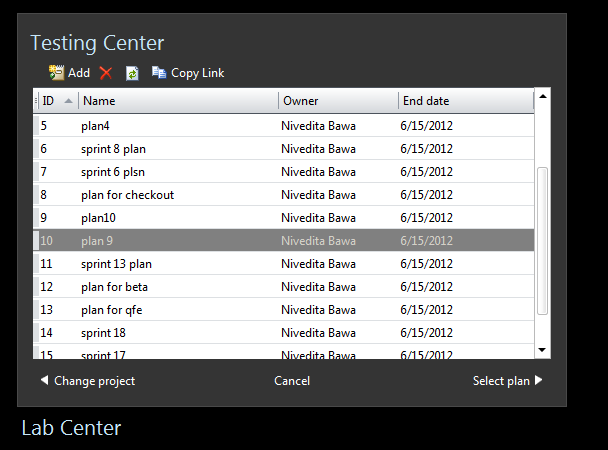


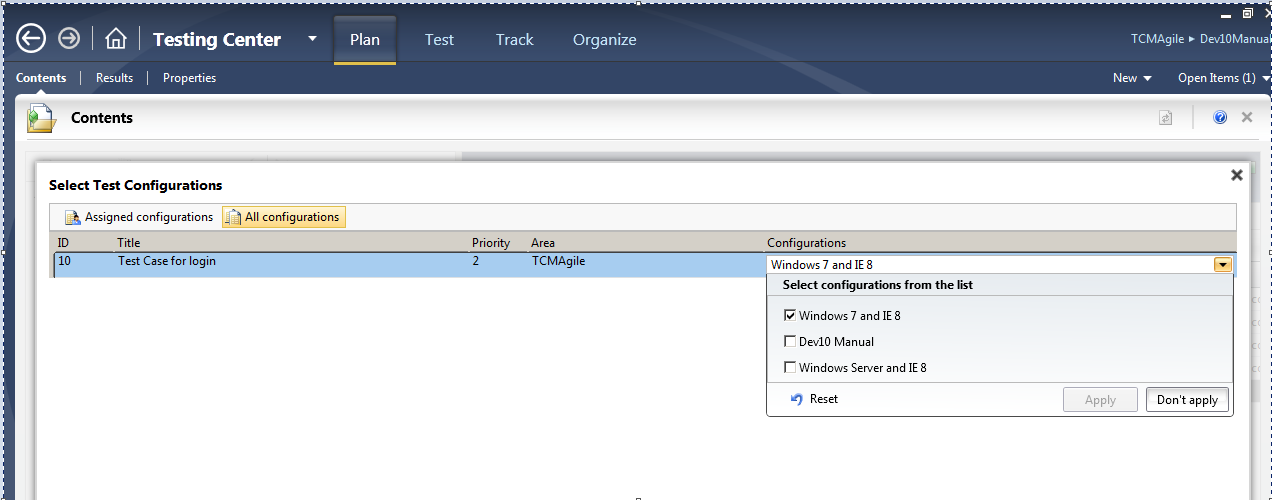

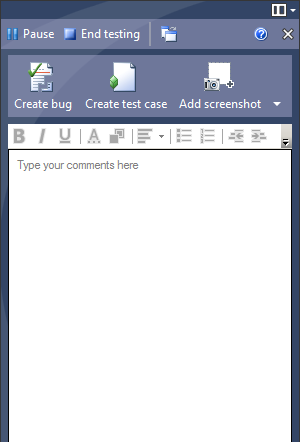
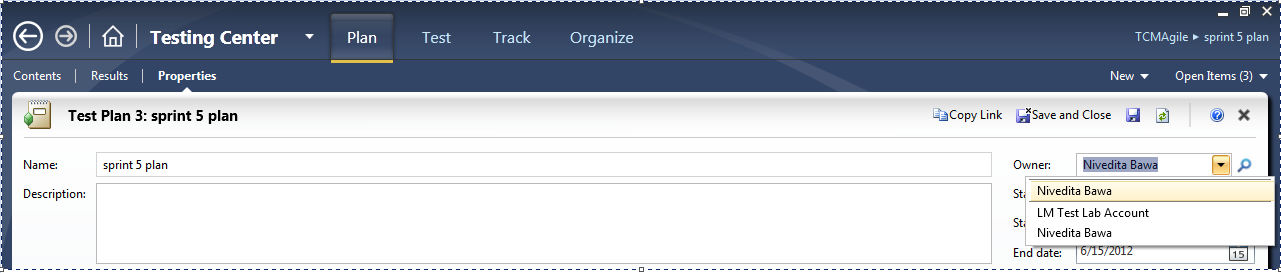
0 comments