This post is about a small featurette we added to one of the debugger windows – not a huge item, but sometimes for some people it is the little things that please them and so we decided that it was worth blogging about this feature.
When you are debugging a large application, using the Modules window can be difficult because there are a lot of modules in the process. As a result, users have requested that we add search capability to the modules window to make it easier to find your modules. In Visual Studio 2013, we have delivered this feature.
To demonstrate this, let’s debug a large application, Visual Studio. To get started, open two instances of Visual Studio. Then bring up the Attach to Process dialog from the Debug menu.
Then click the “Select…” button to make sure that you are debugging both Native and Managed code.
After attaching to the process, take a look at the modules window. If it’s not visible, you can bring it up by selecting Windows -> Modules from the Debug menu. Scrolling through, you can see that there are quite a few modules in the Visual Studio process.
But let’s say I worked on the debugger team and I just wanted to check the status of a couple debugger modules. I can type “debugger” in the search box and press enter to filter down to just the modules I care about.
You can see that the search applies to each of the columns that contain interesting data. Specifically, it applies to the following columns: Name, Path, Symbol File, Version, Process, and AppDomain. Clicking on the button to the right of the search box clears the search.
If you have any feedback on this or our other VS 2013 diagnostic features, we would love to hear it in the comments below or in our MSDN forum.

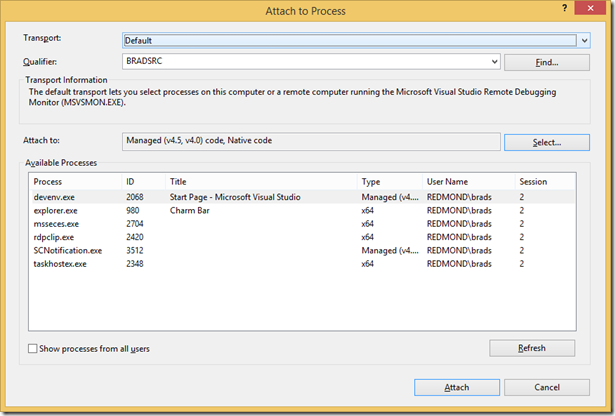

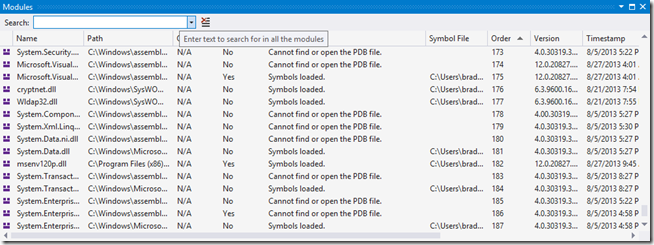
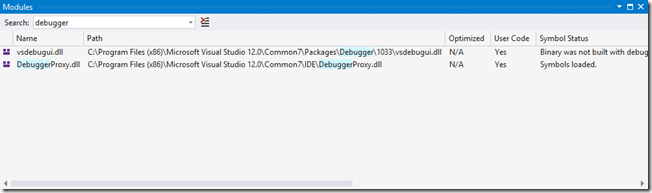
0 comments