A Simpler Way to Navigate, Learn, and Optimize your Azure Cosmos DB Account within the Azure Portal.
Whether you are just getting started with Azure Cosmos DB or managing a production workload, finding the right tools and guidance in the Azure portal should be simple. The new Cosmos DB Account Overview Hub makes that possible. It brings together setup help, data access, monitoring tools, learning resources, and recommendations, all in one central, easy-to-navigate view. Try it out by navigating to your Azure Cosmos DB account, then navigate to the left navigation pane and select Overview.
What You will Find in the Overview Hub
The Hub is organized into five clear sections. Each one is designed to support common tasks across every stage of your Azure Cosmos DB journey within your Azure Cosmos DB account Overview in the Azure portal.
- Setup & Optimization
- Learning Resources
- Containers & Data
- Monitoring
- Recommendations
Setup & Optimization
This section is your starting point at any phase. Whether you are creating your first database, designing for scale, building, and testing your application, or getting ready for production, you will find relevant steps and tools here. It includes guidance, samples, and Quickstarts, along with optimization tips to improve performance and cost-efficiency.
Containers & Data
Here you can manage your data resources directly. Query your data, access your containers in Data Explorer or VS Code, and review and adjust current throughput settings. This section helps you take quick action.
Monitoring
This section gives you a comprehensive view of your workload’s health and stability. It includes a scorecard with Azure availability status, active alerts, and Azure Advisor recommendations. Below that, you will find key metrics visualized and tools to support monitoring and troubleshooting, including Insights and diagnostic resources.
Learning Resources
Access curated content to deepen your Azure Cosmos DB knowledge. This section provides links to various resources, including:
- Blogs: Stay updated with the latest news and insights.
- Azure Cosmos DB TV: Watch video tutorials and expert discussions.
- Video Tutorials: Learn through step-by-step guides.
- Code Samples: Explore practical examples to enhance your skills. Whether you are new to the service or looking to explore more advanced use cases, these resources will help you expand your understanding and make the most of Azure Cosmos DB.
Recommendations
Review personalized suggestions generated by Azure Advisor. These recommendations are based on your account’s actual usage and are designed to help you improve reliability, security, and efficiency. The section provides targeted, actionable advice without requiring extra configuration. Please note It may take a few moments for your recommendations to appear. During this time, the screen might briefly flash ‘your resources are following the Azure best practices’—this is just a placeholder while we finish loading your personalized suggestions. Please hang tight, and your recommendations will show up shortly.
Why Use the Overview Hub within the Overview?
The Azure Cosmos DB Account Overview Hub helps you:
- Discover key information and tools more easily
- Save time by reducing navigation between separate pages
- Get contextual guidance tailored to your current needs
- Access learning and troubleshooting resources in one place
No matter what stage you are in, the Overview Hub makes it easier to work with Azure Cosmos DB effectively and confidently.
Try It Today
Open your Azure Cosmos DB account in the Azure portal and explore the new Account Overview Hub in Overview. We are continuing to improve this experience based on user feedback, so let us know what you think.
About Azure Cosmos DB
Azure Cosmos DB is a fully managed and serverless distributed database for modern app development, with SLA-backed speed and availability, automatic and instant scalability, and support for open-source PostgreSQL, MongoDB, and Apache Cassandra. To stay in the loop on Azure Cosmos DB updates, follow us on X, YouTube, and LinkedIn.
To easily build your first database, watch our Get Started videos on YouTube and explore ways to dev/test free.

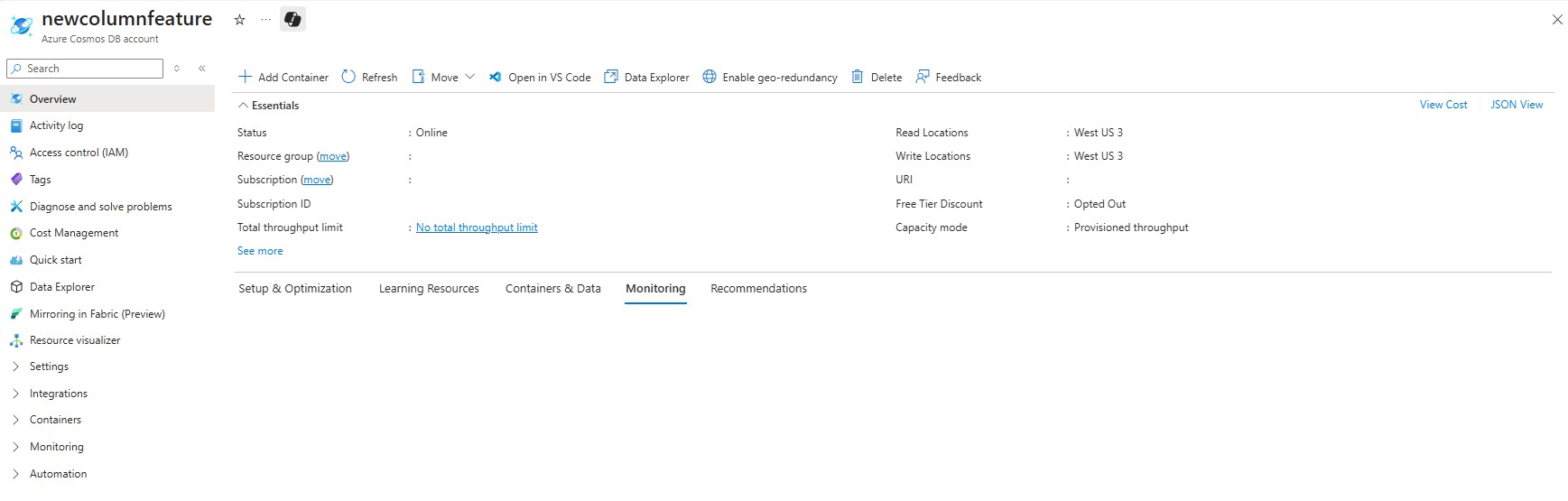
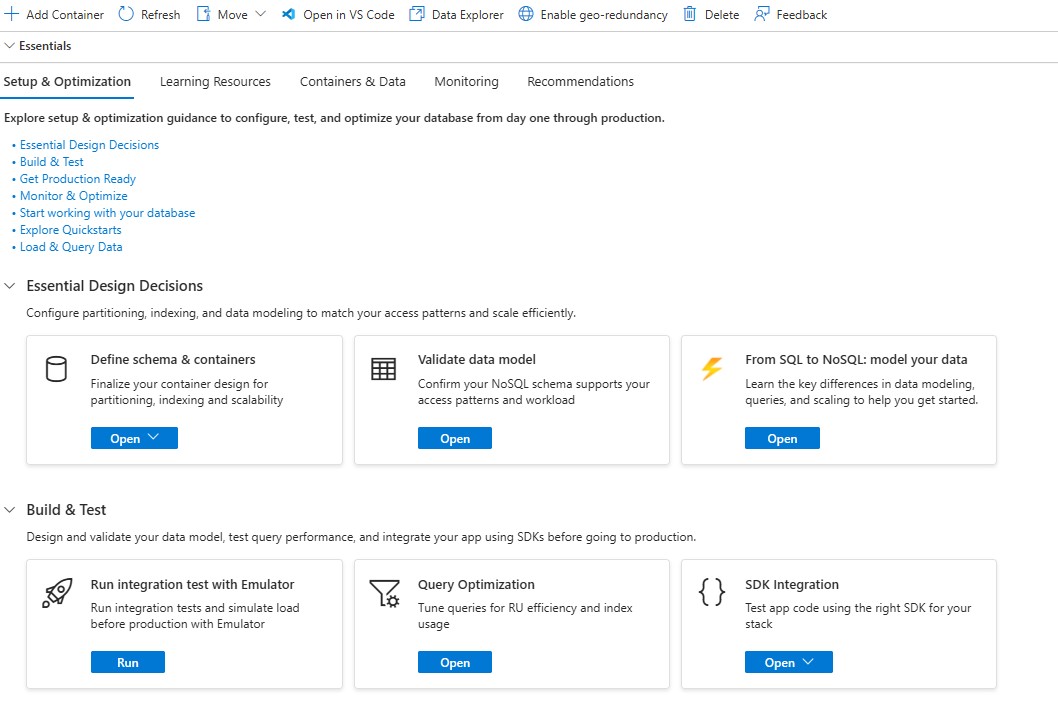
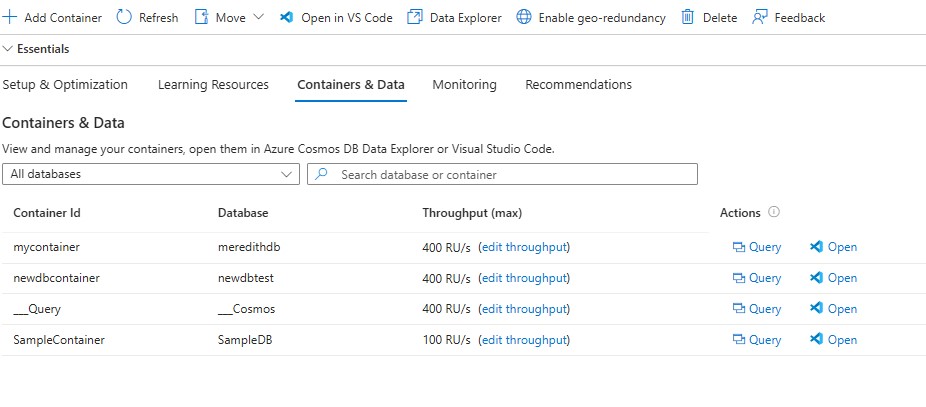
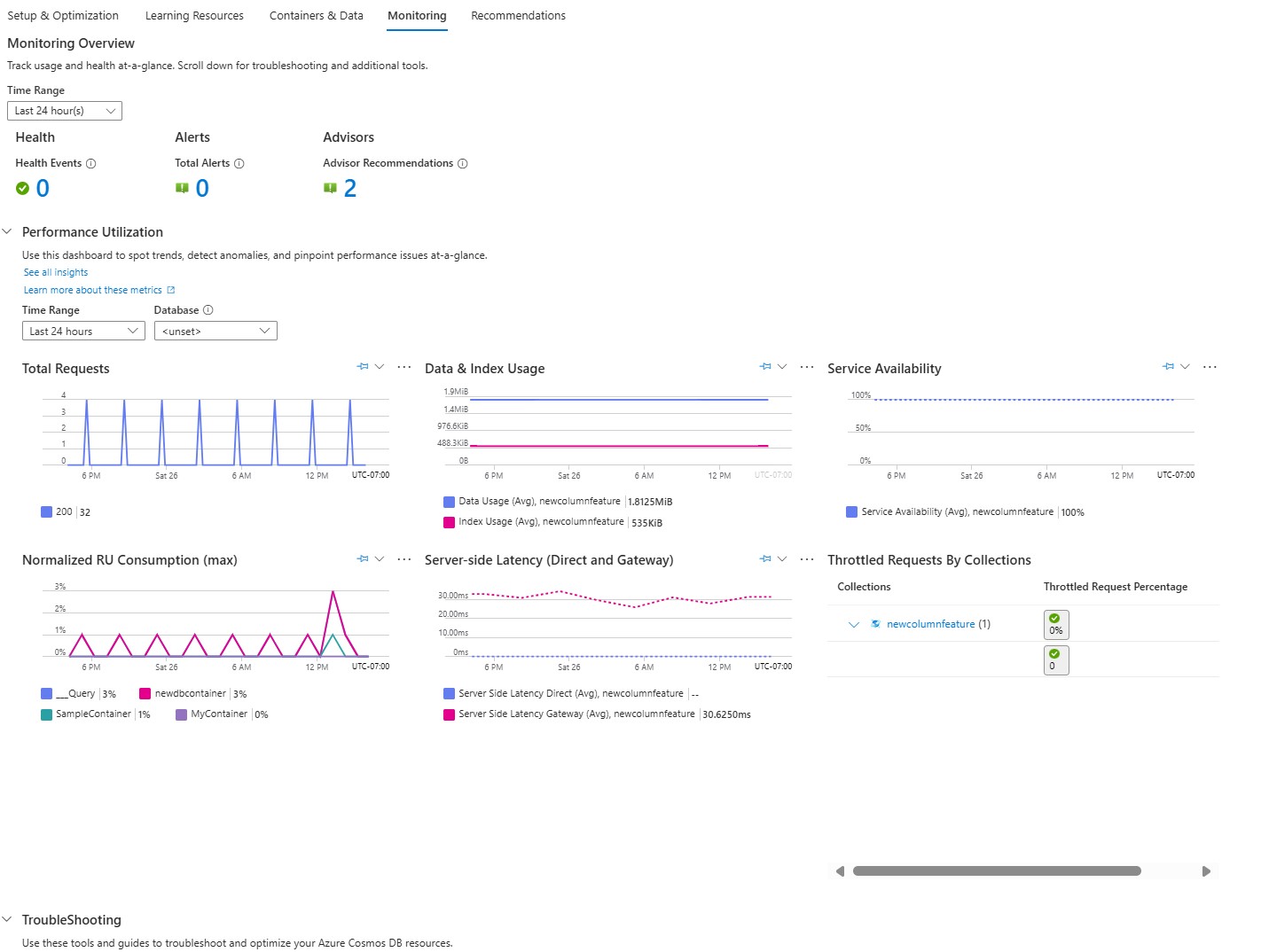
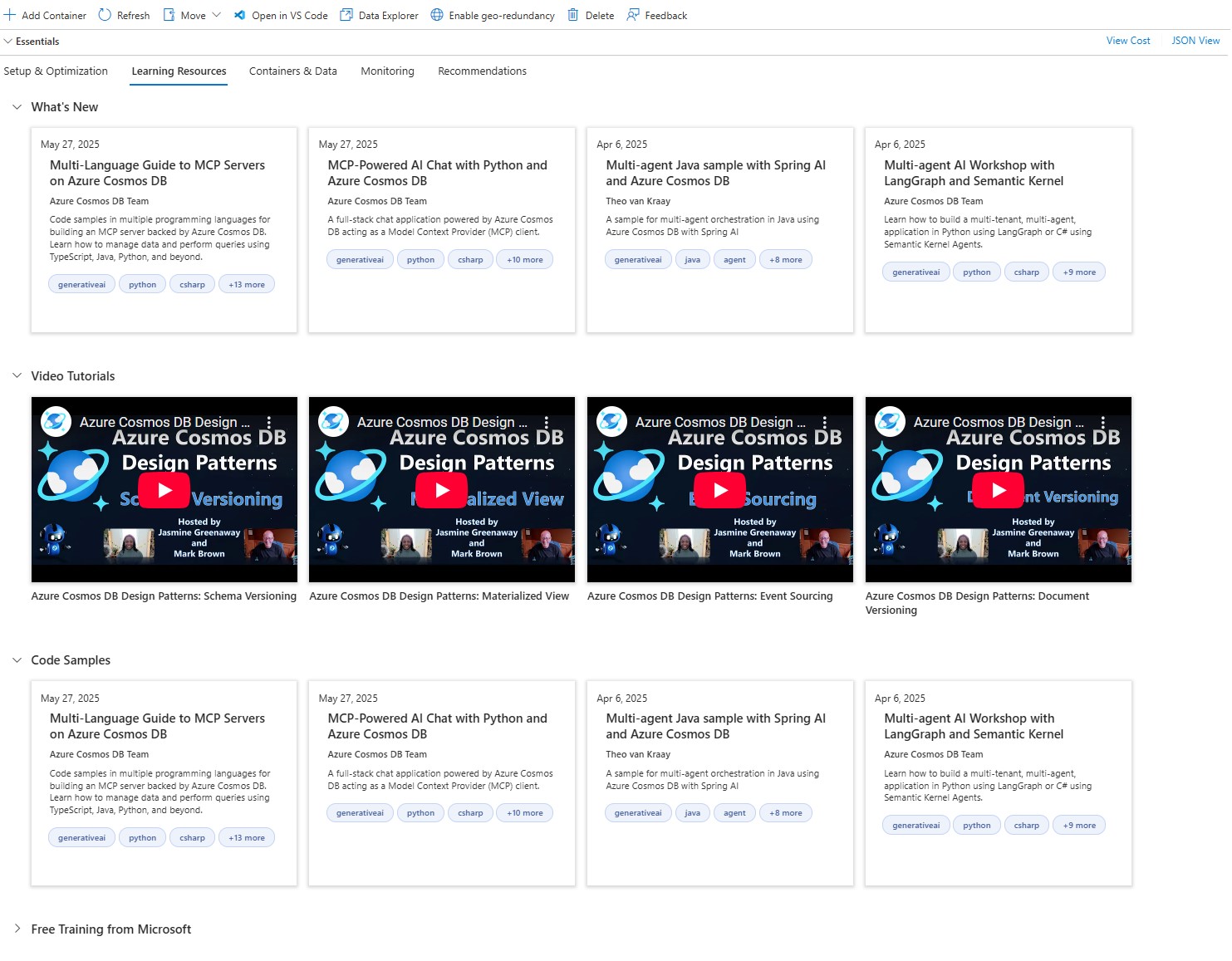
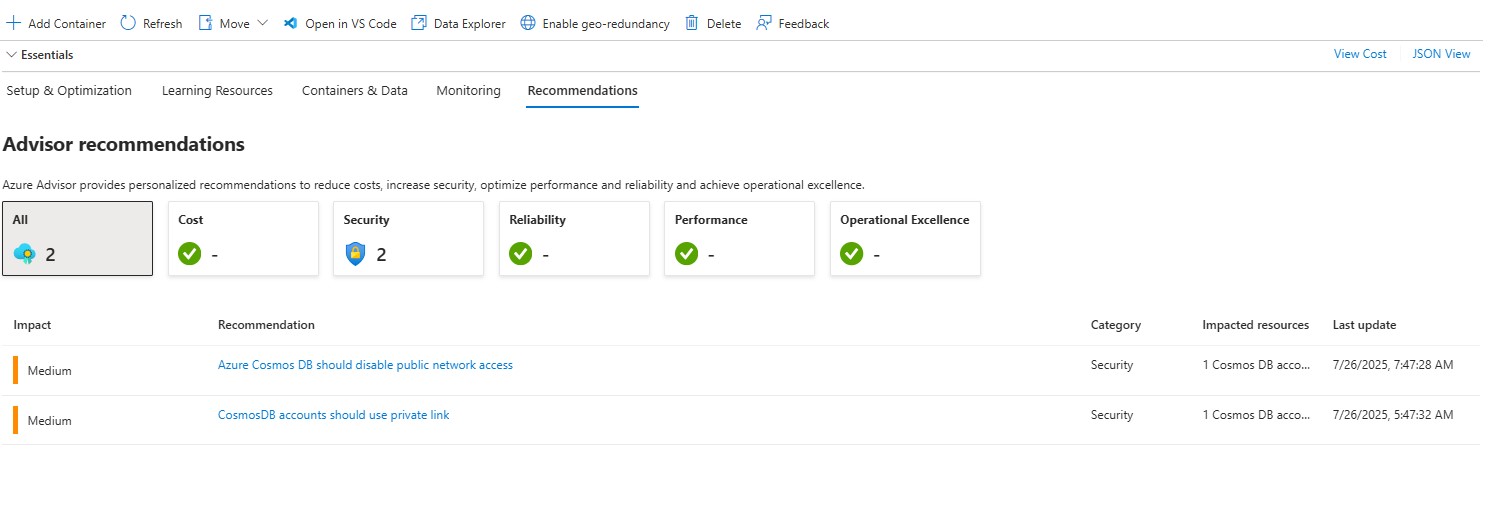
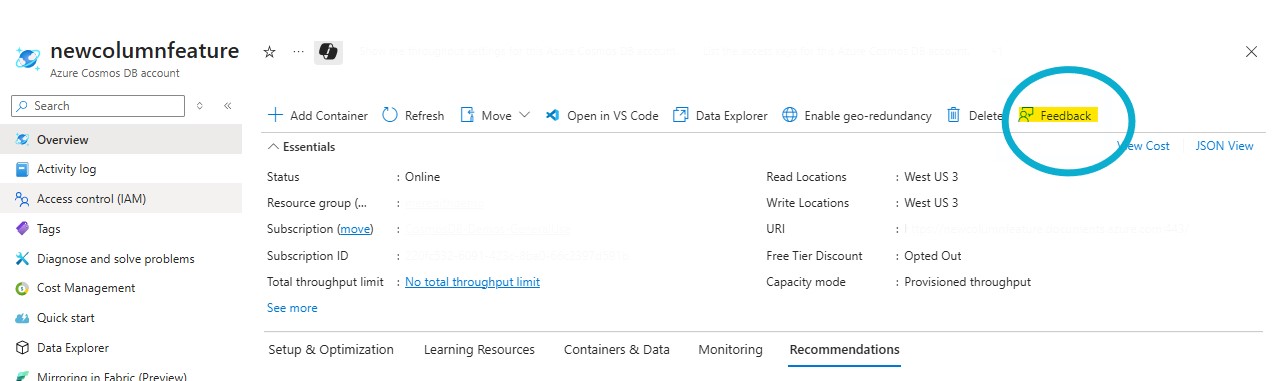
0 comments
Be the first to start the discussion.