Now that we’ve done our text analysis using HDInsight, let’s add some high-quality visualizations using Power BI for Azure Government. Let’s first log into Power BI for Azure Gov. Here we are presented with our initial options. Let’s connect to a database by clicking the “Get” button in the “Database” tile:
In the next screen, we can see that we have an option for Spark on Azure HDInsight:
Once we select Spark, we need to specify the server we want to connect to (we can get this value directly from the URL for the HDInsight cluster in the Azure Government portal):
We use the credentials we setup during provisioning to connect. Once we’re connected, we’ll see a new Spark tile in our Dashboard. We can click on this to configure and provide visualizations:
We’ll see an empty design surface, as well as the “TopResults” table that we created when we were in the Jupyter notebook in HDInsight:
There are a number of visualizations in Power BI that we might use to display our data. Let’s bring in a custom visualization – the Word Cloud Power BI Visualization. We’ll follow the standard steps to import a custom visual and click to add it to the design surface. We’ll also select the “count” and “word” columns in our “TopResults” data source. This will give us our preliminary visualization:
Our visualization looks good. However, the words that are showing up most frequently are “filler” words such as “the”, “to”, “and”, etc. Let’s filter these out by turning on the default “Stop Words” in Power BI:
Now our visualization is yielding interesting results! We can clearly see that the word “enemy” shows up more than any other word in the book!
Summary
This walkthrough is just one example of the power that Azure Government can unleash for your organization. The services in Azure Government, while powerful individually, can be seamlessly combined to create even more compelling solutions!
We welcome your comments and suggestions to help us continually improve your Azure Government experience. To stay up to date on all things Azure Government, be sure to subscribe to our RSS feed and to receive emails, click “Subscribe by Email!” on the Azure Government Blog. To experience the power of Azure Government for your organization, sign up for an Azure Government Trial.

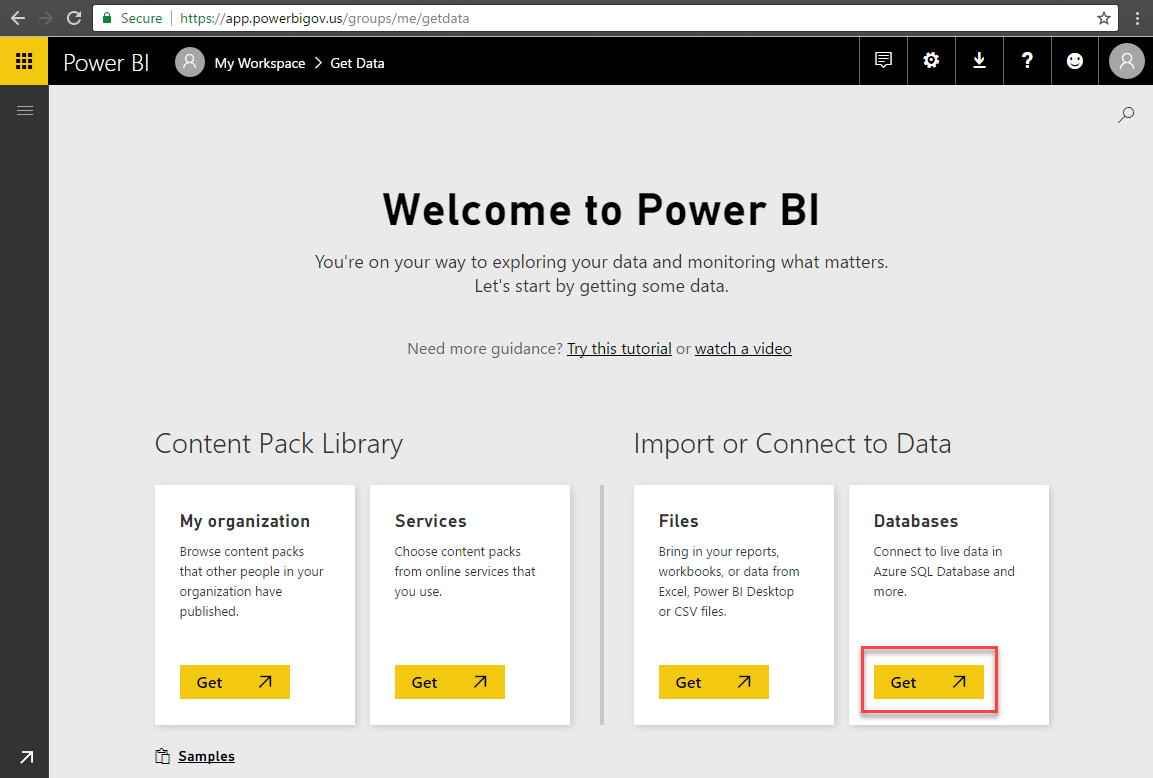
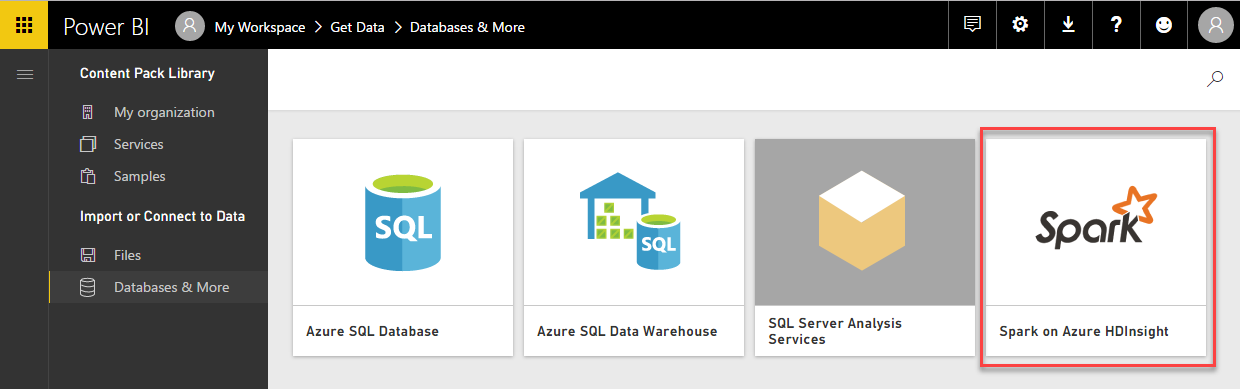
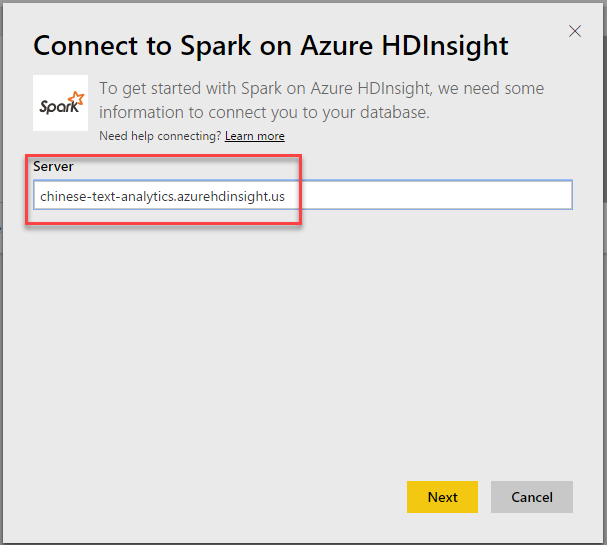
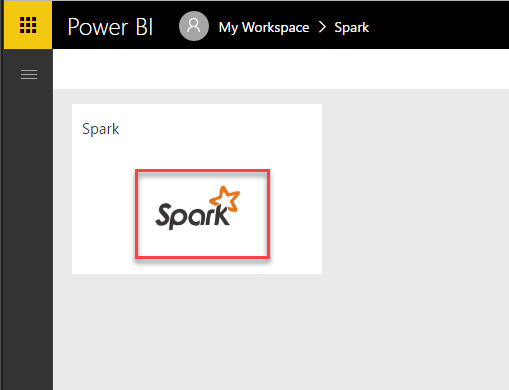
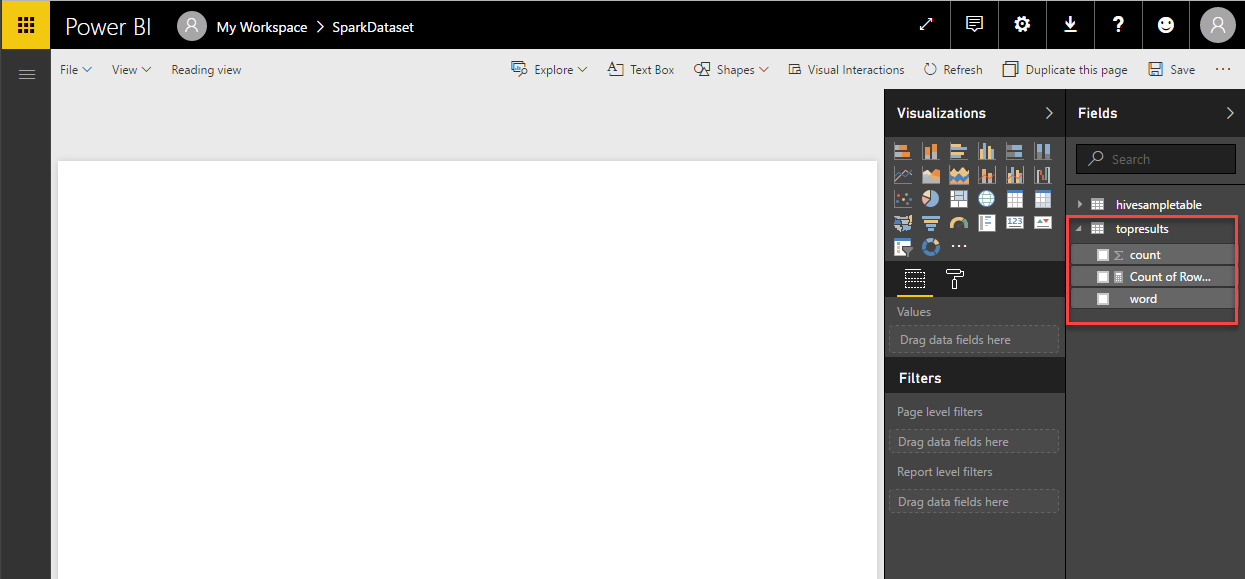
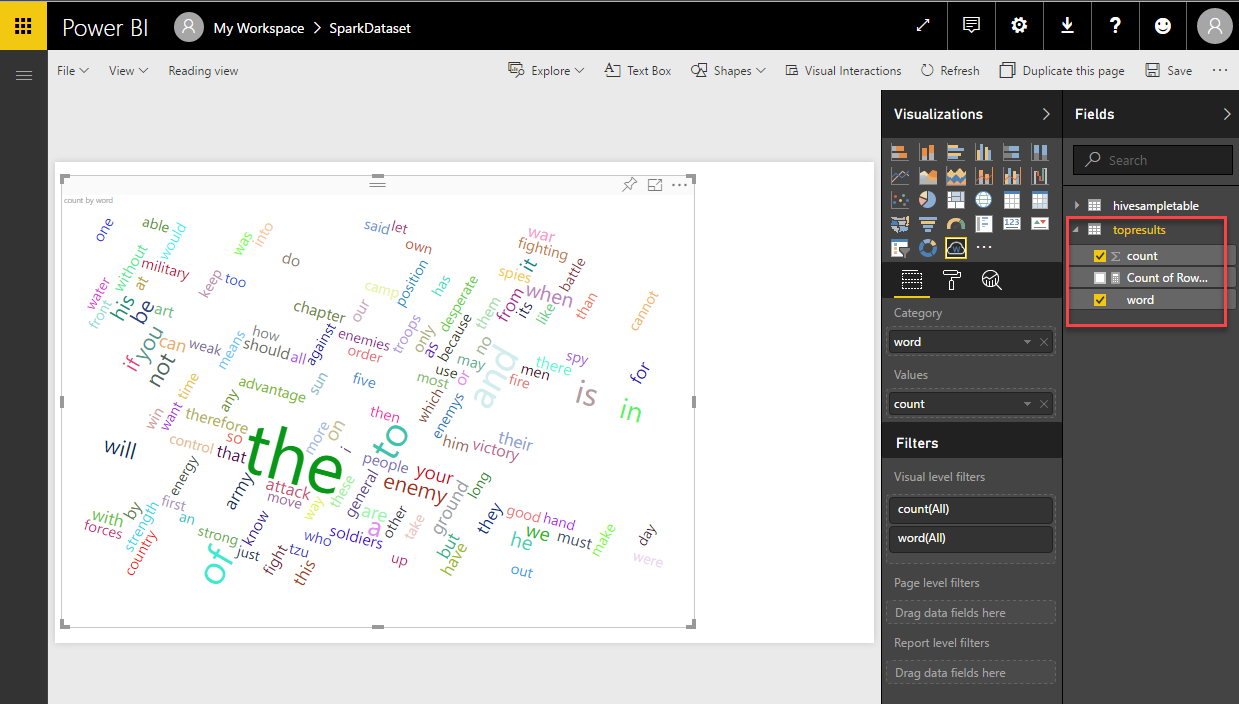
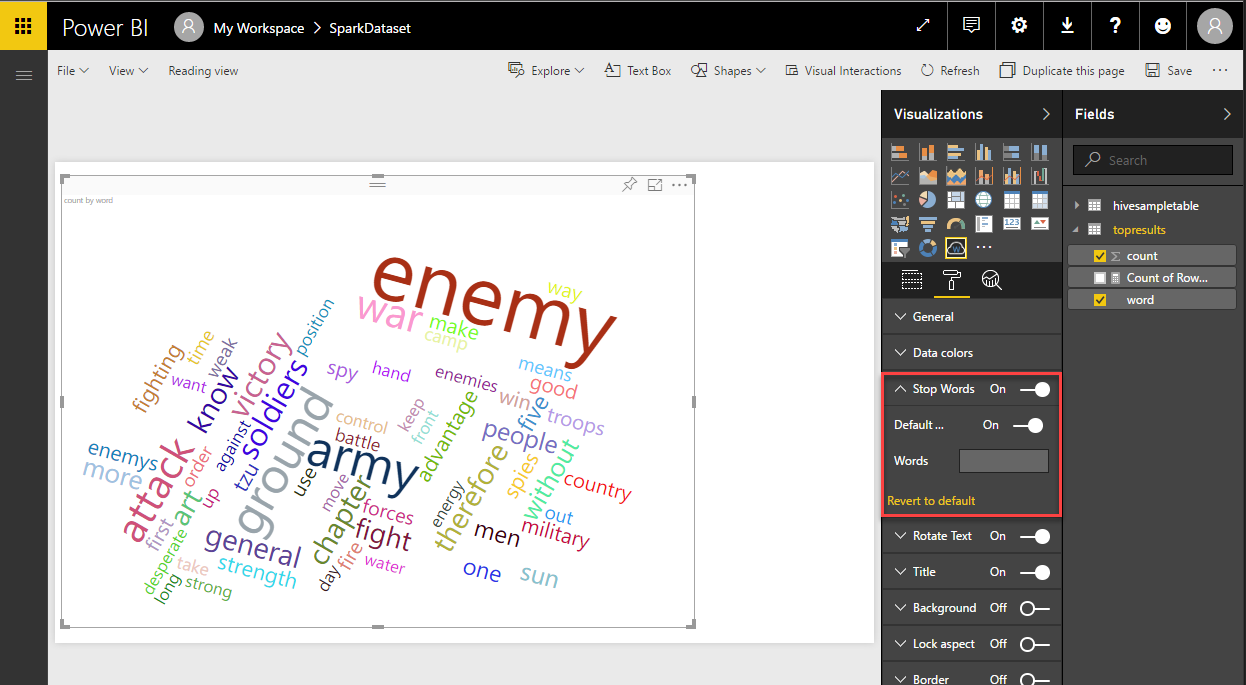
0 comments