We’re pleased to announce that the September 2022 release (0.2.0-beta.1) of the Azure Developer CLI (azd) is now available. You can learn about how to get started with the Azure Developer CLI by visiting our Dev Hub.
This release includes the following improvements:
- Added support for Terraform for infrastructure as code (IaC), plus two new Terraform templates for Python and Node.js workloads (azure-dev#226)
- Improved progress report for provisioning (azure-dev/pull#152)
- New C# + Azure SQL Template (azure-dev/#450)
If you’re interested, see the full list of improvements since our public preview release in our changelog.
Terraform support for Infrastructure as Code
The Azure Developer CLI now supports multiple infrastructure providers – Bicep and newly added support for Terraform. We’re excited to announce this added support as Terraform has been a recurring theme in conversations we’ve been having with developers.
How do I use Terraform for IaC with the Azure Developer CLI?
If you’re interested in using Terraform for IaC, you’ll be able to include all your Terraform (.tf) files within the infra/ directory of your project. The only other thing you’ll need to do to tell azd to use Terraform as your IaC provider is add the following snippet to your azure.yaml in the root of your project:
infra:
provider: terraformTo use Terraform with remote state (like CI/CD), see this doc, which outlines how to configure your project.
Terraform vs. Bicep: Which do I pick?
If you’re already using Bicep as your IaC provider and plan to continue to use it going forward, no action is needed on your part!
If you’re trying to decide which IaC provider to use for your project, see this resource. This doc outlines some of the considerations and key differences between IaC providers so that you can make an informed decision based on your project requirements.
New Templates
With added Terraform support, our team has also authored two new templates to show how you can use Terraform with the Azure Developer CLI:
In this release, we’re also shipping a new C# and Azure SQL template.
As always, if you make your own azd template/azd-compatible project, make sure to tag it with the azd-templates topic on GitHub so that others can check it out!
Improved progress report for provisioning resources
In this release, we’re excited to show off some improvements to the provisioning progress report that you see while running azd provision (or azd up). As of release 0.1.0-beta.3, you can see exactly what resources are being provisioned via clear resource names. For example, App Service plan or Log Analytics workspace. We’ve also added the resource identifiers in the output log so that you can easily cross-reference these resources in the Azure portal.
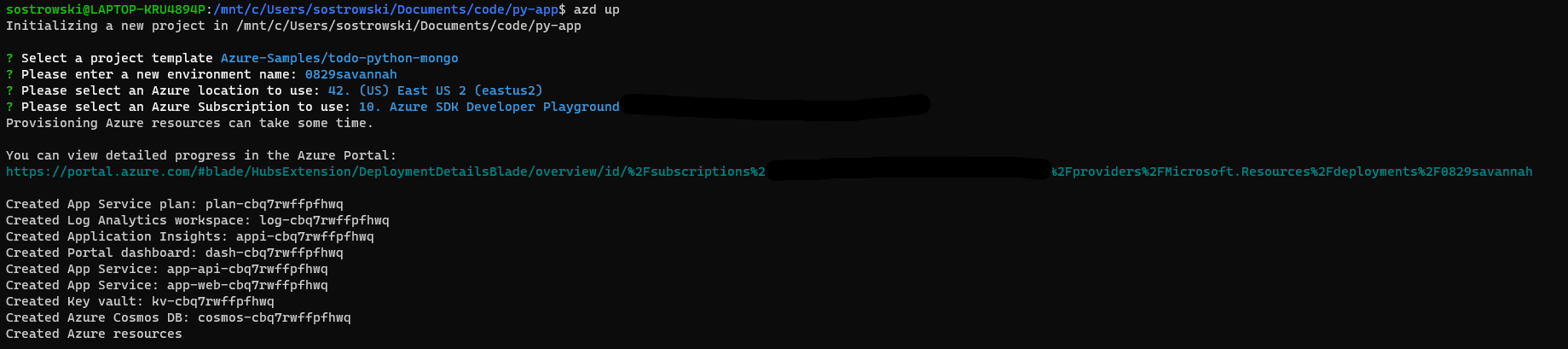
We’re also actively working on the UX of this flow so stay tuned for even further improvements in an upcoming release.
Other Changes and Enhancements
We have also made some other smaller enhancements and fixed issues requested by users that should improve your experience working with the Azure Developer CLI. Some notable changes include:
- In VS Code, template READMEs now render on session start after successful
azd initorazd upto help orient developers (azure-dev#148) - In VS Code, the template list surfaced in the command palette now uses azd template list to populate available templates (azure-dev#476)
- Devcontainer definitions have been made language-specific (azure-dev#88)
- Renamed Bicep
resourceGroupin templates torgto avoid collisions (azure-dev/pull#515) - Bicep outputs are now stored as .NET user secrets for .NET projects (azure-dev#405)
azd down --forcenow behaves correctly when Key Vaults are part of project infrastructure (azure-dev#87)- Support for nested Bicep infrastructure modules with Azure Container App target (azure-dev/pull#117)
We’d also like to extend a special thanks to the community contributors of this release:
- TheEskhaton:
gh loginshould begh auth login(azure-dev#77)
Try out these new improvements by installing the Azure Developer CLI!
You can use the Azure Developer CLI from:
- Your terminal of choice on Windows, Linux, or macOS.
- Visual Studio Code by downloading the extension from the Marketplace, or installing it directly from the extension view (
Ctrl+Shift+X, orCmd+Shift+Xfor macOS) in Visual Studio Code. - Visual Studio by enabling the preview feature flag.
You can learn more about the Azure Developer CLI from our Dev Hub documentation. If you run into any problems or have suggestions, file an issue or start a discussion on Azure Developer CLI repo.


0 comments