Project Tye
Project Tye is an experimental developer tool that makes developing, testing, and deploying microservices and distributed applications easier.
When building an app made up of multiple projects, you often want to run more than one at a time, such as a website that communicates with a backend API or several services all communicating with each other. Today, this can be difficult to setup and not as smooth as it could be, and it’s only the very first step in trying to get started with something like building out a distributed application. Once you have an inner-loop experience there is then a, sometimes steep, learning curve to get your distributed app onto a platform such as Kubernetes.
The project has two main goals:
- Making development of microservices easier by:
- Running many services with one command
- Using dependencies in containers
- Discovering addresses of other services using simple conventions
- Automating deployment of .NET applications to Kubernetes by:
- Automatically containerizing .NET applications
- Generating Kubernetes manifests with minimal knowledge or configuration
- Using a single configuration file
If you have an app that talks to a database, or an app that is made up of a couple of different processes that communicate with each other, then we think Tye will help ease some of the common pain points you’ve experienced.
We have recently demonstrated Tye in a few Build sessions that we encourage you to watch, Cloud Native Apps with .NET and AKS and Journey to one .NET
Tour of Tye
Installation
To get started with Tye, you will first need to have .NET Core 3.1 installed on your machine.
Tye can then be installed as a global tool using the following command:
dotnet tool install -g Microsoft.Tye --version "0.2.0-alpha.20258.3"
Running a single service
Tye makes it very easy to run single applications. To demonstrate this:
1. Make a new folder called microservices and navigate to it:
mkdir microservices
cd microservices
2. Then create a frontend project:
dotnet new razor -n frontend
3. Now run this project using tye run:
tye run frontend
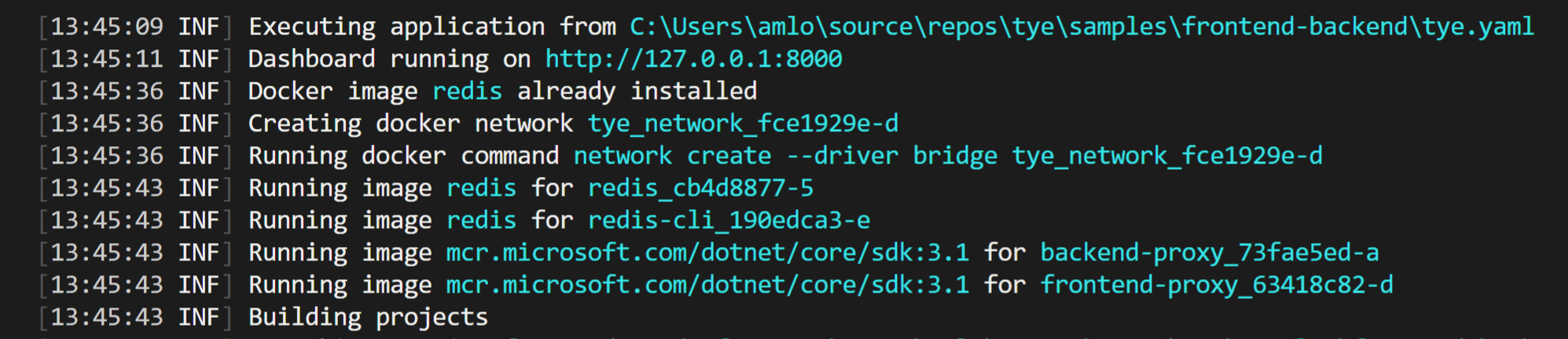 The above displays how Tye is building, running, and monitoring the frontend application.
The above displays how Tye is building, running, and monitoring the frontend application.
One key feature from tye run is a dashboard to view the state of your application. Navigate to http://localhost:8000 to see the dashboard running.
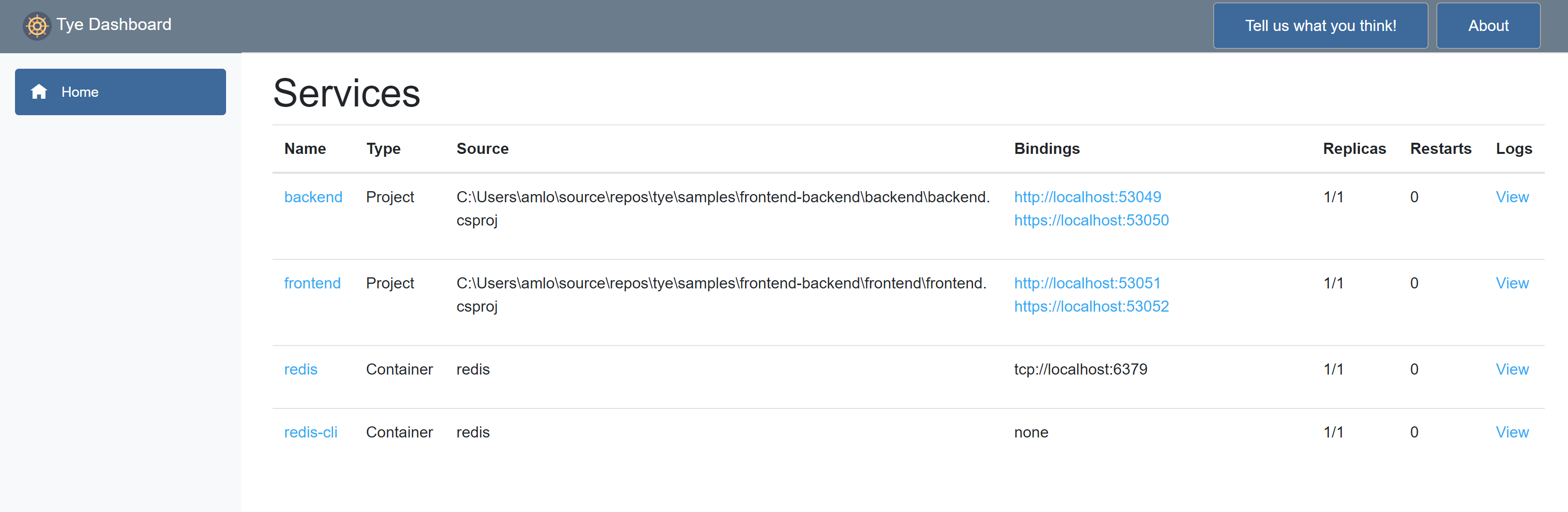
The dashboard is the UI for Tye that displays a list of all of your services. The Bindings column has links to the listening URLs of the service. The Logs column allows you to view the streaming logs for the service.
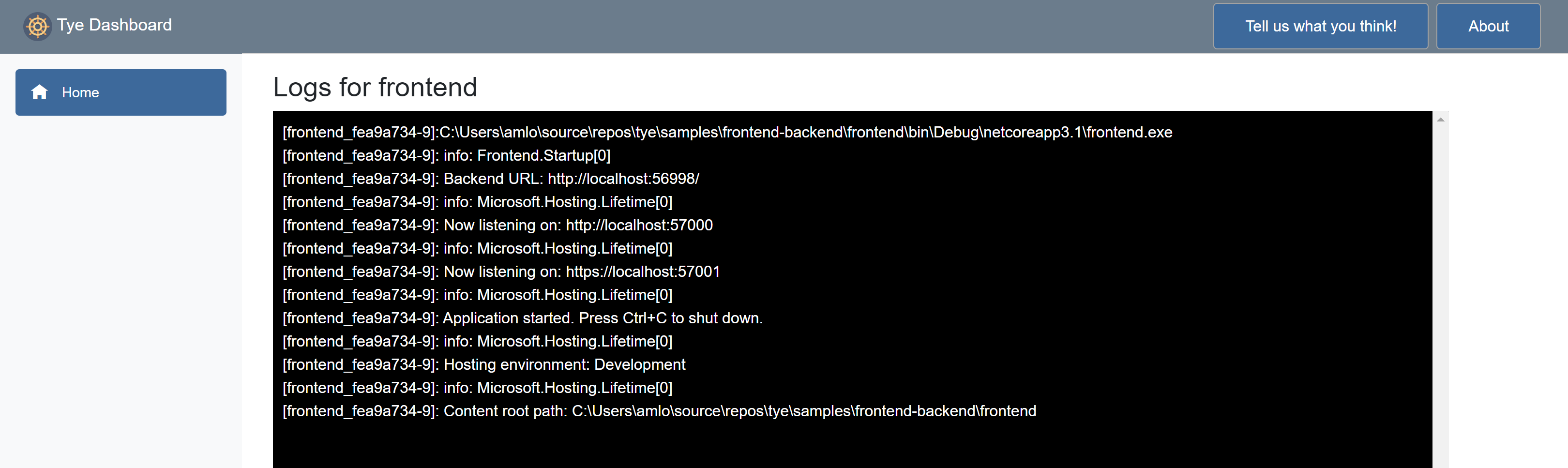
Services written using ASP.NET Core will have their listening ports assigned randomly if not explicitly configured. This is useful to avoid common issues like port conflicts.
Running multiple services
Instead of just a single application, suppose we have a multi-application scenario where our frontend project now needs to communicate with a backend project. If you haven’t already, stop the existing tye run command using Ctrl + C.
1. Create a backend API that the frontend will call inside of the microservices/ folder.
dotnet new webapi -n backend
2. Then create a solution file and add both projects:
dotnet new sln
dotnet sln add frontend backend
You should now have a solution called microservices.sln that references the frontend and backend projects.
3. Run tye in the folder with the solution.
tye run
The dashboard should show both the frontend and backend services. You can navigate to both of them through either the dashboard of the url outputted by tye run.
The backend service in this example was created using the webapi project template and will return an HTTP 404 for its root URL.
Getting the frontend to communicate with the backend
Now that we have two applications running, let’s make them communicate.
To get both of these applications communicating with each other, Tye utilizes service discovery. In general terms, service discovery describes the process by which one service figures out the address of another service. Tye uses environment variables for specifying connection strings and URIs of services.
The simplest way to use Tye’s service discovery is through the Microsoft.Extensions.Configuration system – available by default in ASP.NET Core or .NET Core Worker projects. In addition to this, we provide the Microsoft.Tye.Extensions.Configuration package with some Tye-specific extensions layered on top of the configuration system.
If you want to learn more about Tye’s philosophy on service discovery and see detailed usage examples, check out this reference document.
1. If you haven’t already, stop the existing tye run command using Ctrl + C. Open the solution in your editor of choice.
2. Add a file WeatherForecast.cs to the frontend project.
using System;
namespace frontend
{
public class WeatherForecast
{
public DateTime Date { get; set; }
public int TemperatureC { get; set; }
public int TemperatureF => 32 + (int)(TemperatureC / 0.5556);
public string Summary { get; set; }
}
}
This will match the backend WeatherForecast.cs.
3. Add a file WeatherClient.cs to the frontend project with the following contents:
using System.Net.Http;
using System.Text.Json;
using System.Threading.Tasks;
namespace frontend
{
public class WeatherClient
{
private readonly JsonSerializerOptions options = new JsonSerializerOptions()
{
PropertyNameCaseInsensitive = true,
PropertyNamingPolicy = JsonNamingPolicy.CamelCase,
};
private readonly HttpClient client;
public WeatherClient(HttpClient client)
{
this.client = client;
}
public async Task<WeatherForecast[]> GetWeatherAsync()
{
var responseMessage = await this.client.GetAsync("/weatherforecast");
var stream = await responseMessage.Content.ReadAsStreamAsync();
return await JsonSerializer.DeserializeAsync<WeatherForecast[]>(stream, options);
}
}
}
4. Add a reference to the Microsoft.Tye.Extensions.Configuration package to the frontend project
dotnet add frontend/frontend.csproj package Microsoft.Tye.Extensions.Configuration --version "0.2.0-*"
5. Now register this client in frontend by adding the following to the existing ConfigureServices method to the existing Startup.cs file:
...
public void ConfigureServices(IServiceCollection services)
{
services.AddRazorPages();
/** Add the following to wire the client to the backend **/
services.AddHttpClient<WeatherClient>(client =>
{
client.BaseAddress = Configuration.GetServiceUri("backend");
});
/** End added code **/
}
...
This will wire up the WeatherClient to use the correct URL for the backend service.
6. Add a Forecasts property to the Index page model under Pages\Index.cshtml.cs in the frontend project.
...
public WeatherForecast[] Forecasts { get; set; }
...
7. Change the OnGet method to take the WeatherClient to call the backend service and store the result in the Forecasts property:
...
public async Task OnGet([FromServices]WeatherClient client)
{
Forecasts = await client.GetWeatherAsync();
}
...
8. Change the Index.cshtml razor view to render the Forecasts property in the razor page:
@page
@model IndexModel
@{
ViewData["Title"] = "Home page";
}
<div class="text-center">
<h1 class="display-4">Welcome</h1>
<p>Learn about <a href="https://docs.microsoft.com/aspnet/core">building Web apps with ASP.NET Core</a>.</p>
</div>
Weather Forecast:
<table class="table">
<thead>
<tr>
<th>Date</th>
<th>Temp. (C)</th>
<th>Temp. (F)</th>
<th>Summary</th>
</tr>
</thead>
<tbody>
@foreach (var forecast in @Model.Forecasts)
{
<tr>
<td>@forecast.Date.ToShortDateString()</td>
<td>@forecast.TemperatureC</td>
<td>@forecast.TemperatureF</td>
<td>@forecast.Summary</td>
</tr>
}
</tbody>
</table>
9. Run the project with tye run and the frontend service should be able to successfully call the backend service!
When you visit the frontend service you should see a table of weather data. This data was produced randomly in the backend service. The fact that you’re seeing it in a web UI in the frontend means that the services are able to communicate. Unfortunately, this doesn’t work out of the box on Linux right now due to how self-signed certificates are handled, please see the workaround here
Tye’s configuration schema
Tye has a optional configuration file (tye.yaml) to enable customizing settings. This file contains all of your projects and external dependencies. If you have an existing solution, Tye will automatically populate this with all of your current projects.
To initalize this file, you will need to run the following command in the microservices directory to generate a default tye.yaml file:
tye init
The contents of the tye.yaml should look like this:
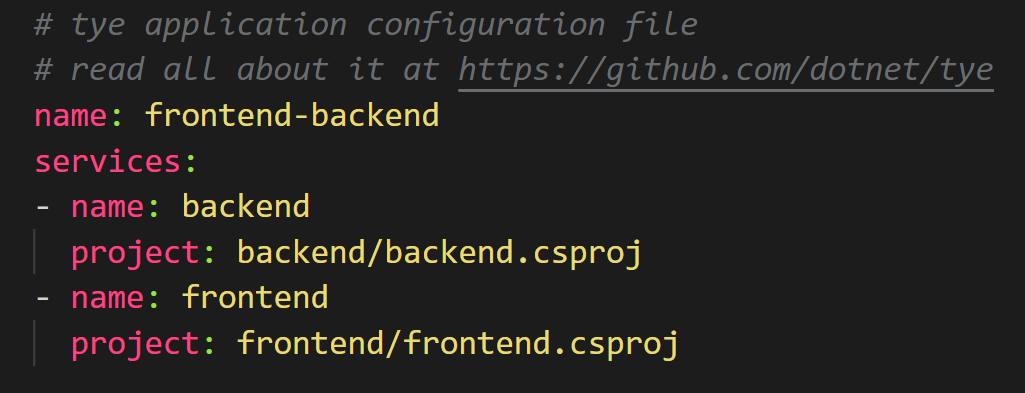
The top level scope (like the name node) is where global settings are applied.
tye.yaml lists all of the application’s services under the services node. This is the place for per-service configuration.
To learn more about Tye’s yaml specifications and schema, you can check it out here in Tye’s repository on Github.
We provide a json-schema for
tye.yamland some editors support json-schema for completion and validation of yaml files. See json-schema for instructions.
Adding external dependencies (Redis)
Not only does Tye make it easy to run and deploy your applications to Kubernetes, it’s also fairly simple to add external dependencies to your applications as well. We will now add redis to the frontend and backend application to store data.
Tye can use Docker to run images that run as part of your application. Make sure that Docker is installed on your machine.
1. Change the WeatherForecastController.Get() method in the backend project to cache the weather information in redis using an IDistributedCache.
2. Add the following using‘s to the top of the file:
using Microsoft.Extensions.Caching.Distributed;
using System.Text.Json;
3. Update Get():
[HttpGet]
public async Task<string> Get([FromServices]IDistributedCache cache)
{
var weather = await cache.GetStringAsync("weather");
if (weather == null)
{
var rng = new Random();
var forecasts = Enumerable.Range(1, 5).Select(index => new WeatherForecast
{
Date = DateTime.Now.AddDays(index),
TemperatureC = rng.Next(-20, 55),
Summary = Summaries[rng.Next(Summaries.Length)]
})
.ToArray();
weather = JsonSerializer.Serialize(forecasts);
await cache.SetStringAsync("weather", weather, new DistributedCacheEntryOptions
{
AbsoluteExpirationRelativeToNow = TimeSpan.FromSeconds(5)
});
}
return weather;
}
This will store the weather data in Redis with an expiration time of 5 seconds.
4. Add a package reference to Microsoft.Extensions.Caching.StackExchangeRedis in the backend project:
cd backend/
dotnet add package Microsoft.Extensions.Caching.StackExchangeRedis
cd ..
5. Modify Startup.ConfigureServices in the backend project to add the redis IDistributedCache implementation.
public void ConfigureServices(IServiceCollection services)
{
services.AddControllers();
services.AddStackExchangeRedisCache(o =>
{
o.Configuration = Configuration.GetConnectionString("redis");
});
}
The above configures redis to the configuration string for the redis service injected by the tye host.
6. Modify tye.yaml to include redis as a dependency.
name: microservice
services:
- name: backend
project: backend\backend.csproj
- name: frontend
project: frontend\frontend.csproj
- name: redis
image: redis
bindings:
- port: 6379
connectionString: "${host}:${port}"
- name: redis-cli
image: redis
args: "redis-cli -h redis MONITOR"
We’ve added 2 services to the tye.yaml file. The redis service itself and a redis-cli service that we will use to watch the data being sent to and retrieved from redis.
The
"${host}:${port}"format in theconnectionStringproperty will substitute the values of the host and port number to produce a connection string that can be used with StackExchange.Redis.
7. Run the tye command line in the solution root
Make sure your command-line is in the
microservices/directory. One of the previous steps had you change directories to edit a specific project.
tye run
Navigate to http://localhost:8000 to see the dashboard running. Now you will see both redis and the redis-cli running listed in the dashboard.
Navigate to the frontend application and verify that the data returned is the same after refreshing the page multiple times. New content will be loaded every 5 seconds, so if you wait that long and refresh again, you should see new data. You can also look at the redis-cli logs using the dashboard and see what data is being cached in redis.
The
"${host}:${port}"format in theconnectionStringproperty will substitute the values of the host and port number to produce a connection string that can be used with StackExchange.Redis.
Deploying to Kubernetes
Tye makes the process of deploying your application to Kubernetes very simple with minimal knowlege or configuration required.
Tye will use your current credentials for pushing Docker images and accessing Kubernetes clusters. If you have configured kubectl with a context already, that’s what
tye deployis going to use!
Prior to deploying your application, make sure to have the following:
- Docker installed based off on your operating system
- A container registry. Docker by default will create a container registry on DockerHub. You could also use Azure Container Registry (ACR) or another container registry of your choice.
- A Kubernetes Cluster. There are many different options here, including:
- Kubernetes in Docker Desktop
- Azure Kubernetes Service
- Minikube
- K3s – a lightweight single-binary certified Kubernetes distribution from Rancher.
- Another Kubernetes provider of your choice.
If you choose a container registry provided by a cloud provider (other than Dockerhub), you will likely have to take some steps to configure your kubernetes cluster to allow access. Follow the instructions provided by your cloud provider.
Deploying Redis
tye deploy will not deploy the redis configuration, so you need to deploy it first by running:
kubectl apply -f https://raw.githubusercontent.com/dotnet/tye/master/docs/tutorials/hello-tye/redis.yaml
This will create a deployment and service for redis.
Tye deploy
You can deploy your application by running the follow command:
tye deploy --interactive
Enter the Container Registry (ex:
example.azurecr.iofor Azure orexamplefor dockerhub):
You will be prompted to enter your container registry. This is needed to tag images, and to push them to a location accessible by kubernetes.

If you are using dockerhub, the registry name will be your dockerhub username. If you are using a standalone container registry (for instance from your cloud provider), the registry name will look like a hostname, eg: example.azurecr.io.
You’ll also be prompted for the connection string for redis.

Enter the following to use the instance that you just deployed:
redis:6379
tye deploy will create Kubernetes secret to store the connection string.
–interactive is needed here to create the secret. This is a one-time configuration step. In a CI/CD scenario you would not want to have to specify connection strings over and over, deployment would rely on the existing configuration in the cluster.
Tye uses Kubernetes secrets to store connection information about dependencies like redis that might live outside the cluster. Tye will automatically generate mappings between service names, binding names, and secret names.
tye deploy does many different things to deploy an application to Kubernetes. It will:
- Create a docker image for each project in your application.
- Push each docker image to your container registry.
- Generate a Kubernetes
DeploymentandServicefor each project. - Apply the generated
DeploymentandServiceto your current Kubernetes context.
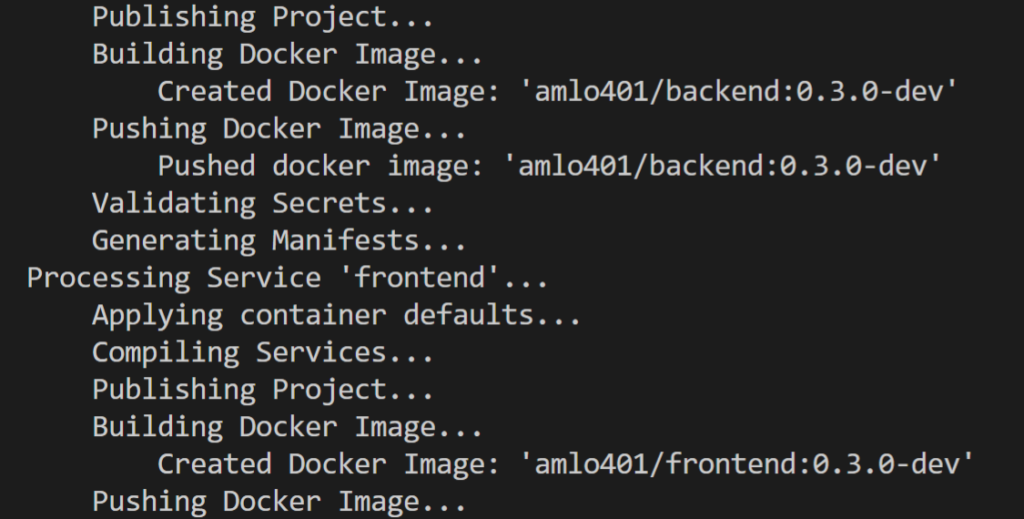
You should now see three pods running after deploying.
kubectl get pods
NAME READY STATUS RESTARTS AGE
backend-ccfcd756f-xk2q9 1/1 Running 0 85m
frontend-84bbdf4f7d-6r5zp 1/1 Running 0 85m
redis-5f554bd8bd-rv26p 1/1 Running 0 98m
You can visit the frontend application, you will need to port-forward to access the frontend from outside the cluster.
kubectl port-forward svc/frontend 5000:80
Now navigate to http://localhost:5000 to view the frontend application working on Kubernetes.
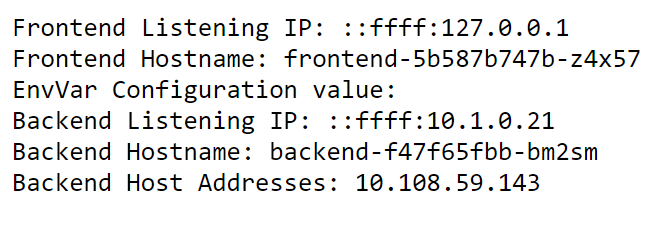
Currently tye does not automatically enable TLS within the cluster, and so communication takes place over HTTP instead of HTTPS. This is typical way to deploy services in kubernetes – we may look to enable TLS as an option or by default in the future.
Adding a registry to tye.yaml
If you want to use tye deploy as part of a CI/CD system, it’s expected that you’ll have a tye.yaml file initialized. You will then need to add a container registry to tye.yaml. Based on what container registry you configured, add the following line in the tye.yaml file:
registry: <registry_name>
Now it’s possible to use tye deploy without --interactive since the registry is stored as part of configuration.
This step may not make much sense if you’re using tye.yaml to store a personal Dockerhub username. A more typical use case would storing the name of a private registry for use in a CI/CD system.
For a conceptual overview of how Tye behaves when using tye deploy for deployment, check out this document.
Undeploying your application
After deploying and playing around with the application, you may want to remove all resources associated from the Kubernetes cluster. You can remove resources by running:
tye undeploy
This will remove all deployed resources. If you’d like to see what resources would be deleted, you can run:
tye undeploy --what-if
Follow up
If you want to experiment more with using Tye, we have a variety of different sample applications and tutorials that you can walk through, check them out down below:
Tye Roadmap
We have been diligently working on adding new capabilities and integrations to continuously improve Tye. Here are some integrations below that we have recently released. There is also information provided on how to get started for each of these:
- Ingress – to expose pods/services created to the public internet.
- Redis – to store data, cache, or as a message broker.
- Dapr – for integrating a Dapr application with Tye.
- Zipkin – using Zipkin for distributed tracing.
- Elastic Stack – using Elastic Stack for logging.
While we are excited about the promise Tye holds, it’s an experimental project and not a committed product. During this experimental phase we expect to engage deeply with anyone trying out Tye to hear feedback and suggestions. The point of doing experiments in the open is to help us explore the space as much as we can and use what we learn to determine what we should be building and shipping in the future.
Project Tye is currently commited as an experiment until .NET 5 ships. At which point we will be evaluating what we have and all that we’ve learnt to decide what we should do in the future.
Our goal is to ship every month, and some new capabilities that we are looking into for Tye include:
- More deployment targets
- Sidecar support
- Connected development
- Database migrations
Conclusion
We are excited by the potential Tye has to make developing distributed applications easier and we need your feedback to make sure it reaches that potential. We’d really love for you to try it out and tell us what you think, there is a link to a survey on the Tye dashboard that you can fill out or you can create issues and talk to us on GitHub. Either way we’d love to hear what you think.


Deploying to Kubernetes ~ WOWWW
I successfully deployed to K8S according to the example of the official blog.(https://devblogs.microsoft.com/aspnet/introducing-project-tye/)
kubectl port-forward svc/frontend 5000:80
BUTTT navigate to http://localhost:5000 An exception occurred
Error.
An error occurred while processing your request.
Request ID: |9ad50a3d-4bc112731f250b84.
Development Mode
Swapping to the Development environment displays detailed information about the error that occurred.
The Development environment shouldn't be enabled for deployed applications. It can result in displaying sensitive information from exceptions to end users. For local debugging, enable the Development environment by setting the ASPNETCORE_ENVIRONMENT environment variable to Development and restarting the app.
Brothers, come and helppp
AHAAAAAAAAAA
I solved my problem~~~
binding-production-redis-secrethas error , fix it then redeploy~~~ that problem is be solvedgreat article!
Are there any preferred ways of having a seeded database? Was considering a docker image with the database included, is that wierd?
Also, how do I include a non blazor front-end? I have a spa in Vue that I like to have yarn served somehow…
Thank for any tips
Hi, This is brilliant stuff. Can I just ask, after following the steps above, how do I un-deploy the Redis pod?
Just in case I’m not the only one, this seems to work.
this comment has been deleted.
Yeah, the reason that tye won’t un-deploy redis is that tye deploy didn’t actually deploy redis. The command above will remove redis, thanks for calling that out!
Wow, this could obsolete my batch script to run all services in windows terminal
This is completely amazing and much needed. It’s already very good!
Really excited about this, hope it progresses quickly and we can use it in production
If you run this on Windows and get an Exception run
first.
What an amazing Project, I hope I get the time to dig deeper into tye and ASPnetcore 🙂
Hi Jakob,
Definitely let us know what you think as you dig deeper into Tye! There’s a survey on the dashboard that you can fill out, we would love your feedback. If you come across any issues with Tye, feel free to create an issue on Github as well! 🙂