Try the Latest in Xamarin.Forms with Nightly Builds
Today, we’re excited to introduce a new way for you to try the latest-and-greatest in Xamarin.Forms through our new nightly build feed. Nightly builds will enable a tighter feedback loop with those of you in our community as we strive for quality and performance improvements. It also allows you to test and review changes and features that will appear in the next pre-release.
Handle with Care Nightly builds differ from our pre-release builds. These raw, bleeding edge builds may be below the normal standard of a pre-release and should be considered unsupported. Nightly builds have passed a suite of automated tests, but otherwise have received no additional testing.
Have Feedback? Please let us know of any issues you encounter during your testing by completing a report here.
How to Access Nightly Builds
Our nightly builds are distributed via a custom NuGet feed. To access these builds, configure a new source in either the Visual Studio or Xamarin Studio NuGet Package Manager, select that source when browsing packages, and be sure to check the pre-release option. You can find the feed at
Xamarin.Forms Nightly: https://aka.ms/xf-ci/index.json
Visual Studio
- Open the settings panel by going to Tools > NuGet Package Manager > Package Manager Settings.
- Select the Package Sources page.
- Click the green plus icon to add a new source.
- Enter the name and source with the information above.
- Click Update and then Ok.
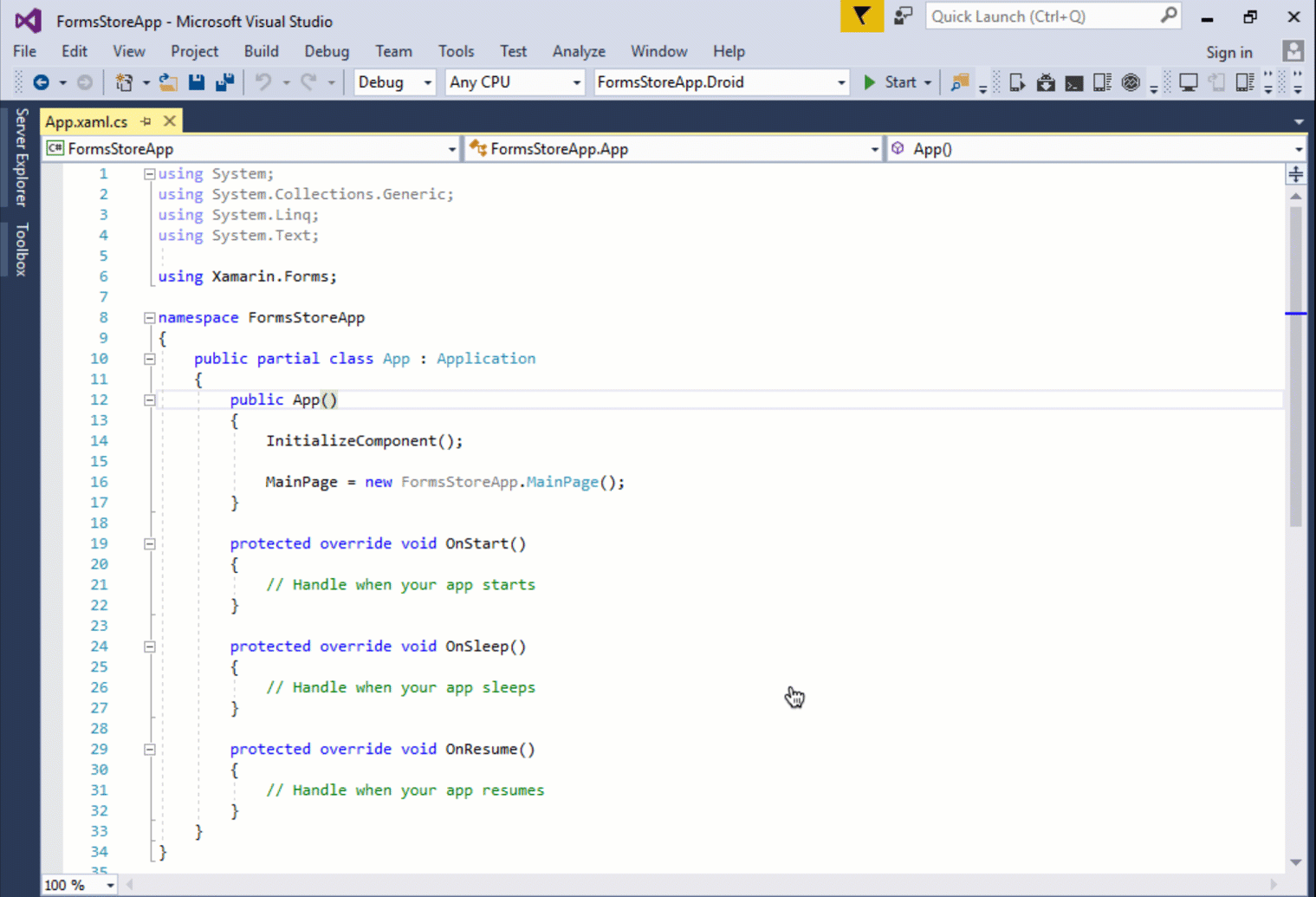 Awesome! Now that we have our custom NuGet feed source configured, it’s time to add the nightly Xamarin.Forms NuGet to our project. In the NuGet Package Manager, choose the nightly build source created above from the package source drop down to see the available nightly build packages. Be sure to check the include prerelease box.
Awesome! Now that we have our custom NuGet feed source configured, it’s time to add the nightly Xamarin.Forms NuGet to our project. In the NuGet Package Manager, choose the nightly build source created above from the package source drop down to see the available nightly build packages. Be sure to check the include prerelease box.
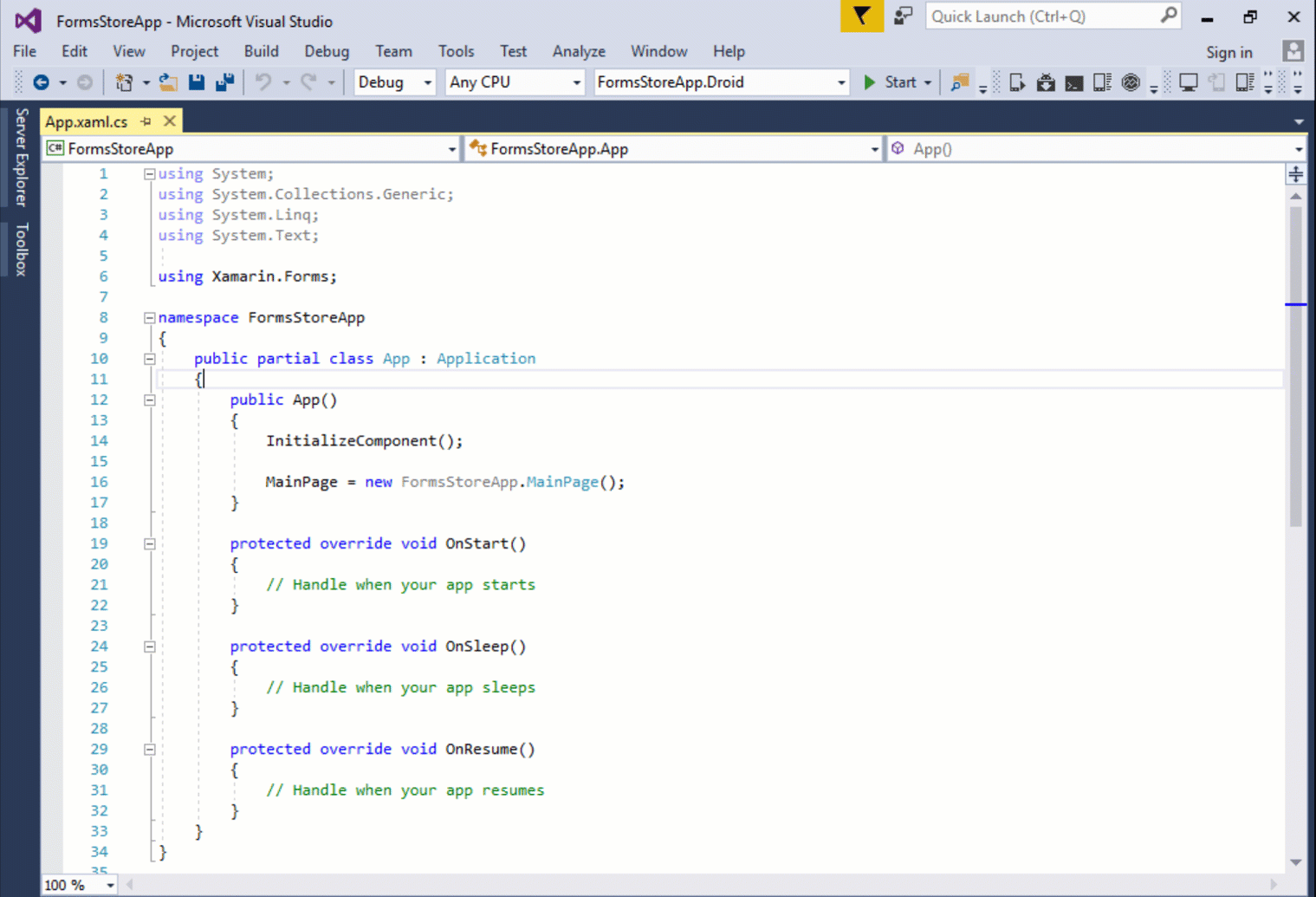
Xamarin Studio & Visual Studio for Mac
- Open the NuGet Package Manager by choosing the menu Project > Add NuGet Packages…
- Select the “sources” drop down in the upper left of the window and choose Configure Sources…
- Click Add to add a new source.
- Enter the name and location with the information above.
- Click Add Source and then OK.
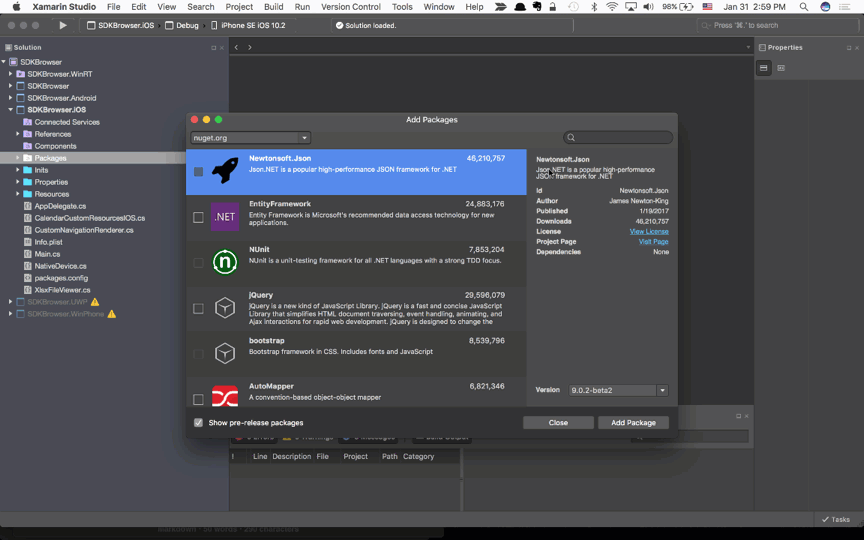
Once back in the NuGet Package Manager window, select your new source form the drop down and make sure to check the Show pre-release packages option in the bottom left corner.
For more information, check out the Visual Studio and Xamarin Studio documentation on configuring a custom NuGet feed.
Now Available: Xamarin.Forms Pre-Release 2.3.4.192-pre2
A big thanks to everyone who invested time reviewing the Xamarin.Forms 2.3.4.184-pre1 release and filed reports for us. Several of you reported seeing our initial startup performance improvements on Android, which is great news as we continue to work on that.
2.3.4.192-pre2 addresses a handful of regressions identified during testing. For complete details, check out the release notes here.
Nuspec Change for Android
We’ve been working hard to find the best way to enable developers to use the newest Android Support libraries or any other library that has an API dependency greater than 23, while also allowing the smoothest first run developer experience with Xamarin.Forms and avoiding a poor dependency state.
Once you add the 2.3.4.190-pre2 NuGet of Xamarin.Forms to your Android project, make sure your Target Framework is 7.0 or newer. You can then install any Android NuGet that has a dependency greater than API 23.
Please take a good look at this change, as well as the pre-release as a whole. Let us know if you encounter any issues by sending us a detailed report.

 Light
Light Dark
Dark
0 comments