Visual Studio Customer Feedback Channels
We’ve shipped Visual Studio 2015 RTM and you have all been a key part of this with your feedback and great ideas, Thank you! But wait, that doesn’t mean your job is over :). We still need to hear from you about what is good, bad, or ugly in VS 2015 so we can know what to do more of, what to fix, and what to avoid. We look at EVERY piece of feedback that you send to us to decide what to fix, what to change, and what we need to do in our next version. If you don’t tell us, we won’t know and we’ll do what we think you want and we aren’t always good mind readers.
So what do we want you to do? Tell us what you think about Visual Studio 2015 so that we can use your input to make the product better! In this series of posts, we’ll describe your different options to give us feedback, talk about how we use that feedback, and share where we are taking the feedback tools in future versions of the product. This first post will help you understand the various feedback channels, and when to use each one.
If you already know how to use our feedback channels we’d love to know what you think about them. As I already mentioned we are looking to improve your experience when providing us feedback. I have a short survey that I’d like you to take (I promise, no more than 7 questions) to see how important some of the areas we are thinking about are to you. We’ll use this to help prioritize our work in the next few months. You can fill out the survey here: Visual Studio Feedback Survey
Send a Smile in Visual Studio:
Where is it?
This is the smiley face icon in the upper right hand corner of the Visual Studio IDE. (See full instructions on Send a Smile).
What does it do?
This lets you provide feedback, both good and bad, or tell us about a problem, all from within the IDE. While working in Visual Studio this gives you the option to attach screenshots (you can crop and adjust), dump files and profile traces to your feedback via the tools built into Send a Smile.
When and why should I use it?
Anytime you want to tell us something you do or don’t like, or tell us about a problem, this IS the place to go. Send-a-smile lets you attach a LOT of data and information that will help us understand and fix your problem. It will also let you provide your email address so we can contact you if we need more information and lets us get in touch with you if there is a fix or workaround for your problem.
Connect Site (via either the web or from the IDE):
Where is it?
You can access Connect via the “More Options” selection under the Smiley Face drop down menu or you can go to the Connect site for Visual Studio to file a bug and track progress on your bug. When accessed from the Smiley Face menu the Connect page opens with in the IDE in a new editor tab.
When you go here you will be logged into Connect (if you are logged into your Microsoft account) or will be prompted to login.
What does it do?
It lets you submit bugs and search for bugs that others have already submitted. Additionally you can add your vote to an existing bug and see if there is a solution / workaround already available for it.
When and why should I use it?
If there is an issue you are experiencing or a bug, you can report it through Send a Smile or through Connect. Send a Smile is the preferred feedback channel because it allows you to provide more data and provides all the tools you need to capture that data. Connect does not provide tools to capture additional contextual data, but will allow you to search for existing bugs and track the bugs you have submitted. We realize having multiple feedback channels for a similar purpose is redundant and are working to provide a single way for you to tell us about problems and to track your feedback. In an upcoming post I will share more on the improvements we have in mind. Meanwhile, please use Send a Smile to send us your feedback and to log bugs.
User Voice:
Where is it?
That’s simple: http://visualstudio.uservoice.com/. On User Voice you find suggestions either by searching for the area you are interested in or you can browse via the areas listed on the right.
What does it do?
Unlike Connect, which is for logging bugs, UserVoice a place for you to suggest what new features, new functionality, and updates would make Visual Studio even better. User Voice allows you to view, vote, track, and comment on everyone’s suggestions. It is also a good place to discuss how useful a suggestion really is, such as how often you’d really use it and if there are development scenarios where it wouldn’t work or cause a problem. Your votes and discussions help the product team set our prioritize the suggestion.
When and why should I use it?
If you have an idea or suggestion for Visual Studio, VS Code, or TFSVSO please use the UserVoice site to share your ideas and/or find and vote on an existing suggestions made by other customers. You could also use the User Voice site to find the most common requests and see if they are something you would like to vote for. If you are experiencing a problem or think you have a bug to report, however, please use Send a Frown or Connect instead.
Forums:
Where are they?
There are two major groups of forums where you can participate.
MSDN Forums: On MSDN forums you can search for the forum area you want either via search or browsing the Forum list on the left side of the page.
StackOverflow: On Stack Overflow you can search for the area you want either via search or by looking at the Tags option at the top of the page.
What do they do?
Forums let you find answers to questions you have or problems you run into by either searching through existing questions or by allowing you to post questions of your own.
When and why should I use them?
Forums are all about working with the broader community, including Microsoft staff and others with expertise or interest in key areas. Where UserVoice provides direct feedback and voting information about your request to Microsoft, the forums are places for discussion and sharing knowledge and ideas. Forums are a great place to see what answers may already be out there for your question or problem and to see ideas and feedback from a variety of different people and perspectives. If you just want to see what is “buzzing”, Forums are the place to go.
MSDN forums tend to be focused on a specific product and have a lot of Microsoft engineers involved. Questions posted on Stack Overflow, on the other hand, are marked with any number of tags that identify the relevant technologies, often spanning many different products and companies. Tags really help make your questions visible to the right set of experts. We encourage you to view both and use the forum that fits your participation style best.
The challenges and where we go next
If you have any questions or problems with giving us feedback or suggestions, you can reach us by emailing Visual Studio Feedback Team
We have given you a number of ways to give us feedback and that is both good and bad. Good because you have a lot of options and Bad because you have too many choices. We are working to make it easier for you to provide feedback, report problems, and view your feedback and bugs in one single place. Over the next few months, I’ll share our approach and will be asking you for feedback. Like with Visual Studio, I hope you’ll share your feedback and help make the feedback tools more efficient.
Now that you know what each feedback tool does and when to use it, I have a short survey that I’d like you to take (I promise, no more than 7 questions) to see how important some of the areas we are thinking about are to you. We’ll use this to help prioritize our work in the next few months. You can fill out the survey here: Visual Studio Feedback Survey
As I mentioned above, every piece of feedback gets looked at by a real person here at Microsoft. In the next post, I’ll take you through the lifecycle of a feedback item, what happens at each stage, and how we decide what to do. Stay tuned…

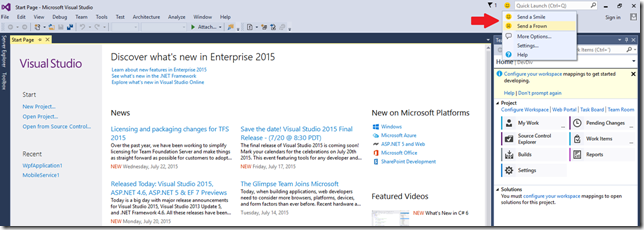
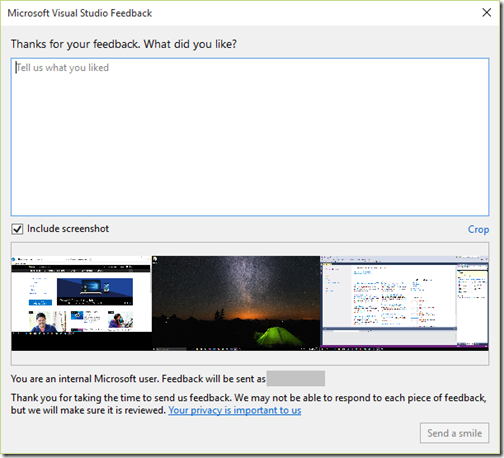
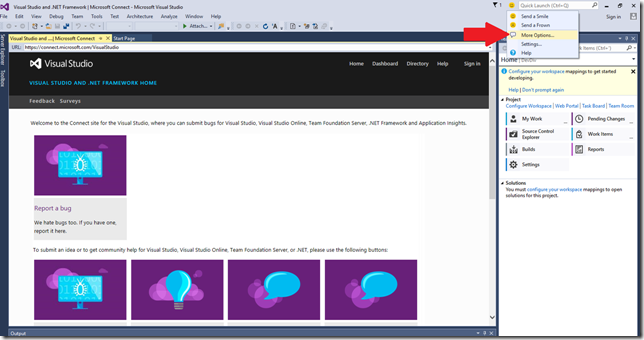
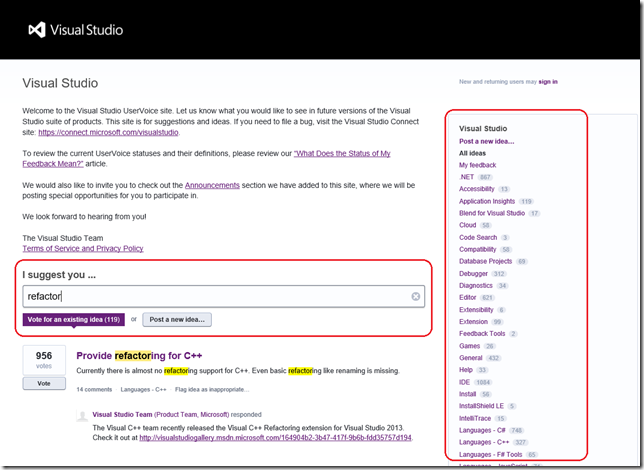
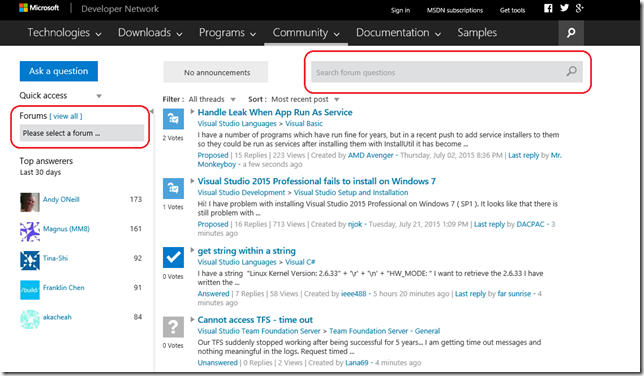
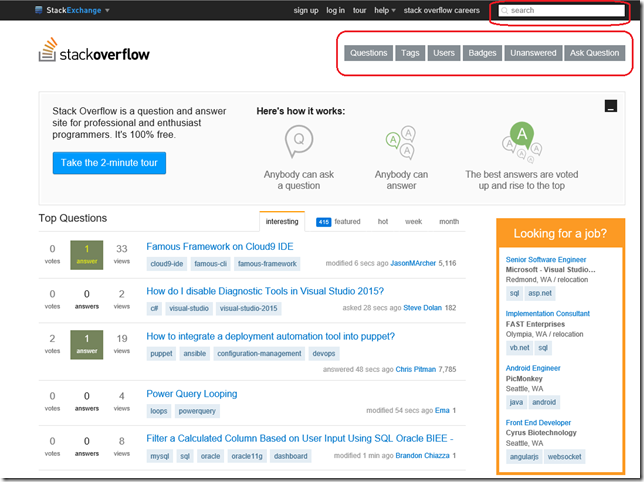

 Light
Light Dark
Dark
0 comments