Visual Studio 2019 v16.4 Preview 2, Fall Sports, and Pumpkin Spice

Here at our Redmond campus in the Pacific Northwest, we are cloaked with a brilliant display of fall colors and team members walking around in their favorite American football jerseys often with coffee in hand. While I may not have confirmed, I suspect fall flavors are hinted in the steamy beverages.
The Microsoft Ignite conference is approaching in early November, and our annual Giving Campaign has us looking for ways to make community and global impact. All of this is to say, we are anticipating an exciting season of bettering our world and our Visual Studio products. Along those lines, we are proud to release Visual Studio 2019 version 16.4 Preview 2 with some new features in the IDE, C++, Container Tools, and GitHub integration.
While I give an overview of these new features, why not downloaded the most recent version from VisualStudio.com and check out these features for yourself? As always, our release notes give even greater detail.
Change Your Tabs to a Vertical Layout
I was recently in training and happened to meet one of the designers who had just completed work on this feature. He couldn’t wait for developers to give this part of our product a try. The choice to display tabs in a vertical layout was one of the most requested features from former Custom Document Well extension and Developer Community users. After additional customer research to identify pain points in document management, we have identified several areas of improvements. The vertical tab implementation starting in Visual Studio 2019 v16.4 Preview 2 is one step in many to deeply improve the document management experience. Below is a quick example of how the new feature looks.
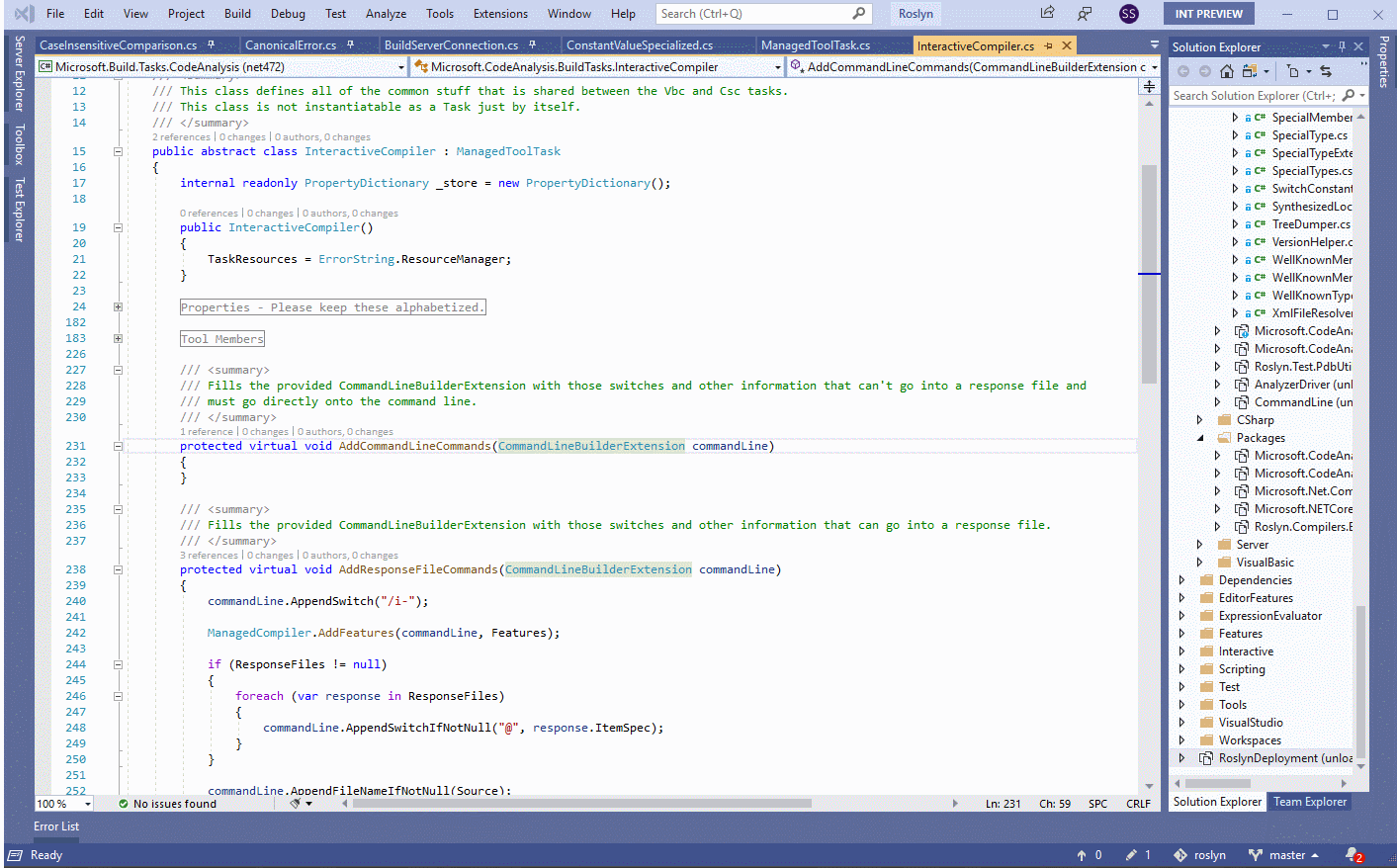
Container Tools Window
Until now, this feature has only been available as an extension in the Visual Studio Marketplace. After great usage and reviews, we have brought the functionality into the IDE itself. This new tool window enables you to list, inspect, stop, start and remove Docker images and containers on a local machine. In addition, you can view folders and files in running containers and open a terminal window. Finally, you can view, stream, and search container logs.
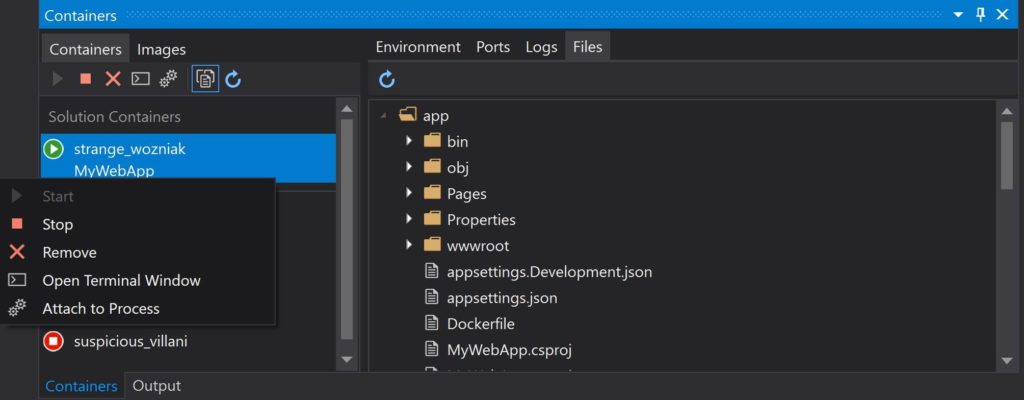
Terminal Window Updates
Continuing the theme of general improvements, we’ve added the ability to create multiple terminal instances and automatically create profiles for the Developer Command Prompt, Developer PowerShell and any WSL distributions available on your machine. The automatic profile creation will happen on first launch or through the profiles restore button.
Overview Pages for CMake Projects
We have added Overview Pages for CMake projects to help you get started with cross-platform development. These pages are dynamic and help you install the Linux Workload, connect to a remote Linux system or the Windows Subsystem for Linux (WSL), and add a Linux or WSL configuration to your CMake project. If you are just getting started with Linux development in Visual Studio, I recommend trying our native support for WSL.
Also, a navigational feature has been added to the launch drop-down menu so that CMake projects will display your most recently used targets. Plus, with the ability to filter from this location, finding what you are looking for becomes simpler.
Symbol Search Enabled for C++
We’ve continued to expand our search capabilities by adding symbol search support for C++. You will now be able to search for types and members in addition files within the search control. Results are refined dynamically as each letter of your search query is typed. You can access code search through our single search shortcut (Ctrl+Q) in the search box centered at the top of Visual Studio, or view focused code related results only by clicking on the Code group.
.NET Tooling
You can now configure the severity level of a code style rule directly through the error list. Place your cursor on the error, warning, or suggestion. Right click and select Set severity. Next, select the severity level you would like to configure for that rule. As a result, this will update your existing EditorConfig with the rule’s new severity. This also works for third party analyzers.
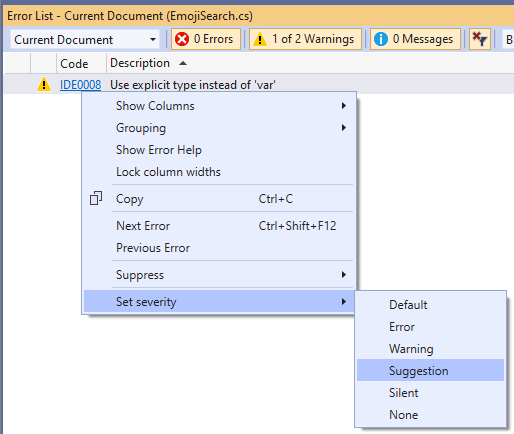
In addition, we are continuously adding provisioning and publishing support for popular Azure services. In this preview we added support for provisioning Application Insights from within the dependencies section of publish profiles.

Publish to GitHub Support
Finally, another extension with functionality making its way into Visual Studio 2019 product itself is the previously available GitHub Extension. This developer favorite allows enables seamless interaction with GitHub repositories. Publish those local repositories by simply clicking the Publish to GitHub button on the Team Explorer Synchronization page.
Pin Properties in Debugger
[Update 10/16] It looks like there was an error going live with this feature. Thank you very much for giving us feedback, and we hope you look forward to trying this new addition in our next preview release. Sneak Peek!
Identifying objects by their properties while debugging has just become easier and more discoverable with the new Pinnable Properties tool. In short, hover over a property you want to display in the debugger window of the Watch, Autos, and Locals windows, click that pin icon, and immediately see the information you are looking for at the top of your display!
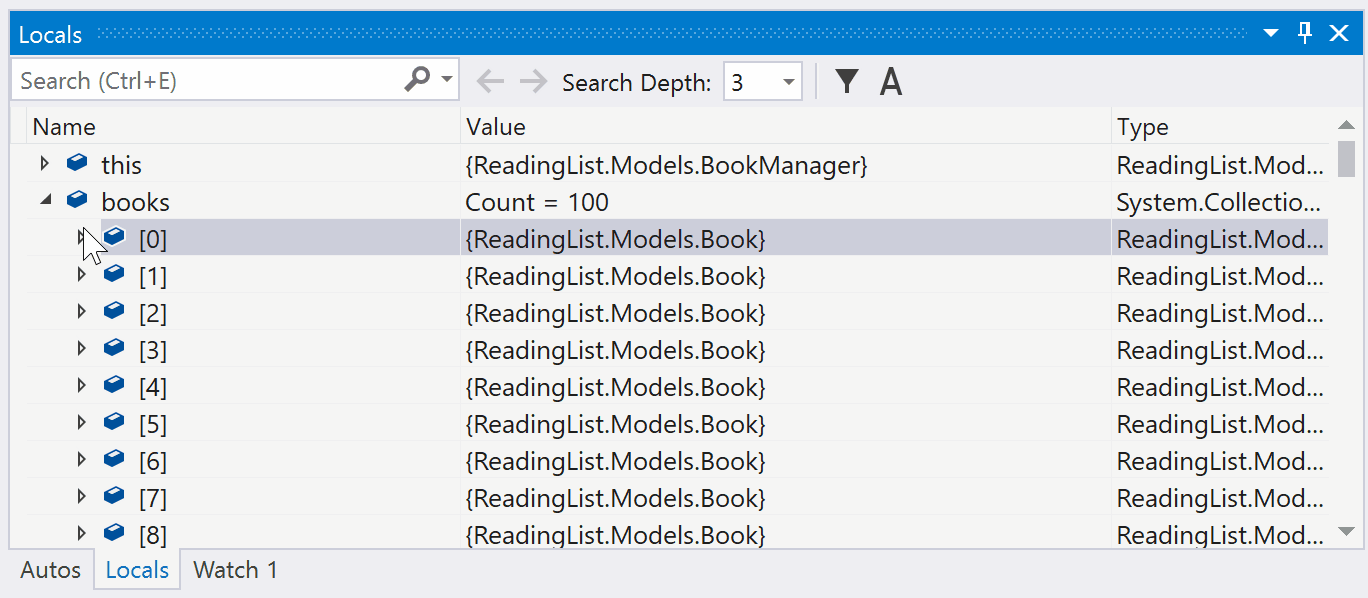
Give it a try and let us know what you think
Hopefully, these features make you as excited as your favorite team putting a few points on the scoreboard. If so, head on over to our downloads page and as always, we love to hear your feedback on our Visual Studio Developer Community. If you run into any complications, our Report a Problem tool in Visual Studio is the best way to get the attention of our teams.

 Light
Light Dark
Dark
30 comments
Does the vertical tab list have any indicator of what project within a solution a file belongs to yet?
The old Custom Document Well could be color coded or grouped by project to do so; the version demoed in the gif appears to only have files from a single project though so it’s not clear if any of what I’m asking about is present yet.
Hi Daniel,
Thanks for your interest in this feature. Our work to improve document management in Visual Studio is definitely not finished. With vertical tabs out in preview, we will not only be reacting to feedback on vertical tabs itself, but will also be looking into other features to further enhance the experience. One of those features is a way to help distinguish tabs (by project, by file extension, etc.). Please follow the ticket for Color Coded Tabs for future updates: https://developercommunity.visualstudio.com/content/idea/351700/color-coded-tabs-in-visual-studio.html
Just a nitpick, but it seems a misnomer to refer to the feature as “vertical tab layout”. I was expecting vertically-oriented tab controls, but this appears to be a scrolling listbox.
Hi Karl,
Thanks for your comment. The reason you see a scroll bar in the GIF is because in the vertical layout we opted to show all the tabs rather than hide them in an overflow menu. The individual items themselves are still tabs. We chose to use “vertical” to describe the way the tabs are laid out–instead of horizontally side-by-side, tabs can now be arranged vertically on top of each other.
Would be nice if there was a search box to quickly filter the list of open documents through a substring search.
Hi Christian,
Thanks for the feedback! We’ll put that into consideration.
Have you tried using the Open Files Filter in the Solution Explorer and searching for your files there? You can find the shortcut icon in Solution Explorer or use the shortcut Ctrl + [ O. I’d like to know what you think of it and is it useful for you. Feel free to email me at stsu [at] microsoft [dot] com to follow up as well.
That’s a very useful shortcut – wasn’t aware of it. Up to now I’ve been using CodeMaid’s “Find In Solution Explorer” feature which highlights the active file in the solution explorer without filtering out all the files. I guess there’s benefits to both.
Pin Properties in Debugger
I don’t see the pin icon in any of the objects. Tested in .NET Framework and .NET Core.
Did it miss the release?
Unfortunately it did miss the release. It will be in the next one. We’ll update the blog shortly to reflect that. Apologies for the confusion.
OK, no problem. We’ll wait until the next release. 👍
Thanks for the “tabs” feature. Is there a way to auto hide “Tabs”(toggle pin button)? Just like any other windows in Visual Studio. It would be really great.
Hi Shiyam,
Thanks for your suggestion. We’ll put it into consideration.
We purposely chose not to implement tabs as a tool window since we got early signal from users that they wanted tabs to be closely coupled with the editor. I’d like to learn more about the scenarios you would want to hide your tabs and how would you expect to bring them back or switch between tabs. Feel free to email me at stsu [at] microsoft [dot] com to follow up as well.
having left layout is awesome. However, screen real estate is more important and it shall not distract my coding. I would love to see it behave like the tools window. Would be great if you can come up with a keyboard shortcut. should have the support for Up and Down keys as well. But the selected tab opens up only when i press enter key.
Great to see the pin property while debugging feature coming into Visual Studio proper!
Will the IDE remember what properties you’ve pinned for a given type and pin them in future debug sessions, or will you need to re-pin the properties every time?
Also, with debugging features getting some attention finally- just another reminder that the Visualizer API needs a massive overhaul so that we can build modern and useful visualizations.
Thanks for your feedback.
Your pinned properties will persist and will be remembered across your debugging sessions.
Though please note that unfortunately pinnable properties did miss the release – so you won’t be able to try it just yet. It will be in the next preview. We’ll update the blog shortly to reflect that.
Hi. Any chance of fixing the broken intellisense in C++? See https://developercommunity.visualstudio.com/content/problem/479325/vs2017-c-intellisense-behaviour-change-from-vs2015.html If nothing is going to be done, I may go back to VS2017.
Hi,
the “Pin Properties in Debugger” feature would be great, if it would show up… I have just updated to 16.4.0 Preview 2, but the Pin-icon doesn’t show up in the debugger (BTW: I also do not have a filter-icon and and “A”-icon in the watch window toolbar).
Furthermore, I cannot find this feature in the release notes (https://docs.microsoft.com/en-us/visualstudio/releases/2019/release-notes-preview)
Unfortunately pinnable properties missed this release. It will be in the next one. We’ll update the blog shortly to reflect that. Apologies for the confusion.
Any chance you guys are going to publish the results of the questionnaire from last week on the quality of VS ? And any chance you are also going to do something about it ?
I can assure you that since we moved to VS 2019 we’ve lost countless hours of productivity due to crashes and unresponsiveness of VS…
@Jacqeline Widdis
Is there somewhere we can see what else is planned for enhancing the vertical tabs? There’s still quite a bit more that’s needed before I can use it. Like a set of rules for the coloring of the foreground and background of the tabs. Grouping by various criteria, sorting via various criteria etc.
My feedback on the vertical tabs as they have been implemented in 16.4 Preview 2:
– too much left and right padding around the tabs (it’s not necessary at all, and takes up valuable horizontal space)
– this was pointed out repeatedly in the Developer Community discussions, but has been ignored
– make it a setting, or just remove most of the padding
– the change from horizontal to vertical seems very quick
– see Tabs Studio for inspiration!
@Jacqueline Widdis
I’m in full agreement with Yann about the excessive vertical padding. Screen real estate is precious.
@Stephanie Su
The vertical scroll bar is an improvement on the overflow menu in the old Custom document well, but please do not remove the colored tabs feature. I use it extensively
Hi Yann, Werner,
Thanks for your feedback. We are actively working on alternative designs to address the functional feedback we’ve received from the Developer community ticket: https://developercommunity.visualstudio.com/idea/467369/vertical-group-tab.html. This includes the tab margins. We will share what alternatives we considered and where we landed soon.
This is a preview release so we are looking to get feedback and testing on the interactions that go deeper than the GIFs we’ve initially shared. Please do try out the feature for a day and share your observations on the Developer community ticket.
Hi, thanks for update on vertical tabs!
It would be really great if vertical tabs will be done as a tabbed document (like properties, test explorer windows etc.) so one could hide it if necessary.
Also some sort of color coding is very much wanted. Thanks.
Hi,
Thanks for the interest in vertical tabs! We purposely chose not to implement tabs as a tool window since we got early signal from users that they wanted tabs to be closely coupled with the editor. Can you share more about the scenarios that you would want to hide your tabs and how would you expect to bring them back or switch between tabs? Feel free to email me at stsu [at] microsoft [dot] com to follow up as well.
Also thanks for letting us know that color coding is important to you. We will be looking at ways to help distinguish tabs next. Please follow the ticket for Color Coded Tabs for future updates: https://developercommunity.visualstudio.com/content/idea/351700/color-coded-tabs-in-visual-studio.html
Color coding is indeed very important but in addition the readability/usability of this design is lacking.
We seem to have this battle with most new UI features in VS, at least since the VS 2012 IDE debacle, where your designers seem determined to make it as difficult as possible to visually select individual items. Even with as little as 10 tabs open it is difficult to quickly identify the tab you are looking for.
Grouping is also important.
I strive to create solutions that are easily maintainable by other developers and as such try to stick with standardized naming of the various code modules. With this design I might have 5 tabs with the file name of Configuration.cs with each being in a different project. To identify the tab for the project I would have to either select each one in turn, or hover over each until the tooltip activates, until I find the right one. Coloring would help with this, but is not ideal as any of the sorting methods provided would result in a projects tabs scattered all through the list.
So the best solution I can think of is to add the ability to group the tabs by project and have options to color code the project and/or display a project header.
This is a laughably bad implementation of the custom document well.
Hi Carlos,
Vertical tabs is only a first step in improvements to document management that Custom Document Well added. We’re aware that there are still many pain points that vertical tabs alone does not solve and we are actively looking at ways to continue improving document management.
For updates on the other features that the Custom Document Well provided please refer to the separate Developer community tickets listed here: https://developercommunity.visualstudio.com/content/idea/465490/update-support-for-custom-document-well-to-visual.html.
Will the “Get rid of new Extensions menu” be handled in 16.4?
It has status ‘On RoadMap’ and has 290 Votes and 139 Comments
https://developercommunity.visualstudio.com/idea/435711/get-rid-of-new-extensions-menu.html
Hi,
For some time now, I have been asking for the addition of new a button in the VS Toolbox window header, similar to the one in the Solution Explorer window, to collapse all the Toolbox window items.
The reason for this is to make the developers life easier. As most developers that I know, I have lots of components installed in my Visual Studio 2019 (DevExpress, etc.) and, for some unknown reason, all the items in the Toolbox window get expanded once in a while, then I have to collapse one by one with the mouse — annoying and time consuming.
It seams to be a relatively simple implementation that would save lots of time to developers.
Thanks for your consideration.
Eduardo Quintana
Hi. rsync and Linux header synchronization stopped working in Preview 2 (Linux CMake projects). I badly need to roll back to Preview 1 asap. Please, help me to find the installer. Thank you.