Connecting and Extending Office with Microsoft Office Developer Tools for Visual Studio
Today, we are excited to announce the Office Developers Tools for Visual Studio 2013 – August 2015 Update. Along with the Visual Studio 2015 RTM; you can now get the latest Office development features in either version of Visual Studio.
To answer some of the questions we’ve heard around what experiences are available in each version of the tools, we’ll go over the key Office development features, how to get the latest updates for the version of Visual Studio that you use, and some pointers on how to get started.
What’s new?
With the current Office Developer Tools for Visual Studio 2013 and 2015, you can…
- Target your apps and add-ins to Office 2016 and SharePoint Online.
- Enable v1.1 manifests for Office Add-ins (formerly Apps for Office) to support the new capabilities in Office web apps, desktop clients and mobile/tablets.
- Integrate Office 365 APIs into your project using Connected Services.
Go to our Office Development Tools page to learn more.
How do I get the latest and greatest?
Whether you are new to the Office and SharePoint world or an experienced Office developer, our new tools are packed with features that will help you focus on solutions, while saving you time and reducing issues. Get the latest Office Developer Tools and checkout the new features for yourself!
To get the most recent version of our tools for the following products, please use the links below to directly download the tools applicable to the version of Visual studio installed on your machine:
|
Visual Studio Ultimate 2012 |
Visual Studio Ultimate 2013 |
Visual Studio Enterprise 2015 |
|
Visual Studio Premium 2012 |
Visual Studio Premium 2013 |
Visual Studio Professional 2015 |
|
Visual Studio Professional 2012 |
Visual Studio Professional 2013 |
|
For those that have not installed Visual Studio, the easiest and quickest way to get started using our tools is to follow these steps:
Learn More
To start developing with the Office platform, use the new dev.office.com/getting-started pages and learn about the Office 365 APIs and Office Add-in Model.
You can also:
- Use the API Sandbox to explore the Office APIs.
- Start building with our Add-in Playground to discover your Office Add-in.
- Try out some of our samples on GitHub to inspire your app.
- Participate in the Office 365 Developer Network on Yammer to discover the newest features.
- Connect with us on StackOverflow to solve any issues.
- Let us know on UserVoice if you have any suggestions.
If you have any questions or concerns, please let me know by leaving a comment below, through Visual Studio’s Send a Smile feature, or via Twitter @nicoleabruck.

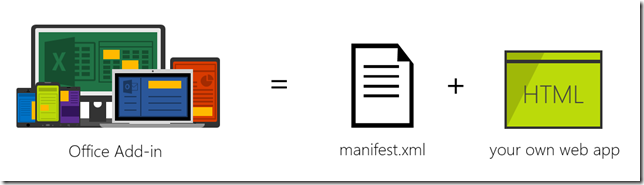



 Light
Light Dark
Dark
0 comments