Increase PowerShell Command History to the Max (Almost)
Summary: In Windows PowerShell command history, you may run into the console history limit.
Microsoft Scripting Guy, Ed Wilson, is here. While I was in Cincinnati, Ohio for their first Windows PowerShell User Group meeting, I had a chance to meet a lot of my old friends. Later that week when I was teaching a Windows PowerShell workshop for a customer, I had a chance to meet other old friends. You might say that I was geeking out on seeing so many of my old friends—in fact, I was a bit worried that I would overflow my personal history buffer. Luckily, in Windows PowerShell 3.0, overflowing the history buffer is a bit difficult to do.
Playing around with Windows PowerShell 3.0 history settings
In Windows PowerShell 3.0 the MaximumHistoryCount is set to 4096. I find this value by using the Get-Variable cmdlet. This command is shown here.
PS C:\> Get-Variable -Name MaximumHistoryCount
Name Value
—- —–
MaximumHistoryCount 4096
At 4096, it is unlikely that I will ever need to increase the storage space. In Windows PowerShell 1.0, it was set to 64, and I frequently was overwriting my command history. I generally do not keep the same Windows PowerShell console session open long enough to type 4096 commands—so I have never overwritten that history buffer. But what if I feel the need to increase my command history? What is the biggest value I can assign? One way to find out is to simply run a command and see what happens. Using one of my top ten favorite Windows PowerShell tricks, I use the range operator and begin assigning new values. Here is the command I use.
1..50000 | % {Set-Variable -Name MaximumHistoryCount -Value $_ }
What I am looking for is an error to raise that states I have exceeded the allowed value for the variable. This is exactly what happens, and I press CTRL-C to break the command and prevent further errors from appearing in the Windows PowerShell console. The command and the error that appears when the command runs are shown here.
A better approach to finding maximum values that are permitted for a variable involves using the Get-Variable cmdlet. In the following command, I return information about the MaximumHistoryCount variable by piping the output to the Format-List cmdlet.
PS C:\> Get-Variable MaximumHistoryCount | fl *
Name : MaximumHistoryCount
Description : The maximum number of history objects to retain in a session.
Value : 4096
Visibility : Public
Module :
ModuleName :
Options : None
Attributes : {System.Management.Automation.ValidateRangeAttribute}
I see that the Attributes property contains an object. To investigate the Attributes property, I pipe the results of Get-Variable to the Select-Object cmdlet, and I use the ExpandProperty parameter. This technique is shown here.
PS C:\> Get-Variable MaximumHistoryCount | Select-Object -ExpandProperty attributes
MinRange MaxRange TypeId
——– ——– ——
1 32767 System.Management.Automa…
The MaxRange property tells me that the maximum allowed value for MaximumHistoryCount automatic variable is 32767. Interestingly enough, the error shown in the previous image occurs when I attempt to set the value to 32768, and I could assume that 32767 was the most that I could store. Now I know for certain.
Join me tomorrow when I will talk about more cool Windows PowerShell stuff.
I invite you to follow me on Twitter and Facebook. If you have any questions, send email to me at scripter@microsoft.com, or post your questions on the Official Scripting Guys Forum. See you tomorrow. Until then, peace.
Ed Wilson, Microsoft Scripting Guy

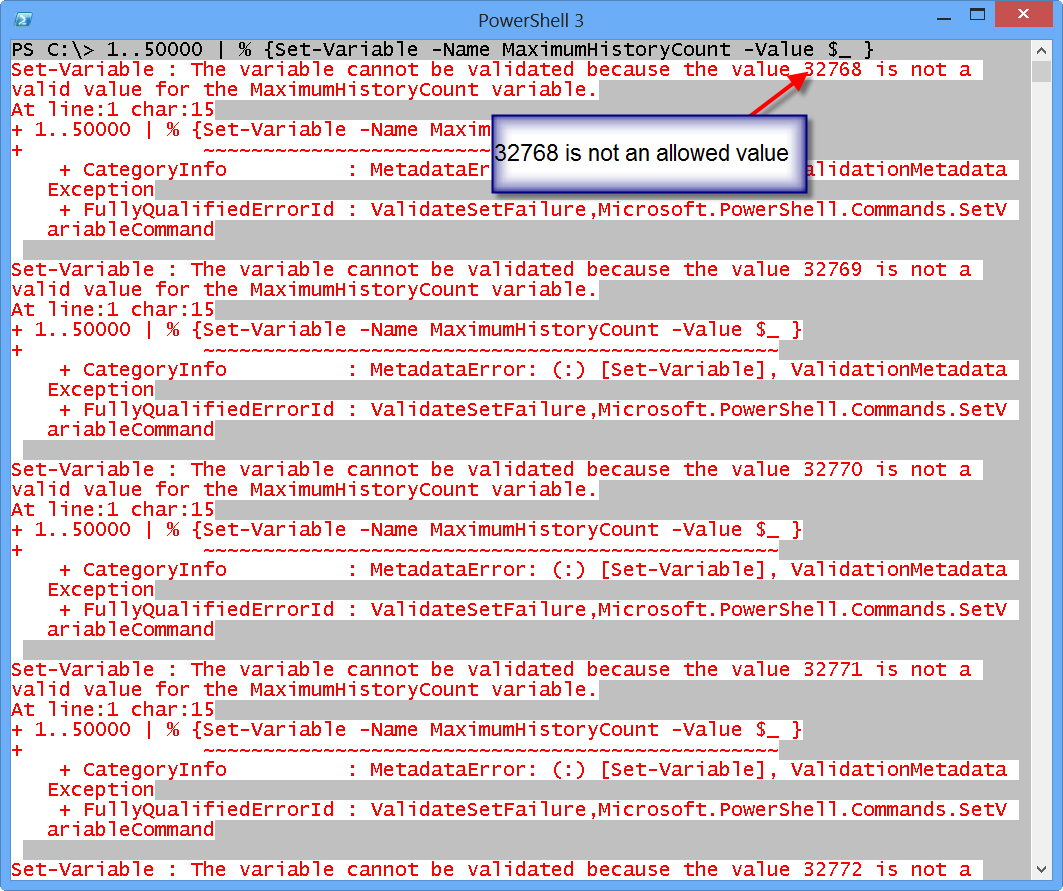
 Light
Light Dark
Dark
0 comments